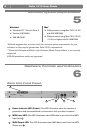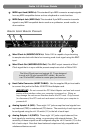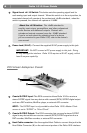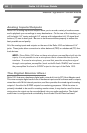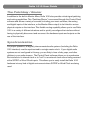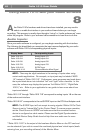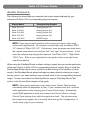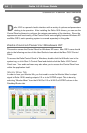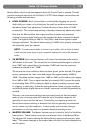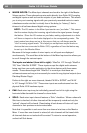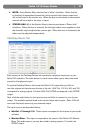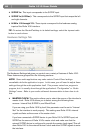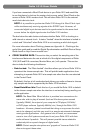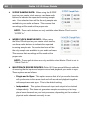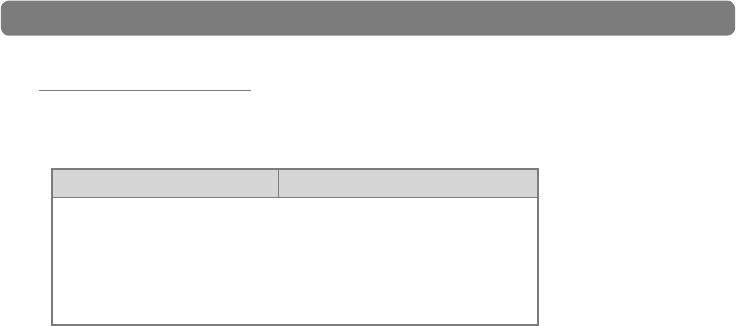
|
13Delta 1010 User Guide
Audio Outputs:
The following list should help you associate the output names displayed by your
software with Delta 1010’s corresponding physical outputs:
Display Name Corresponding Outputs
Delta 1010 1/2 Analog Outputs 1/2
Delta 1010 3/4 Analog Outputs 3/4
Delta 1010 5/6 Analog Outputs 5/6
Delta 1010 7/8 Analog Outputs 7/8
Delta 1010 9/10 S/PDIF Output
NOTE: There may be slight variations in the naming of outputs when using
certain audio applications. For example, an output pair may be labeled “ASIO
1-2” instead of “Delta 1010 1/2.” Furthermore, some programs may break down
the outputs listed above into individual “left” and “right” mono channels. In this
case, the software may display the outputs as “Left Delta 1010 1,” “Right Delta
1010 2,” etc. Refer to your application’s user guide to learn more about how
outputs are labeled.
When using the Patchbay/Router’s default settings, signals from your audio application
will be sent directly to Delta 1010’s corresponding physical outputs. Keep in mind that
the Patchbay/Router allows you to modify the output routing of the interface. In other
words, if the Patchbay/Router default settings have been altered, selecting an output
port by name in your audio software may not send audio to the corresponding hardware
output. To learn more about the Patchbay/Router, see the “Patchbay/Router Tab”
section in the Control Panel chapter of this guide.
NOTE: Some audio applications may make certain Control Panel settings
unavailable while the application is open. If your software does this, close the
audio application before changing your Control Panel setting. Alternatively,
certain DAW applications allow you to launch the Control Panel or change
Control Panel settings from within the application itself. This process varies
from program to program, but it is usually done through the “configuration” or
“audio setup” page of your software.