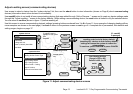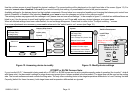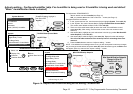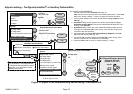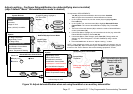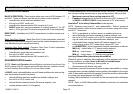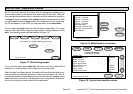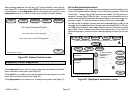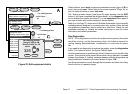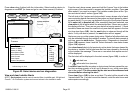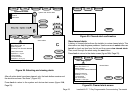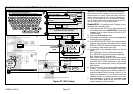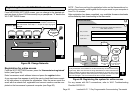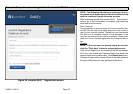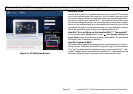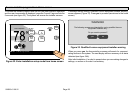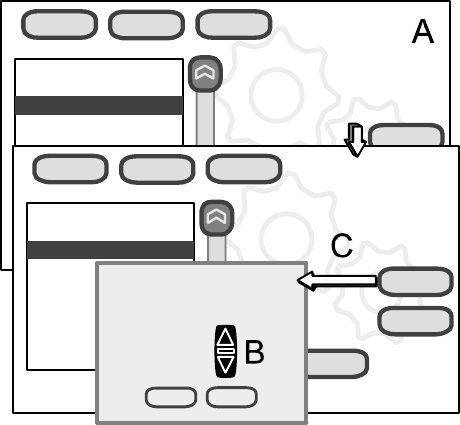
icomfort Wi-Fit 7−Day Programmable Communicating Thermostat
Page 21
9:39 am Aug 15, 2012
system devices
equipmenttestssetup
edit
back
resetAll
current value:
400
Low Heating Airflow
Equipment Name
Heating Airflow Control Type
Low Heating Airflow
High Heating Airflow
High Cooling Airflow
Airflow Profile − Cooling
High HP Airflow
Continuous Indoor Blower Airflow
Heating Indoor Blower OFF Delay
9:39 am Aug 15, 2012
system devices
equipmenttestssetup
edit
back
resetAll
current value:
325
Low Heating Airflow
Equipment Name
Heating Airflow Control Type
Low Heating Airflow
High Heating Airflow
High Cooling Airflow
Airflow Profile − Cooling
High HP Airflow
Continuous Indoor Blower Airflow
Heating Indoor Blower OFF Delay
Low Heating Airflow
Range is 325 to 450
Default is 400, inc: 25
cancelsave
set−to
325
Figure 22. Edit equipment details
When finished, press back; equipment parameters screen (figure 21B re-
turns); then press next. Select tests to run screen appears" (Page 19); ei-
ther run tests as before or press skip tests.
The Testing process screen" (see figure 20) again appears; use the EXIT
button (if you have completed the required setup), or use diagnostics but-
ton (to analyze the system; see Page 21), or use equipment button again (if
you want to make any further changes to device details).
Table 3 on (on Page 37) shows a list of Editable Parameters for the currently
available devices designed to communicate in this system. Other devices
and additional parameters may be added at a later time. Check the unit
installation manuals (i.e. furnace, air handler, heat pump, ac unit) for current
information and default parameters.
Run Diagnostics
NOTE − To run diagnostics and insure the system works properly, the system
should be runningĊset the thermostat so that it will initiate a demand for
cooling, heating, dehumidification, humidification, or continuous fan opera-
tion.
If you need to run diagnostics to analyze the system, press the diagnostics
button. The select a device" list (figure 23A) will open.
Use the arrow buttons to scroll through the list of items found on the left of the
screen. The right side of the screen shows which item is selected. Use start
to begin the process. A waiting" message displays while the diagnostics are
being conducted, followed by a screen similar to figure 23B.
Use the arrow buttons to scroll through the information and take note of any
found to be out of operating range.