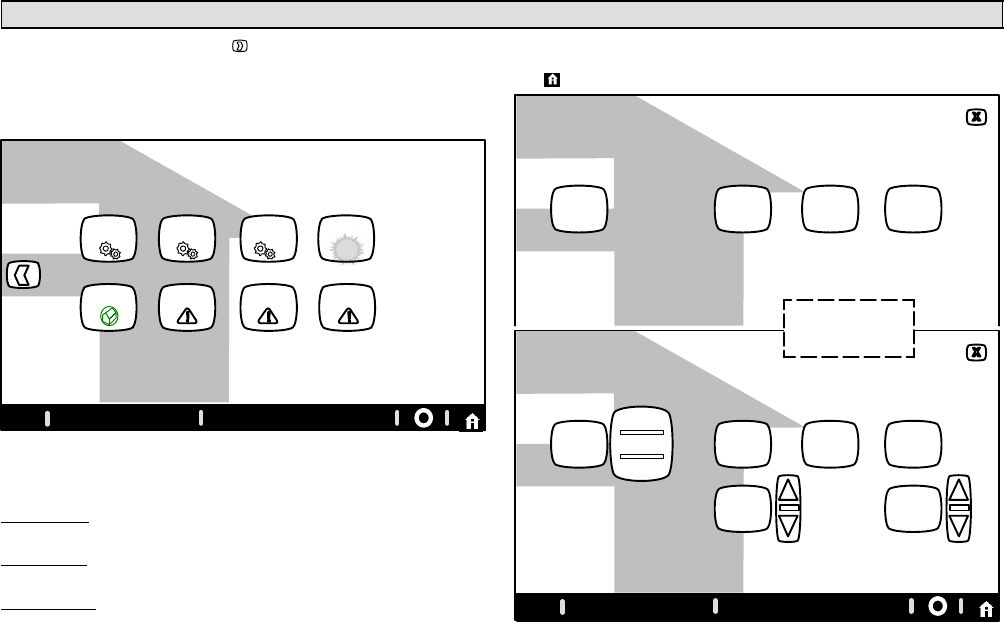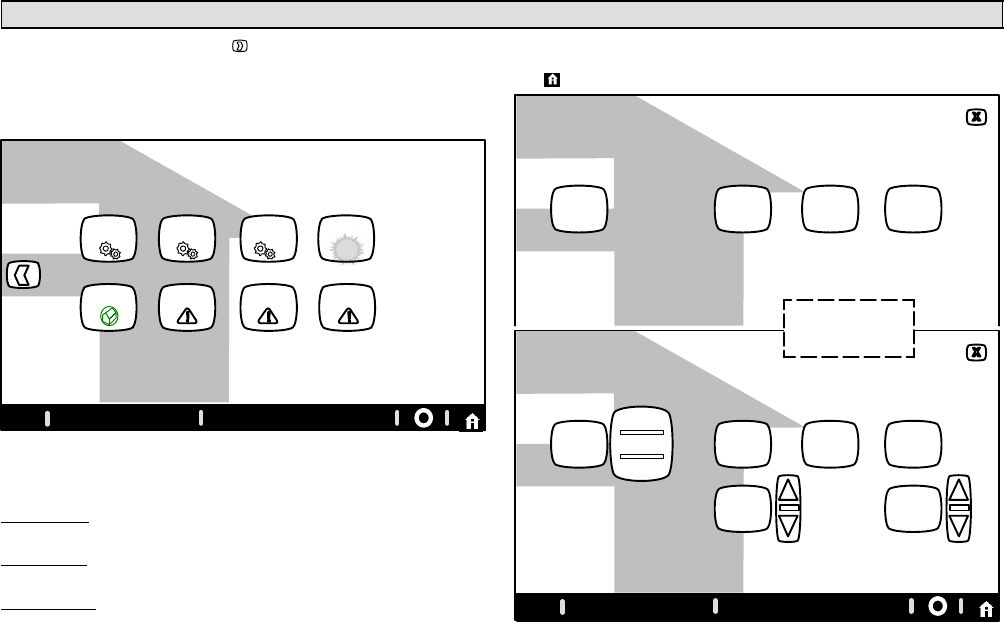
506921−01 09/12
Page 6
User Dashboard and Help (?) Screens
From the Home screen, press the button to go to the dashboard. The
dashboard (figure 3) allows you to set the system to operate the way you
want it to operate. From the dashboard, you can access system settings,
clock settings, and display settings, weather, edit programs, alerts, remind-
ers, service and help (?).
FEATURES
press any button for access to more features and controls
weather
system
settings
clock
settings
display
settings
service
edit
programs
alerts reminders
9:39 am January 23, 2012
?
Wi−Fi
Figure 3. User dashboard − indoor settings
System settings
Press button: system settings. Figure 4 A" shows the screen with its de-
faults. Figure 4 B" shows how the devices can be configured.
Press button: set to AUTO. (button may read: set to ON or set to CIRCUL..).
Select from pop−up menu: on, auto, or circulate.
Press buttons: humidifier, humidity display, or dehumidifier to turn each
on. The resulting display shows the default values of humidifier and dehu-
midifier; use the arrows to change either.
When humidity display is ON, text near the screen bottom shows the cur-
rent humidity. Touch the X" button to return to dashboard or the Home
icon for the Home screen.
SYSTEM SETTINGS
current indoor humidity is 50%
set to
AUTO
humidifier
is ON
humidity
display IS
ON
de−
humidifier
is ON
fan settings humidity settings
humidifier
settings
dehumidifier
settings
on
auto
circulate
40
%
set to
50
%
set to
when turned
on, the text
below will
appear
showing
current
setting
SYSTEM SETTINGS
set to
AUTO
humidifier
is OFF
humidity
display IS
OFF
de−
humidifier
is OFF
fan settings humidity settings
humidifier
settings
dehumidifier
settings
(default is OFF)(default is AUTO) (default is OFF) (default is OFF)
B
A
ALL CHANGES
MADE ON THIS
SCREEN ARE IN-
STANTLY SAVED.
9:39 am January 23, 2012
?
Wi−Fi
Figure 4. System Settings