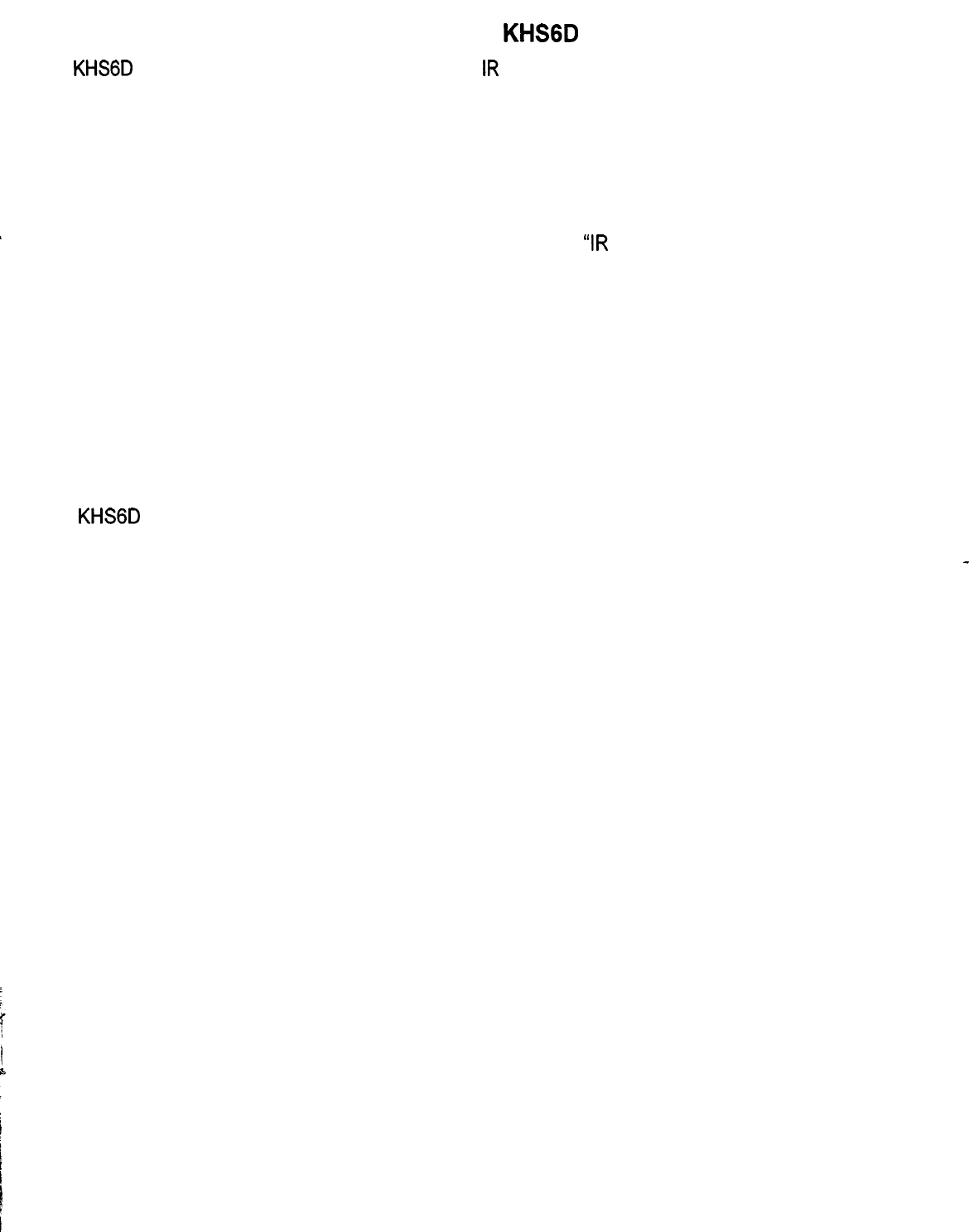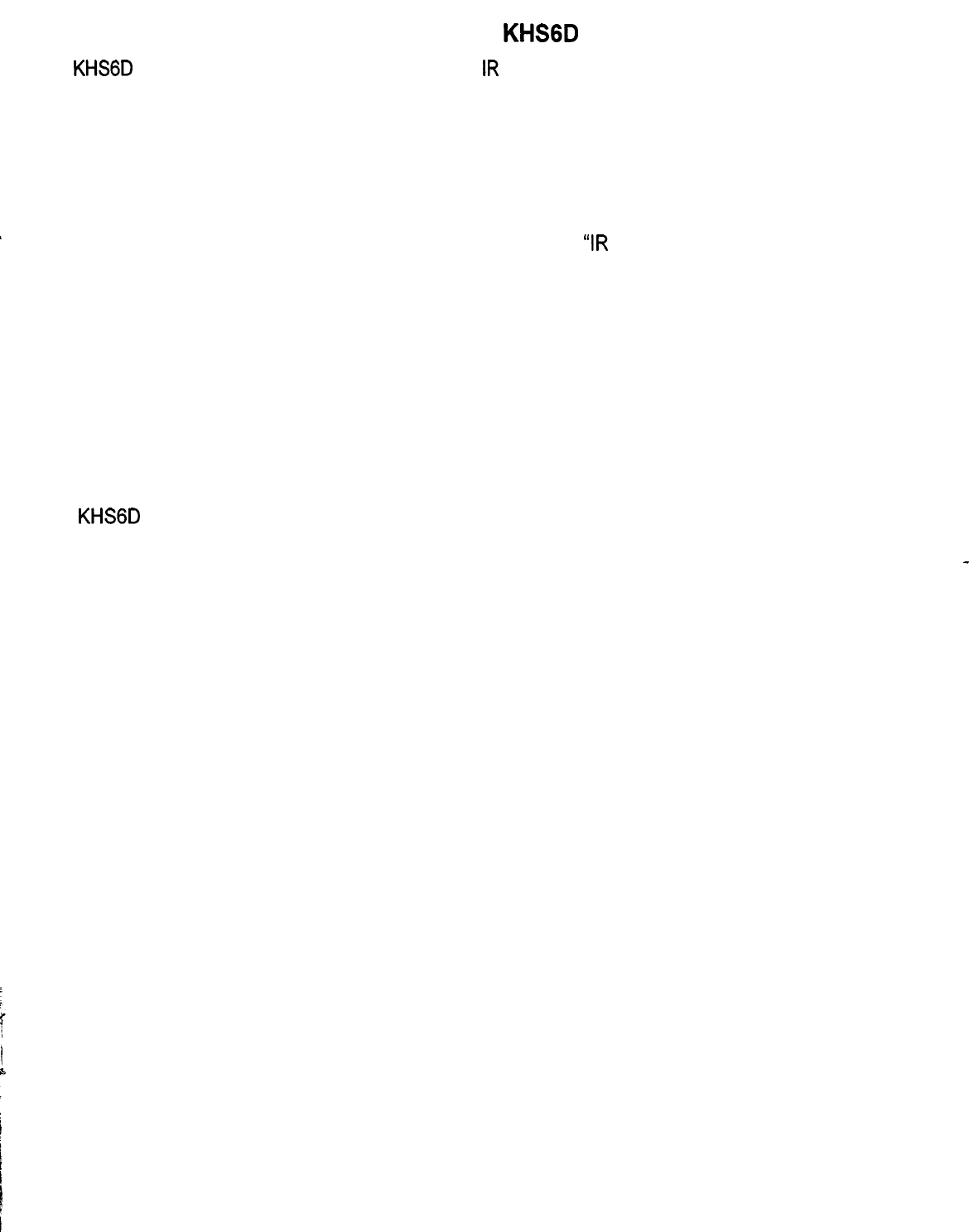
Programming the
KHSGD
Controllers
The
KHSGD
controller is designed to learn and store
IR
codes for virtually any piece of audio/video equipment.
This enables the individual programming and use of multiple functions for all of your source components.
Programming Individual Functions
1) Press the “learn” button on the controller. The left, red “Clone/Learn” LED will begin flashing.
2) Press the source device button to be programmed.
3) Press the numeric or function key you wish to program on the right side of the controller. The red
“Clone/Learn” LED will stop flashing and glow continuously.
4) Hold the source remote control IR emitter 1” to 2” from the
“IR
Sensor” on the controller and press the
corresponding function key on the source remote. After a short period of time, the right, green “Ok” LED
will glow indicating the acceptance of that command. At this point the controller will return to a flashing red
LED.
It is now ready to be taught the next command for that source. (a solid red and green LED simultaneously
indicates an error with that command. Should this occur, clear it and try reentering that function.)
5) Repeat steps 2-4 for the next desired function.
6) When all the desired functions for a particular source have been programmed, we suggest you “reset”
the keypad.
7) Repeat steps l-6 for the remaining functions.
(all of the numeric and function keys will learn any ir code. Functions programmed into the controller are
solely at the discretion of the installer.)
Cloning
The
KHSGD
has a cloning feature that will allow you to down load the information stored in one controller
to up to five additional controllers within an installation.
Once one of the controllers is programmed, go to the other controllers and press the “Clone RX” button.
-
then return to the programmed controller and press the “Clone/TX” button. The green LED will remain lit
while the cloning process is in progress. When the process is complete, the green LED will turn off. This
should take about 8 minutes. It is a good idea to then “reset” all of the controllers.
Now all the controllers share identical information. The nonvolatile memory will remain regardless of whether
the controllers are plugged into the system. Using the “Clear” button can clear the controller memory. to
erase an entire page of memory, simply press the “Clear” button and then a “Source Device” button. By
pressing a source device button, the “Clear” button and one of the programmed function buttons will erase
a single function. Once cleared, a controller or individual function can be reprogrammed.
SMARTHOME.COM™ 1-800-SMART-HOME 949-221-9200 http://www.smarthome.com Order #8270C