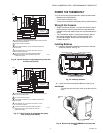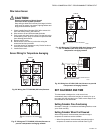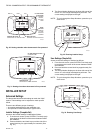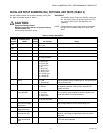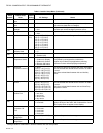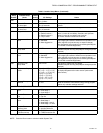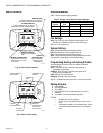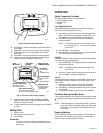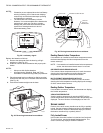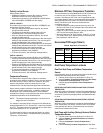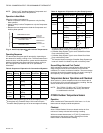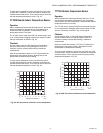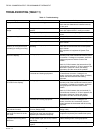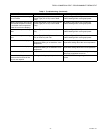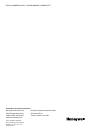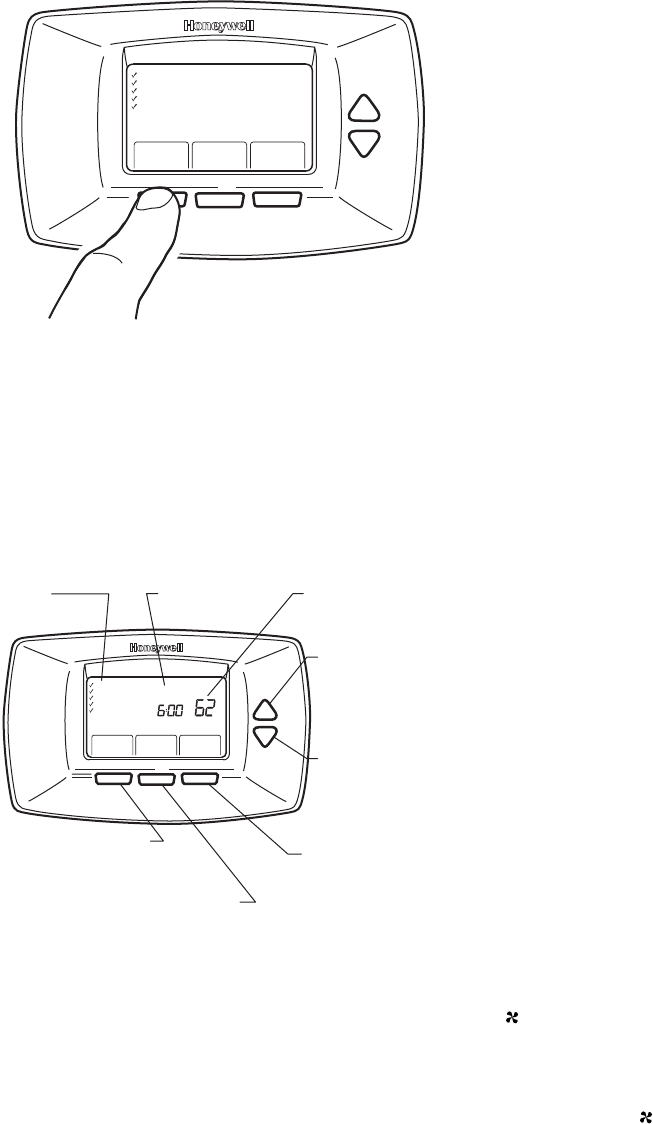
TB7220 COMMERCIALPRO™ PROGRAMMABLE THERMOSTAT
17 63-2635—03
Fig. 36. Initial schedule edit screen.
6. OCCUPIED 1 flashes, denoting the period that is about
to be edited.
7. Press NEXT, and the start time for that period flashes.
8. Change the start time by pressing the Up and Down
arrow keys.
9. Press NEXT to edit the heating and cooling setpoints.
10. Continue to cycle through the remaining periods and
make changes by pressing the NEXT key.
Fig. 37. Screen to edit existing settings.
11. When complete, press DONE. SAVING CHANGES
appears on the screen to indicate changes are being
saved to the day(s) modified.
12. To exit schedule without saving changes, press CANCEL
any time.
Setting Time
1. Press CLOCK.
2. Use arrows to set current time.
3. Press DONE.
IMPORTANT
The current day of the week should already be set
correctly. If not, see the Advanced Settings section to
set the day.
OPERATION
Setting Temperature Overrides
There are three temperature override options:
— Hold Temperature Until
— Override, and
—Holiday.
HOLD TEMPERATURE UNTIL
Holds the temperature temporarily until the time set by the
user, or the next scheduled period time.
1. Press the Up or Down arrow next to the temperature to
adjust. The Hold Until time appears on the screen. The
time defaults to the next scheduled period start time
2. Press NEXT to adjust the time for the thermostat to
resume schedule.
NOTE: The installer setup can limit the length of time
for an override to 1, 2, 3, or 4 hours beyond the
current time.
3. Press DONE or wait 5 seconds.
4. Press CANCEL or SCHEDULE to cancel “Hold Tempera-
ture Until” and resume the schedule.
OVERRIDE
Changes temperature setting until the next period takes effect.
For use during Unoccupied periods.
1. Press OVERRIDE. The settings change by default to the
next Occupied period.
NOTE: Changes are limited to those allowed by the
lockout level.
2. Press Up or Down arrow to change the override temper-
ature, and NEXT to adjust override time.
HOLIDAY
Changes temperature setting for a designated number of days.
Press MORE and then HOLIDAY. The screen shows “Hold
Until 1 DAYS”.
1. Press Up or Down arrow to change the temperature
desired for the thermostat to override the schedule.
2. Press NEXT to change the desired days for the duration
of the holiday.
3. To cancel the Holiday Override early, press CANCEL.
Fan Status Displayed on Main Screen
. When the thermostat is running the fan, the fan blade symbol
appears next to FAN to indicate the thermostat has the fan
on.
NOTE: If the thermostat is not controlling the fan—typical for
many gas, forced-air heating systems—the fan blade
symbol will not appear even though the fan may
be running.
Replacing Batteries
Not all thermostat models require batteries. If the thermostat
has batteries, a low battery warning (see Fig. 38) flashes on
the main screen for approximately 30 days.
M22332
Mon
Tue
Wed
Thu
Fri
Sat
Sun
Select Day
Next Step
Cancel
M22333
DAYS
SELECTED
NEXT STEP BUTTON
ADVANCES PERIOD,TIME,
HEAT AND COOL TEMPERATURES
SCHEDULE
PERIOD
HEAT OR COOL
TEMPERATURES
GO BACK BUTTON
GOES BACK TO THE
LAST SCHEDULE STEP
DONE BUTTON
EXITS AND SAVES
CHANGES MADE
TO SCHEDULE
DOWN ARROW
CHANGES TIME
AND
TEMPERATURES
UP ARROW
CHANGES TIME
AND
TEMPERATURES
AM
Period
Wake Leave
Go Back Next Step Done
Mon
Tue
Wed
Thu
Fri
Heat