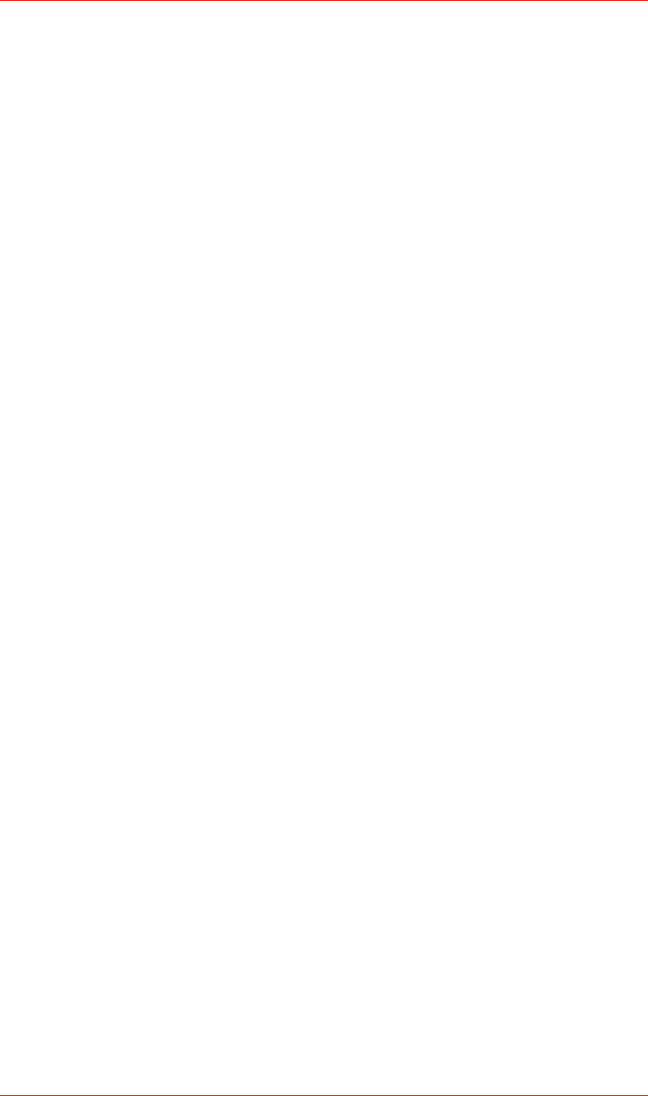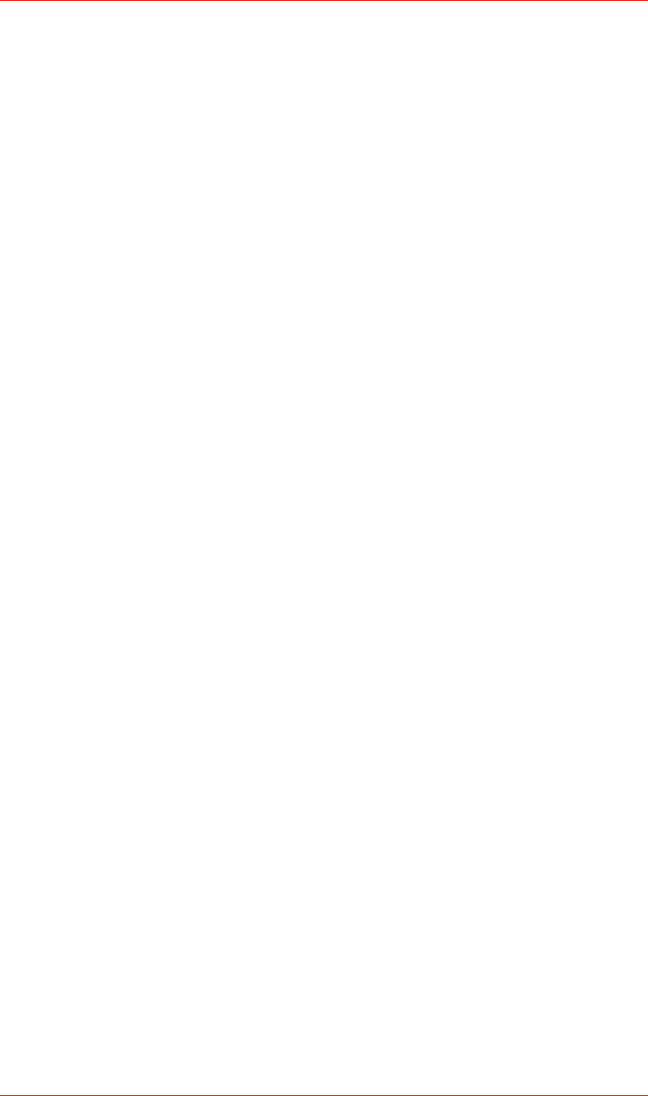
Honeywell EC-P2 Instruction and Installation Manual
18
Push the MORE button.3.
Push the SMPL (sample) button and the unit is now in the SAMP / MEAS 4.
/ CLEAR mode.
SAMP Variable
Push SAMP (sample) button.5.
Push INC button (increase) or DEC button (decrease) until the display 6.
matches the desired value. The display is in minutes and seconds.
Push SAVE button to store new SAMP variable.7.
To Exit SAMP / MEAS / CLEAR Mode
Push DONE button twice slowly to get back into normal operation mode.8.
The Measure and Clear variables are programmed in the same manner, except for
step five above in which you would push the MEAS or CLEAR button.
4.4 Data Logging
The Honeywell EC-P2 can log periodic gas concentration readings to be downloaded
to a file which can be read by Microsoft Excel or other popular spreadsheet
applications. The EC-P2 will store instantaneous gas values every one, five, 10, or 15
minutes. Multiple sessions can be logged and then downloaded as separate files.
EC-P2 software installation:
The Honeywell EC-P2 is supplied with a CD containing the “Honeywell EC-P2”
program. It will run on Windows 98, Windows 2000 or Windows XP. To install the
program, place the disk in your CD drive. The CD should automatically begin the
installation process. Follow the prompts as they appear on your screen. Accepting
the default directory locations is recommended for most installations. If the CD does
not automatically start, click on “My Computer” and then your CD drive. Double-click
on the file named “Setup.exe.”
Prior to your first datalogging session it is recommended that you connect the
Honeywell EC-P2 to your computer with the data logging program running. The
computer can then set the time in the EC-P2 to match its own clock.
Data Logging with the Honeywell EC-P2:
To Start the Data Logging Session
Push power button to turn unit on. Wait for power up sequence to finish 1.
(30 seconds).
Push the MENU button.2.
Push the LOG button and the unit is now in the CLEAR / INT / START 3.
mode.
If the CLEAR button is available, that means there is data currently stored 4.
in the unit. If desired, you can erase the data already in the unit by pushing
the CLEAR button. (If you don’t push CLEAR, each data logging session
can be downloaded as a separate file).