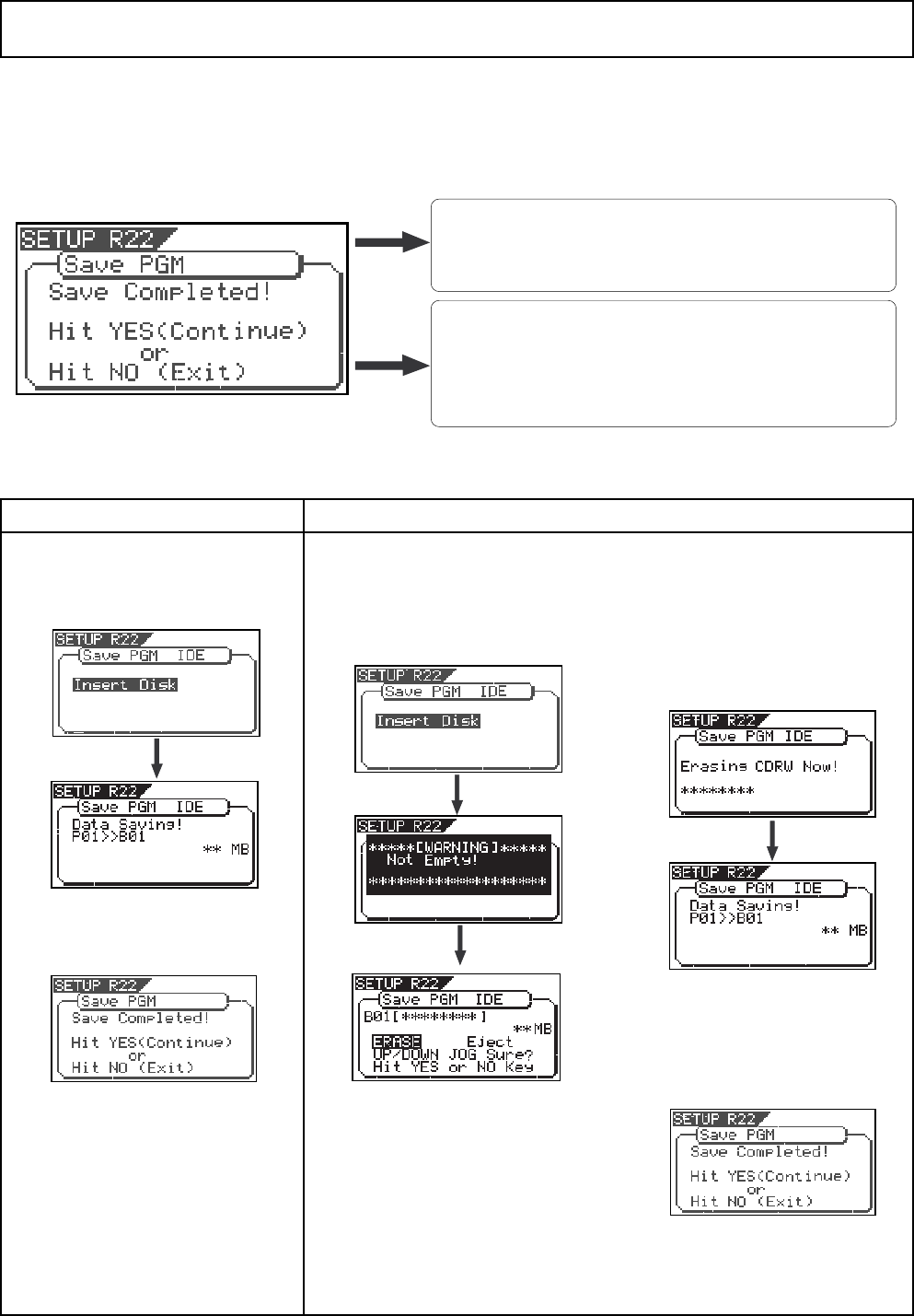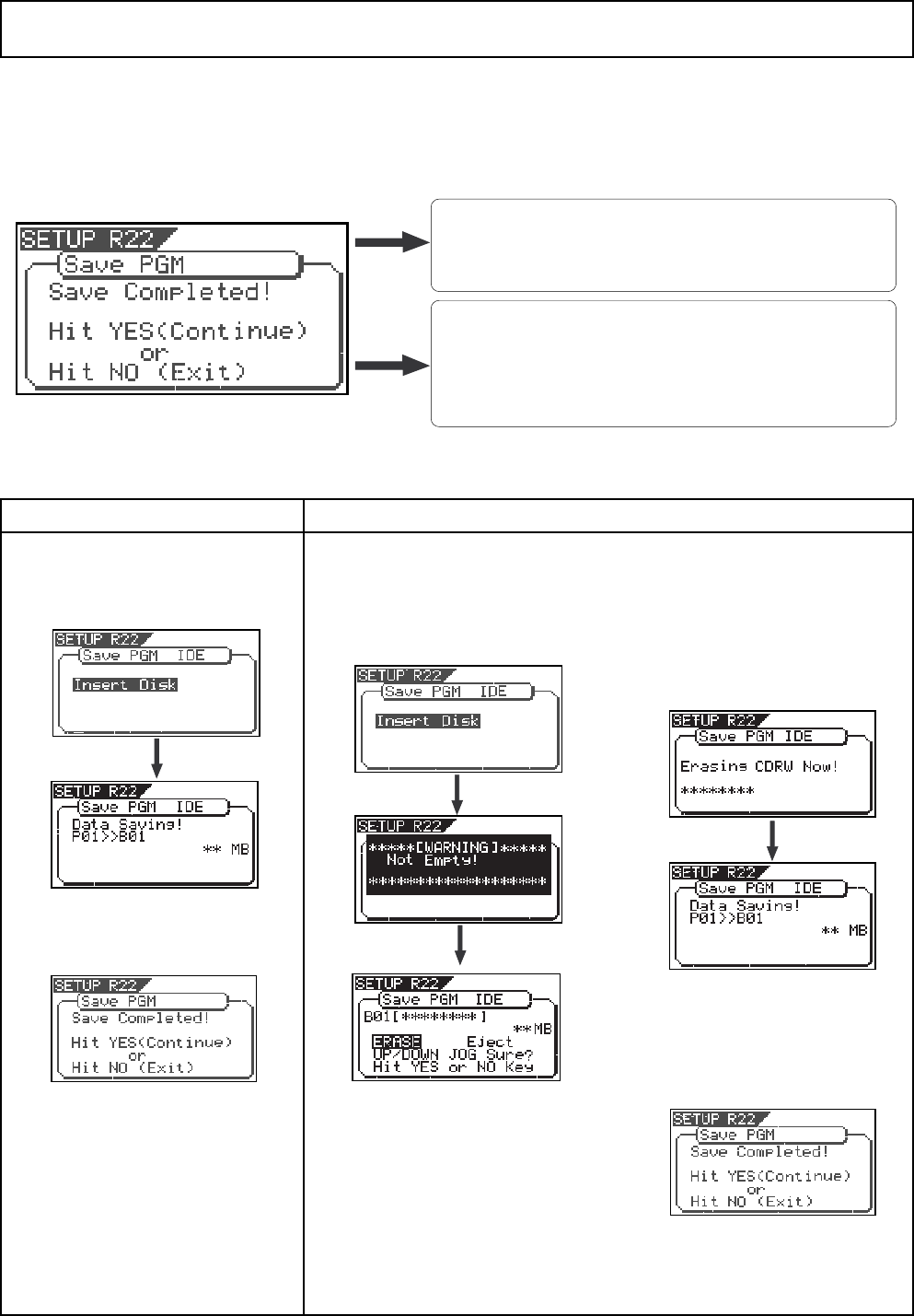
7
Model VF160 Owner's Manual Supplement
Expanded functions for making an audio CD
After completing the save operation with the VF160 previous version, the VF160 exits the save operation while
"Save Completed!" is shown on the display, as described on page 120 through 122 ("Making an audio CD") in the
main owner's manual. With the new software version, after completing saving data to a disc, you can select whether
to create another audio CD with same data or to exit the save operation.
<The new "Save Completed!" screen>
When using an blank disc When using a recorded disc
To continue the save operation (to create another audio CD):
• Press the [ENTER/YES] key.
The screen shows flashing "Insert Disk".
1. Insert an blank disc.
After reading the disc, the VF160 starts
the save operation.
When the save operation is
completed, "Save Completed!" is
shown and the disc is ejected.
To exit the save operation:
• Press the [EXIT/NO] key.
The VF160 exits the Setup mode and the display
returns to show the Normal screen which was shown
just before entering the Setup mode.
1. Insert a recorded disc.
After showing "Not Empty!", the
display shows the screen for
selecting whether to erase disc data
or eject the disc.
2. Press the [ENTER/YES] key while
"ERASE" is highlighted.
The VF160 starts erasing data.
While the erase operation is in
progress, "Erasing CDRW Now!" is
shown on the display, while
asterisks (**) fill up from left to right.
To continue the save operation, carry out either procedures below according to the disc used.
To eject the disc, use the [JOG] dial
(or the [F FWD] key) to highlight
"Eject" then press the [ENTER/YES]
key.
To continue the save operation (for
making an audio CD), repeat the same
procedure as above.
After the erase operation is
completed, the save operation
immediately starts. When the save
operation is completed, "Save
Completed!" is shown and the disc is
ejected.
To continue the save operation (for
making an audio CD), repeat the
same procedure.