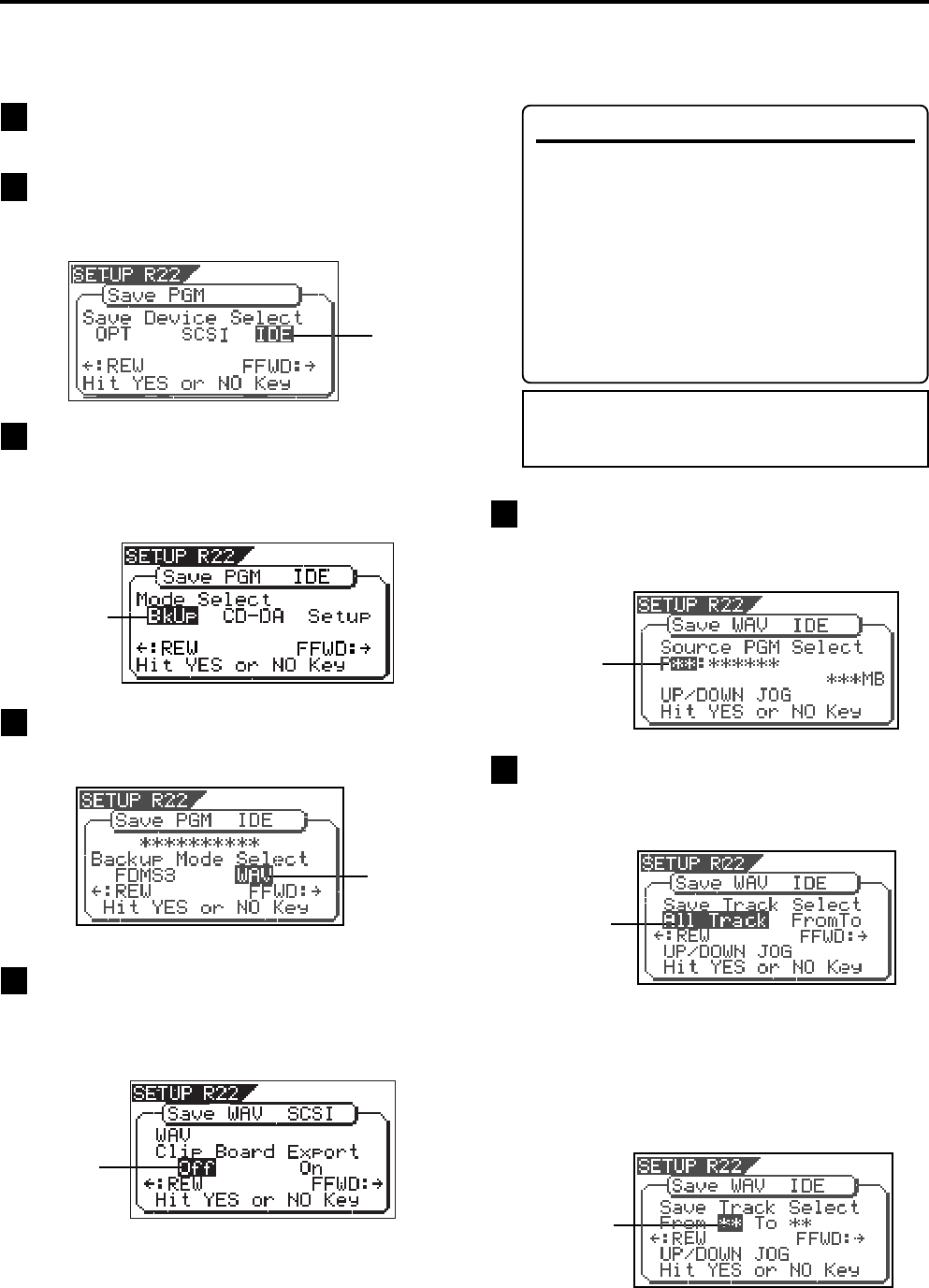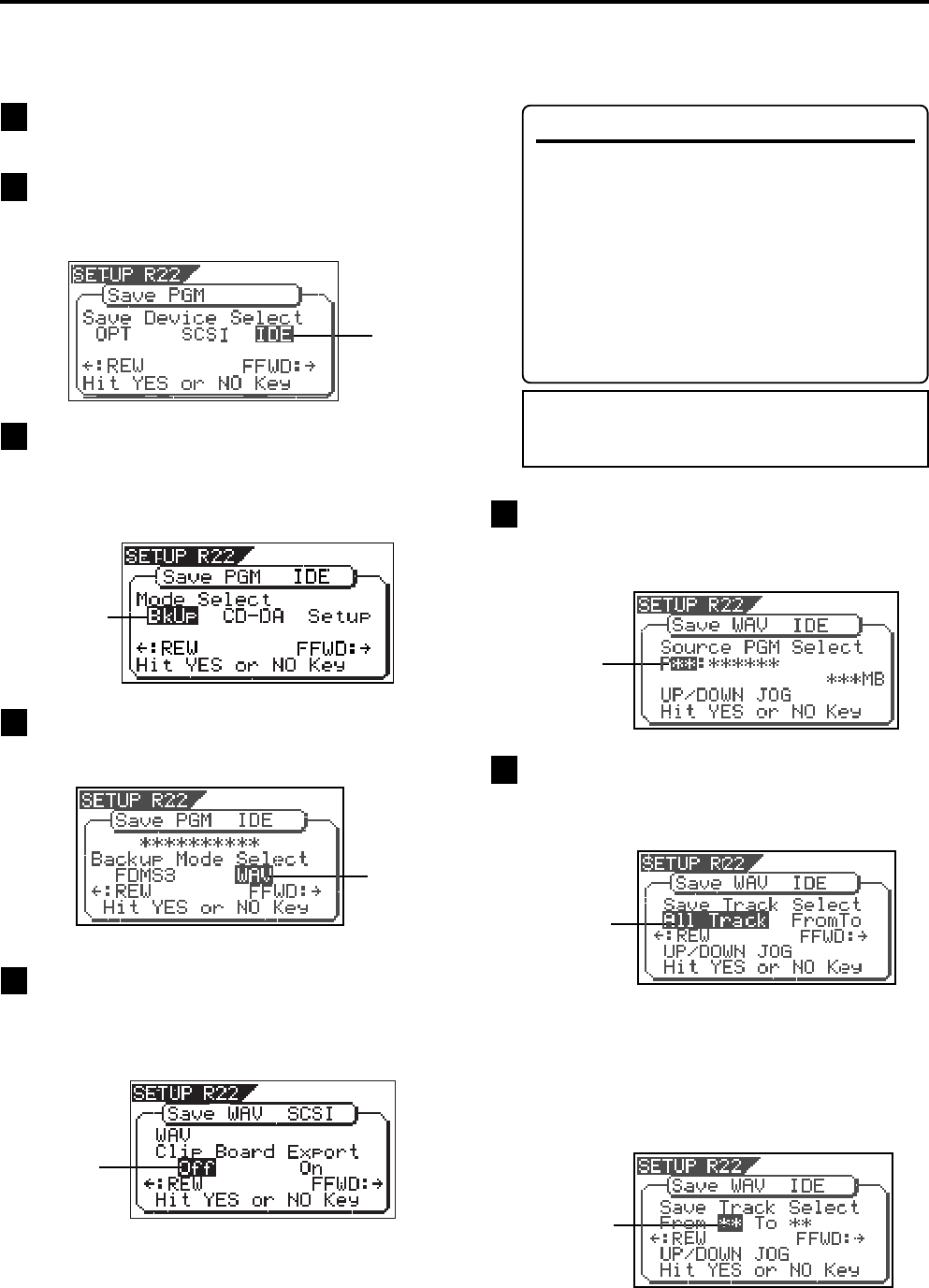
3
Model VF160 Owner's Manual Supplement
While "WAV" is flashing, press the [ENTER/YES] key.
The display shows the screen for selecting On or Off of
the Clipboard Export function, where "Off" flashes.
You can switches between On and Off by using the [JOG]
dial (or [REWIND] key/[F FWD] key).
Press the [SETUP] key to enter the Setup mode.
The display shows the screen for selecting the Setup menu.
While "BkUp" is flashing, press the [ENTER/YES] key.
The display shows the screen for selecting the backup
mode (FDMS3 or WAV), where "WAV" flashes.
Use the [JOG] dial to select "Save PGM" and press the
[ENTER/YES] key.
The display shows the screen for selecting the device to
which the data is saved. "IDE" flashes.
If you save all data from "ABS 0" to "REC END" (in most
cases), you do not have to change the setting here.
Flashing
1
2
4
5
While "IDE" is flashing, press the [ENTER/YES] key.
The display shows the screen for selecting the save mode,
where "BkUp" flashes.
If you use a SCSI-type CD-RW drive, select "SCSI" and
press the [ENTER/YES] key.
3
Saving a WAV file
In the following description, we assume that the optional CD-1A is installed to the VF160 and an unused CD-RW or
CD-R disc is set.
While "Off" is flashing, press the [ENTER/YES] key.
The display shows the screen for selecting a program to
be saved. The program number currently selected flashes,
while the data size of the program is shown.
Use the [JOG] dial to select a program to be saved and
press the [ENTER/YES] key.
The display shows the screen for selecting a track to be
saved. Initially, "All Track" flashes.
By rotating the [JOG] dial (or press the [F FWD] key), you
can select "From ** To **" (where the left field flashes
initially) instead of "All Track".
If you save data for all tracks (1 through 24), select "All
Track".
If you save data for any specific track (s), select "From **
To **" and specify the desired track numbers.
<Note>
If you save all data from
"ABS 0"
to
"REC END"
, make
sure to set the
"Clipboard Export function"
to
"Off"
.
7
6
<About the Clipboard Export function>
The "Clipboard Export function" allows you to save
the desired range of data between the Clipboard
In and Out points which are set when executing
the Copy-paste or Move-paste function.
Therefore, if you want to save only the specific
range of data, you have to register the Clipboard
In and Out points before the save operation.
See "Locate Function" in "Chapter 2 Basic Record-
ing and Playback" for details about how to set the
Clipboard In and Out points
Flashing
Flashing
Flashing
Flashing
Flashing
Flashing