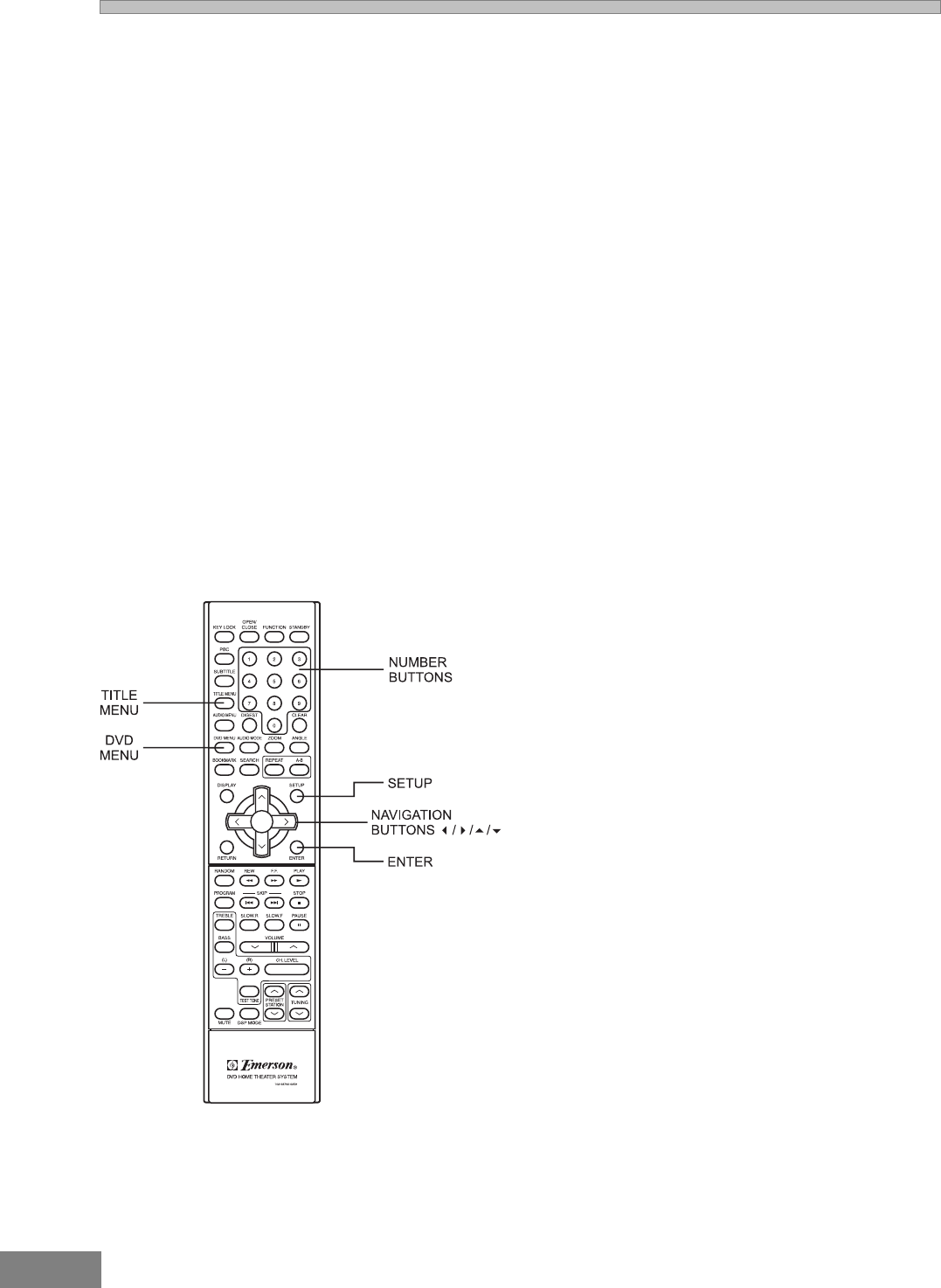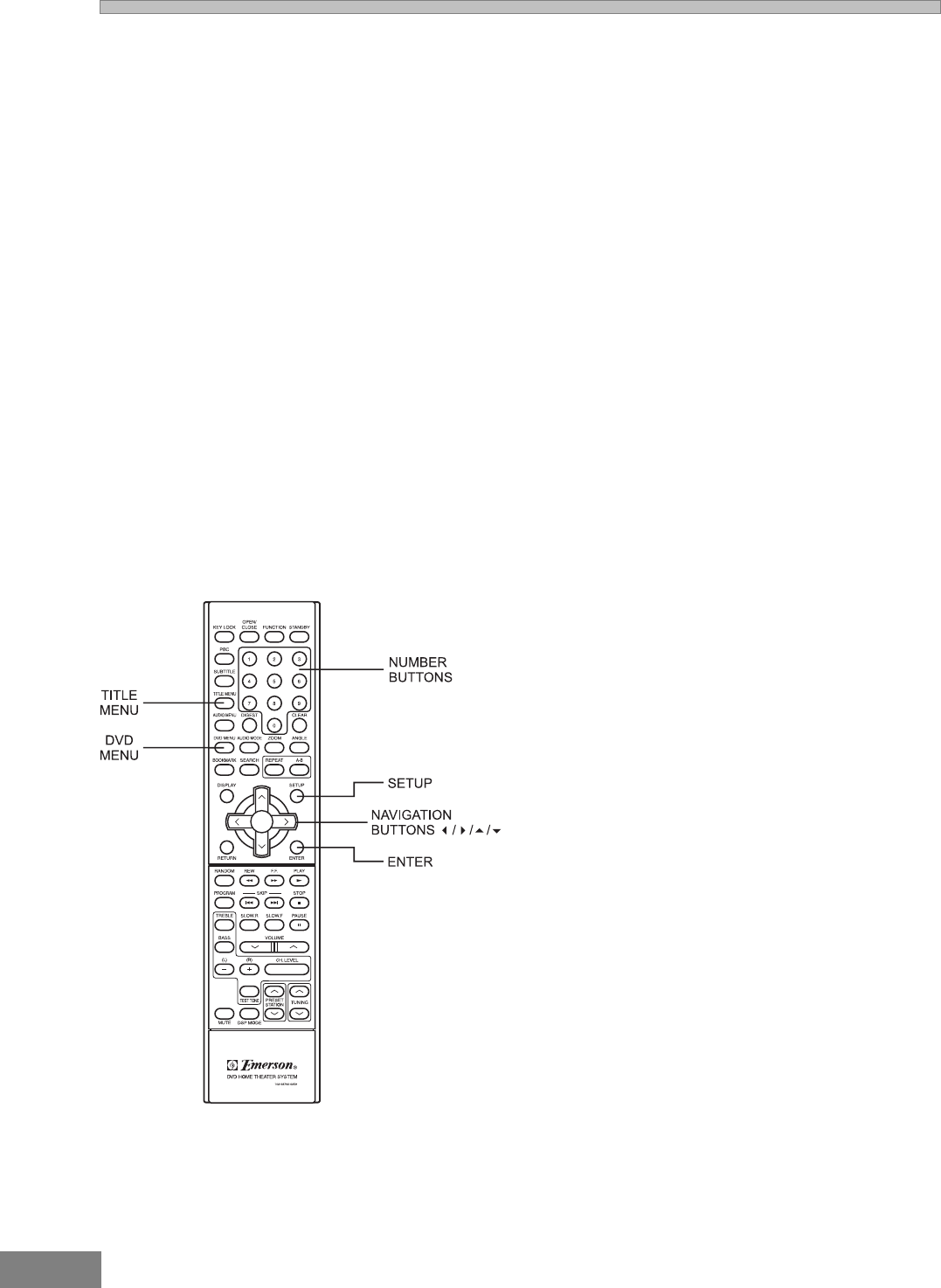
26
Understanding the Individual DVD Disc Menu
Most DVD movie discs will automatically display either a
Title Menu or a Root Menu before the actual movie
begins to play. When these menus appear at the
beginning of a movie the PLAY or PLAY MOVIE
command will usually be highlighted. If you press the PLAY
or ENTER button on the remote the menu screen
disappears and the movie begins to play.
However these menu screens also allow you to perform
other functions such as Language Selection, Scene
Selection, Audio Setup, Subtitles, view Extra Features,
etc. The actual options that may be contained within the
Title Menu or the Root Menu will vary from disc to disc.
When the Title Menu (sometimes called Main Menu) or
Root Menu appears at the beginning of a movies, use
the Navigation buttons (5/6/3/4) to highlight or select
a particular option and then press the ENTER button. For
example, if the menu contains a Scene Selection option,
and you select that option, you will usually be presented
with a menu of scenes so that you can begin playback at a
specific scene. Use the Navigation buttons to highlight
the scene you want and then press the ENTER button to
begin playback on that scene.
Once the movie has begun you can return to these Menu
screens by pressing the appropriate buttons on the
remote control as follows:
Using the Title Menu
1. Press the TITLE MENU button to return to the Title Menu
(or Main Menu). TITLE MENU will appear on the screen
for a few seconds and then the Title Menu or Main Menu
will appear.
2. Use the Navigation buttons (5/6/3/4) to highlight
or select a particular option and then press the ENTER
button.
Notes:
· If you see the Prohibited icon when you press the
TITLE MENU button that means that you cannot
access the Title Menu on this disc, or this disc does
not include a Title Menu.
· Depending on the disc you may also be able to use
the number buttons to select a particular scene or
chapter directly.
· On some DVD discs if you press the TITLE MENU
button playback will restart from the beginning of the
disc.
Using the Root Menu
1. Press the DVD MENU button to return to the Root Menu.
ROOT MENU will appear on the screen for a few
seconds and then the Root Menu or Main Menu will
appear.
2. Use the Navigation buttons (5/6/3/4) to highlight
or select a particular option and then press the ENTER
button.
Notes:
· If you see the Prohibited icon when you press the
DVD MENU button that means that you cannot
access the Root Menu on the disc, or this disc does
not include a Root Menu.
· Depending on the disc you may also be able to use
the number buttons to select a particular scene or
chapter directly.
Using the Audio Menu
On some DVD discs you can access and change the
Audio Setup during playback without returning to the Audio
Setup Page in the Setup Menu.
Press the AUDIO MENU button on the remote control. If
the disc allows this function you will see a display at the
top of the screen which will show the current audio
language and the type of audio output such as 5.1 (Dolby
Digital), 2CH (Stereo), etc. Continue pressing this button
until the screen shows the desired language and audio
output. The change will be made automatically when the
display disappears.
Note: If you see the Prohibited icon when you press the
AUDIO MENU button that means you cannot access the
Audio Setup menu during playback on this disc.