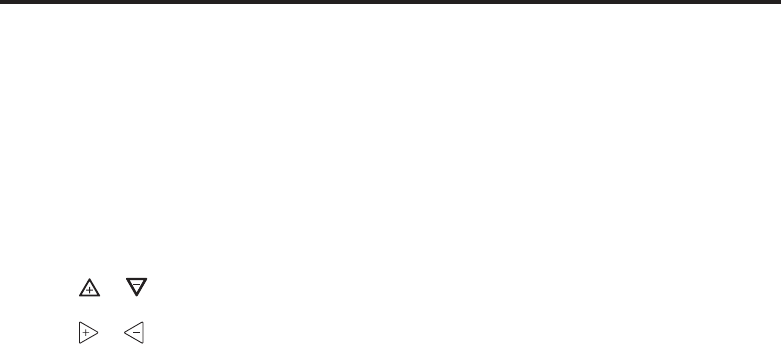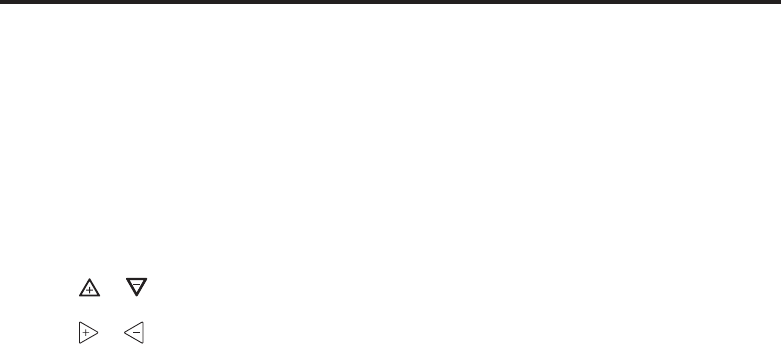
9
PROGRAMMING
Fill in the blank schedule on the next page then:
Enter the Heating Program
1) Press the Menu button and then press Set Schedule.
Press SYSTEM button to select either "Heat" or "Cool"
in the system switch area indicating the active mode being
programmed. You can switch to the other mode by press-
ing the system switch at any time.
2) The top of the display will show the day(s) being pro-
grammed. The time and set at temperature are also
displayed. "Morning" will also be displayed to indicate
the period.
3) Press
or key to change the temperature to your
selected temperature for the 1st heating period (Morning).
4) Press
or key to adjust the start time for period.
The time will change in 15 minute increments.
5) Press FAN to select Auto or Prog.
6) After you have set the time and the temperature for the
period to begin, press Set Schedule to advance to the
next program period.
7) Repeat steps 2 through 6 until all of the program times
and temperatures are set for all program periods on
that day.
8) Press "Advance Day" to change to the next day and
repeat steps 2 through 8.
9) When programming is complete and all of the times and
temperatures match your desired heating schedule, press
Run Schedule. The thermostat will now run your program.
Enter the Cooling Program
1) Press the SYSTEM button until the Cool icon appears.
2) Follow Enter Heating Program instructions for entering
cooling times and temperatures.
Automatic Schedule
This feature provides a method to program every day with
the most popular time and temperature prole using one key
press. For this feature to be available, the Auto schedule op-
tions (AS Cool or AS Heat) should be set on in the installer
conguration.
Select the desired “Comfort Temperature” in the setpoint.
When the Auto Schedule touch key is pressed, it will start
ashing indicating that it is now ready to insert the displayed
temperature setpoint as the “Comfort Temperature” for the
selected system mode currently in (Heat/Cool). A second
press of the Auto Schedule touch key will complete the
process. A 6
o
F setback temperature will also be inserted for
the night step. Once it is done, the touch key display Auto
Schedule will disappear disabling any further operation of
Auto Schedule touch key. If desired it can be enabled again
in the installer conguration menu.
Entering Fan Program
In the Set Schedule mode, the FAN key is used to select the
fan operation during a program period. The default state of
the Fan key is FAN Auto (fan runs during a call for cool but
not on a call for heat). It can be changed to FAN Prog (fan
runs during a program period). Each press of the FAN key will
change the mode of the fan between Auto and Prog.
In the Run mode, when a program period that has FAN Prog
begins, the fan will turn on and stay on during the com-
plete period. The display will show FAN On Prog. Pressing
the FAN key will change FAN On Prog to On (fan running
continuously) or Auto. To return to FAN On Prog, press Run
Schedule.