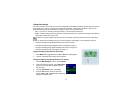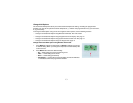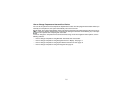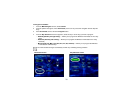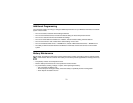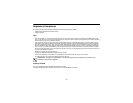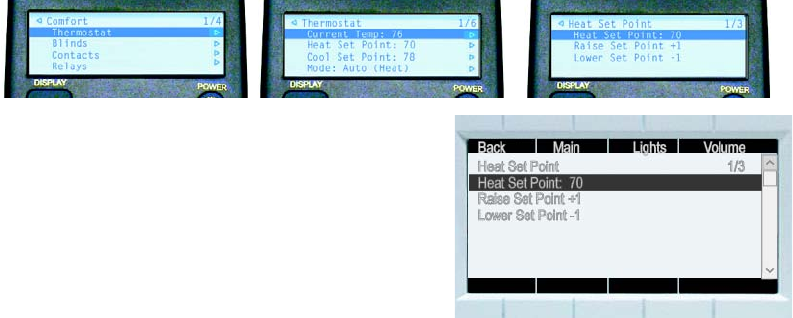
18
View or Change Temperature using System Remote Control LCD
1 Press the Comfort button.
2 Press the Down or Up Arrow buttons to highlight Thermostat on the LCD screen, then press the Select
button to view the thermostat’s current settings.
3 Press the Down or Up Arrow buttons to highlight either the Heat Set Point or Cool Set Point and press
the Select button to view the option you have highlighted.
4 Press the Down or Up Arrow buttons to highlight the Lower Set Point -1 to decrease or Raise Set Point
+1 to increase the mode’s temperature.
5 Press the Select button repeatedly to change the temperature down or up in one degree increments until
you have the desired set point.
6 Press the Left Arrow button to go back to view the previous screen to verify that the mode change is
applied.
View or Change Temperature using LCD Keypad
1 From the Main LCD screen, select Comfort.
2 Turn the Select Dial to highlight Thermostat and press
the Select Dial to view the thermostat options.
3 Scroll down to the Heat Set Point or Cool Set Point
option and press the Select Dial.
4 From the Heat Set Point or Cool Set Point options that
appears, scroll down to the Raise Set Point +1 or the
Lower Set Point -1 and press the Select Dial repeatedly
to adjust the temperature down or up as desired. The
screen updates immediately to reflect the change.