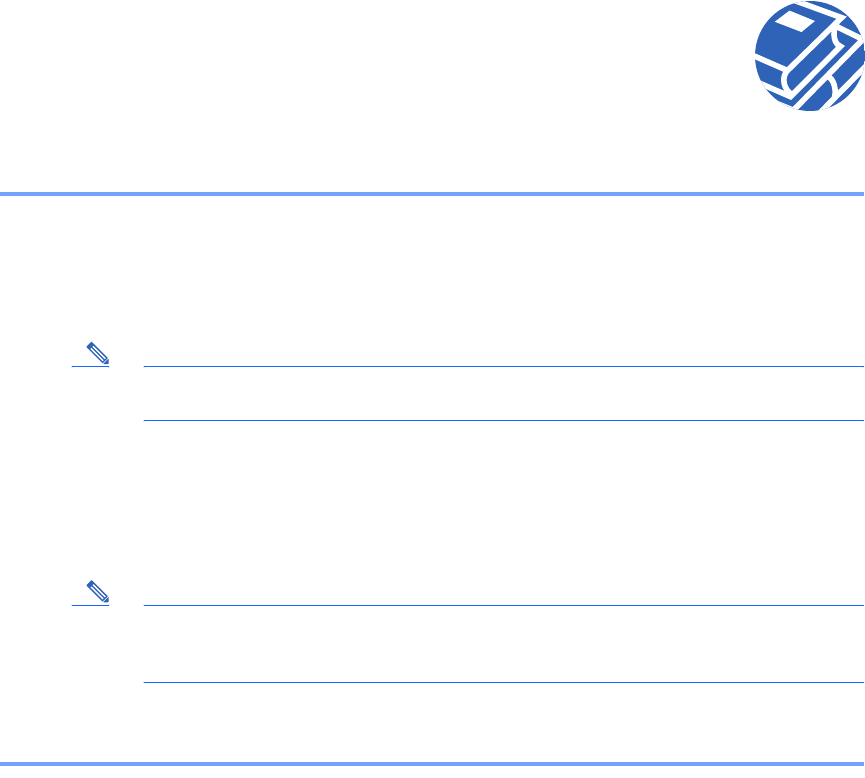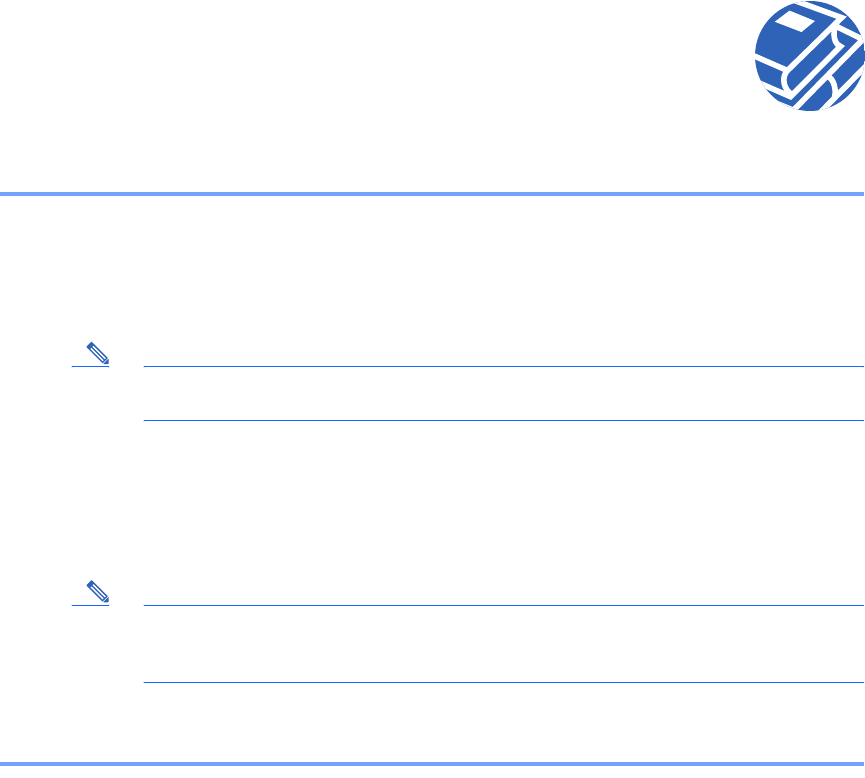
9
PDM version 2.0 and higher releases include a Startup Wizard for initial configuration. Follow these steps
to load PDM and use the Startup Wizard:
Step 1 Use an Ethernet cable to connect your PC to the inside port (Ethernet 1) on the rear panel of
the PIX Firewall.
Step 2 Configure your PC to use DHCP (to receive an IP address automatically from the
PIX Firewall) or assign a static IP address to your PC by selecting an address out of the
192.168.1.0 network.
Note The inside interface of the PIX Firewall is assigned 192.168.1.1, so choose a different
IP address.
Step 3 Check the ACT LED on the rear panel of the PIX Firewall (see Table 2 on page 6) to verify
that your PC has basic connectivity to the inside port (Ethernet 1). When connectivity occurs,
the ACT LED next to the port lights up solid green.
Step 4 To access the Startup Wizard, use a PC connected to the inside port and enter the URL
https://192.168.1.1/startup.html into your browser.
Note It is very important to enter the “s” in “https://192.168.1 .1,” which indicates
a secure connection. If you enter “http://192.168.1. 1” without the “s ” in
“https,” you cannot access the PIX Firewall.
Step 5 Accept the certificates and follow the instructions in the Startup Wizard. For online help, click
the Help button at the bottom of the Startup Wizard window.