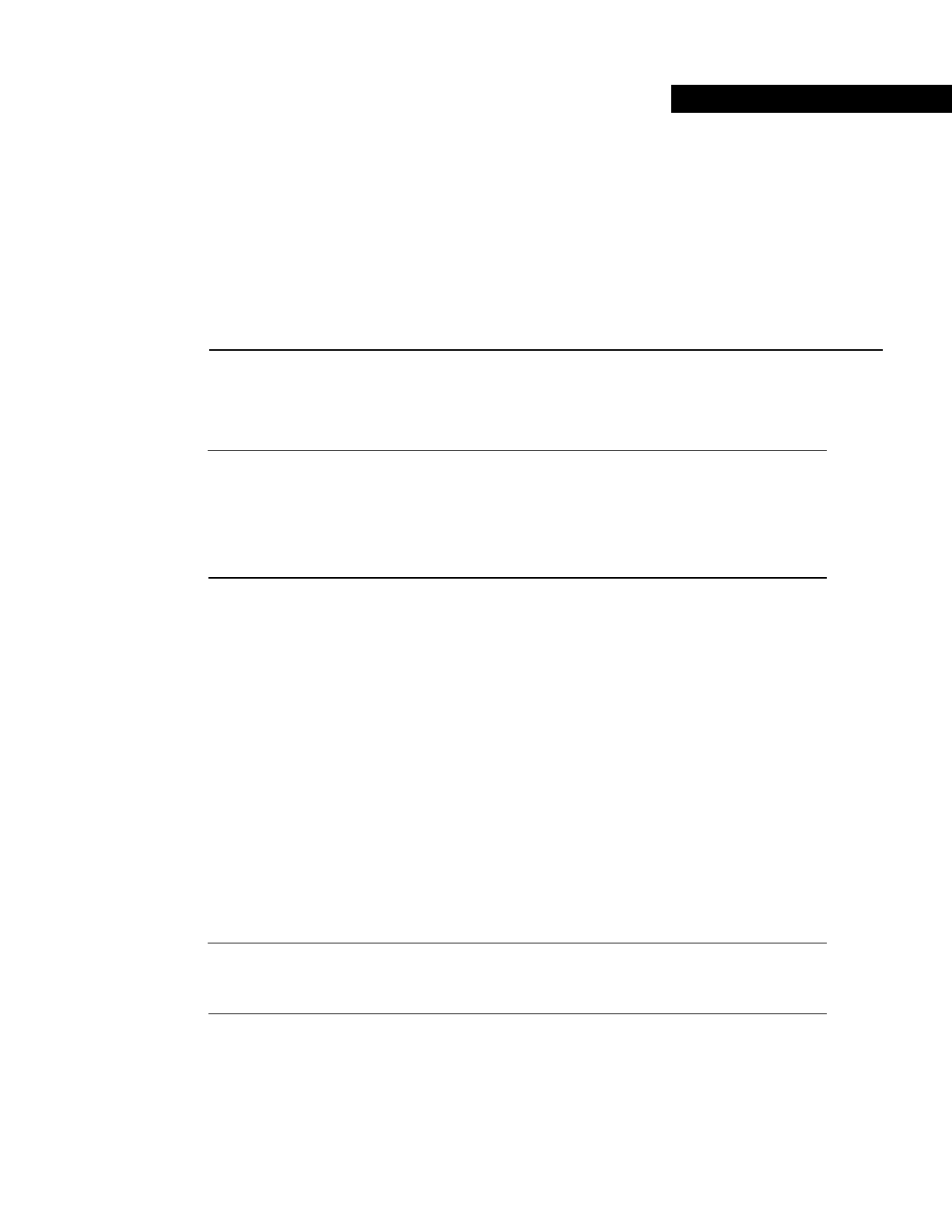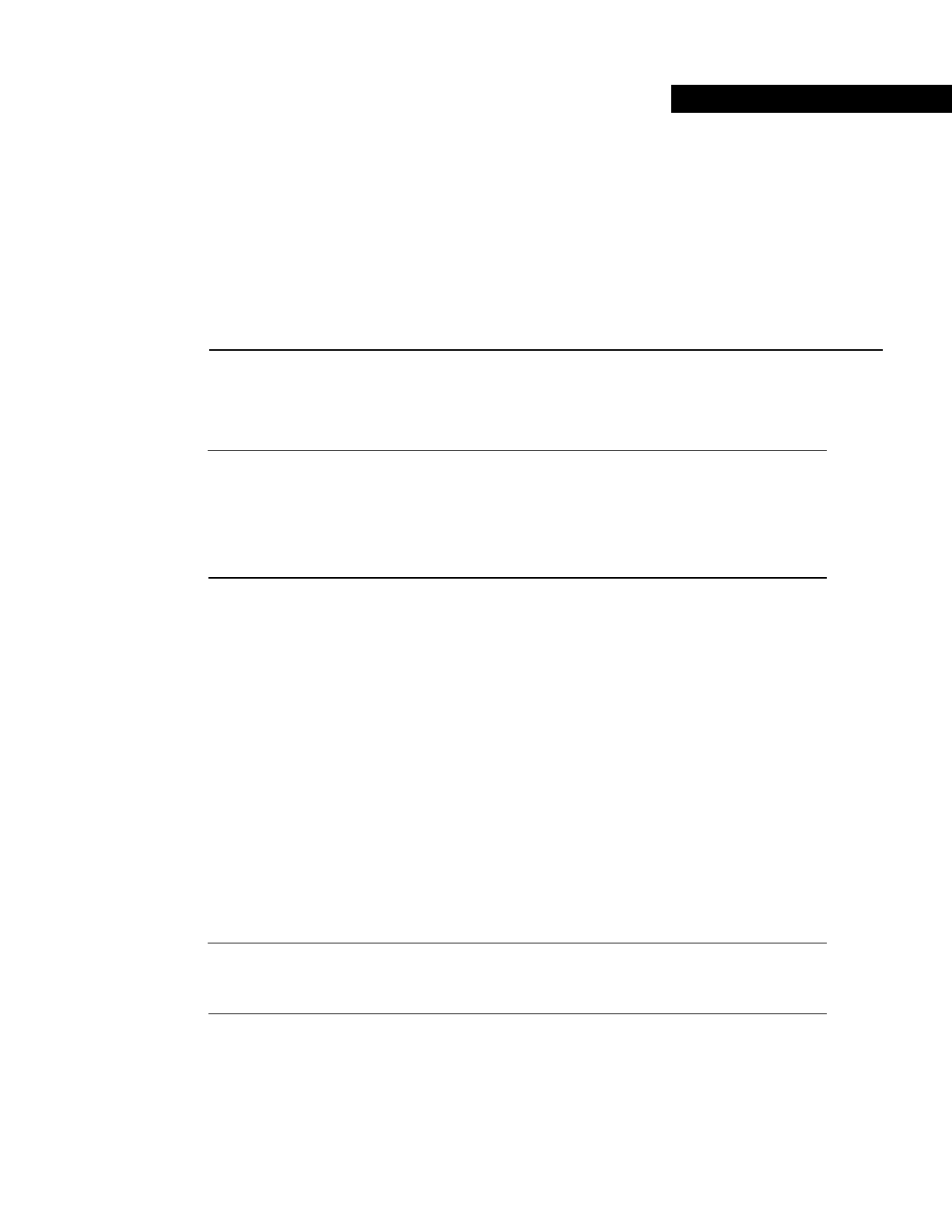
CHAPTER
Manual Installation Procedures 3-1
3
Manual Installation Procedures
The chapter guides you through a manual installation of Cisco WAN Manager (SV+) and its
associated software programs.
Note Prior to installing CWM 9.2, you must have Sun’s Solaris 2.6 and optionally, though strongly
recommended, Hewlett Packard’s OpenView 5.01 installed on your workstation. You may also need
to customize the set up of the raw partition size for Informix OnLine. For limited instructions on
installing the Solaris 2.6 and partitioning your disk for Informix OnLine, see Appendix A, as well
as the Sun Installation Guide. For instructions on installing HP OpenView, refer to the HP OpenView
Installation Guide.
When Solaris 2.6 and HP OpenView 5.01 are already installed on your machine and your disk is
partitioned to your satisfaction, you are ready to proceed to “Installing the Cisco WAN Manager 9.2
Software”.
When you plan to use the HP OpenView 5.01 and/or Wingz 2.5.1 applications in conjunction with
the CWM 9.2 product, you must install these applications prior to installing CWM 9.2.
When you plan to use the CiscoView 4.2 application in conjunction with the CWM 9.2 product, you
do not have to install CiscoView 4.2 prior to installing CWM 9.2.
Installing the Cisco WAN Manager 9.2 Software
You can install the CWM 9.2 software from either a locally attached or remote CD-ROM drive.
When you invoke the installation script from a remote drive, the remote and local platforms do not
have to be running the same operating system. Following is a list of the tasks you must perform to
load and mount the CD-ROM, install the CWM 9.2 and associated software, configure the various
product components, and start the CWM 9.2 software.
Note All processes referring to /usr/users are killed as part of the installation process. Therefore,
do not login as user root when you are already logged in as user svplus. Instead, logout first, then
login as user root.
1 Load the CD into the CD-ROM drive. See “Loading the CD-ROM”.
2 Mount the CD-ROM drive. See “Mounting the Locally Attached CD-ROM Drive”.
3 Export the CD-ROM drive to make it available to other machines if you are installing the
software on a remote machine. See “Mounting a Remotely Attached CD-ROM Drive”.