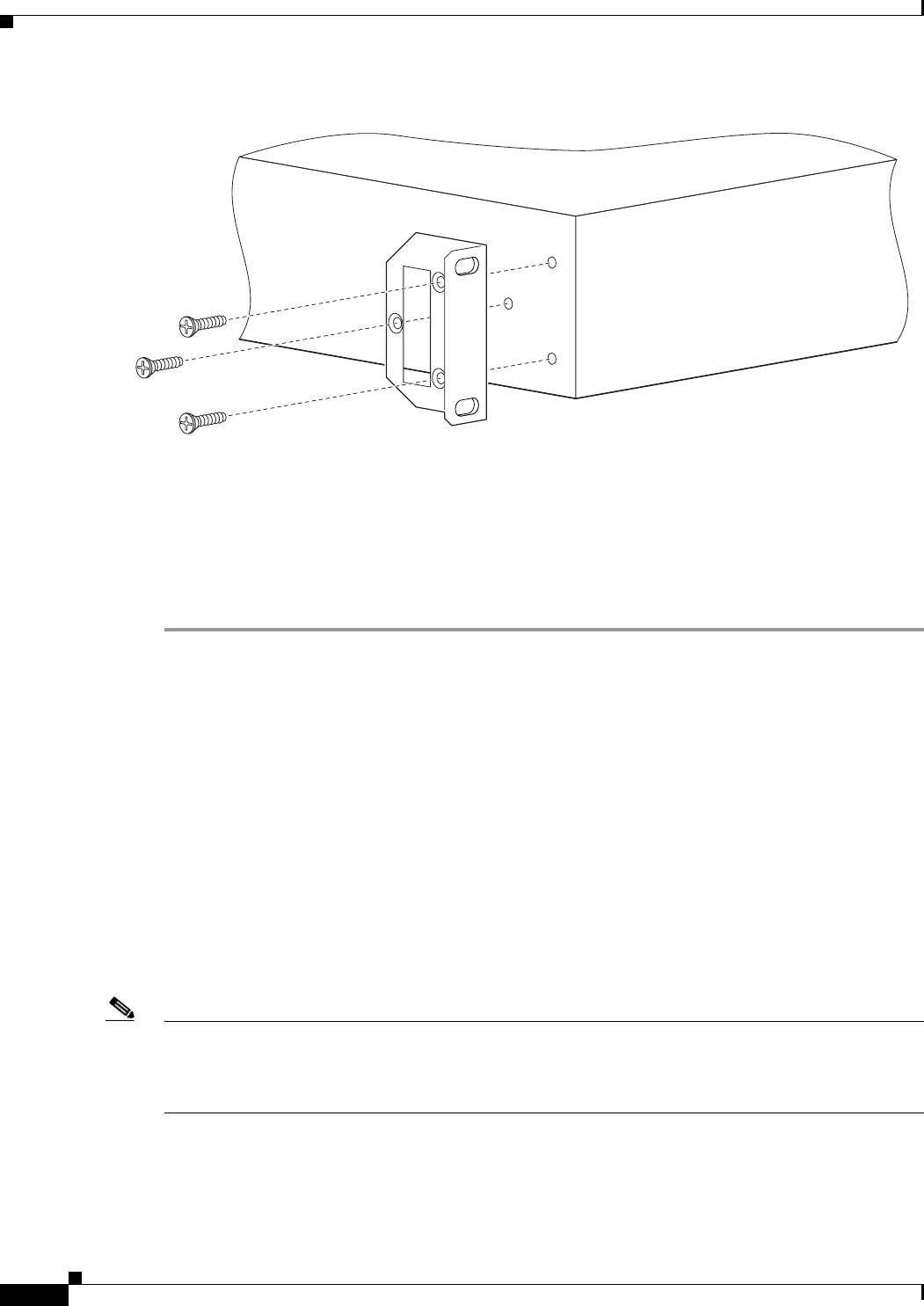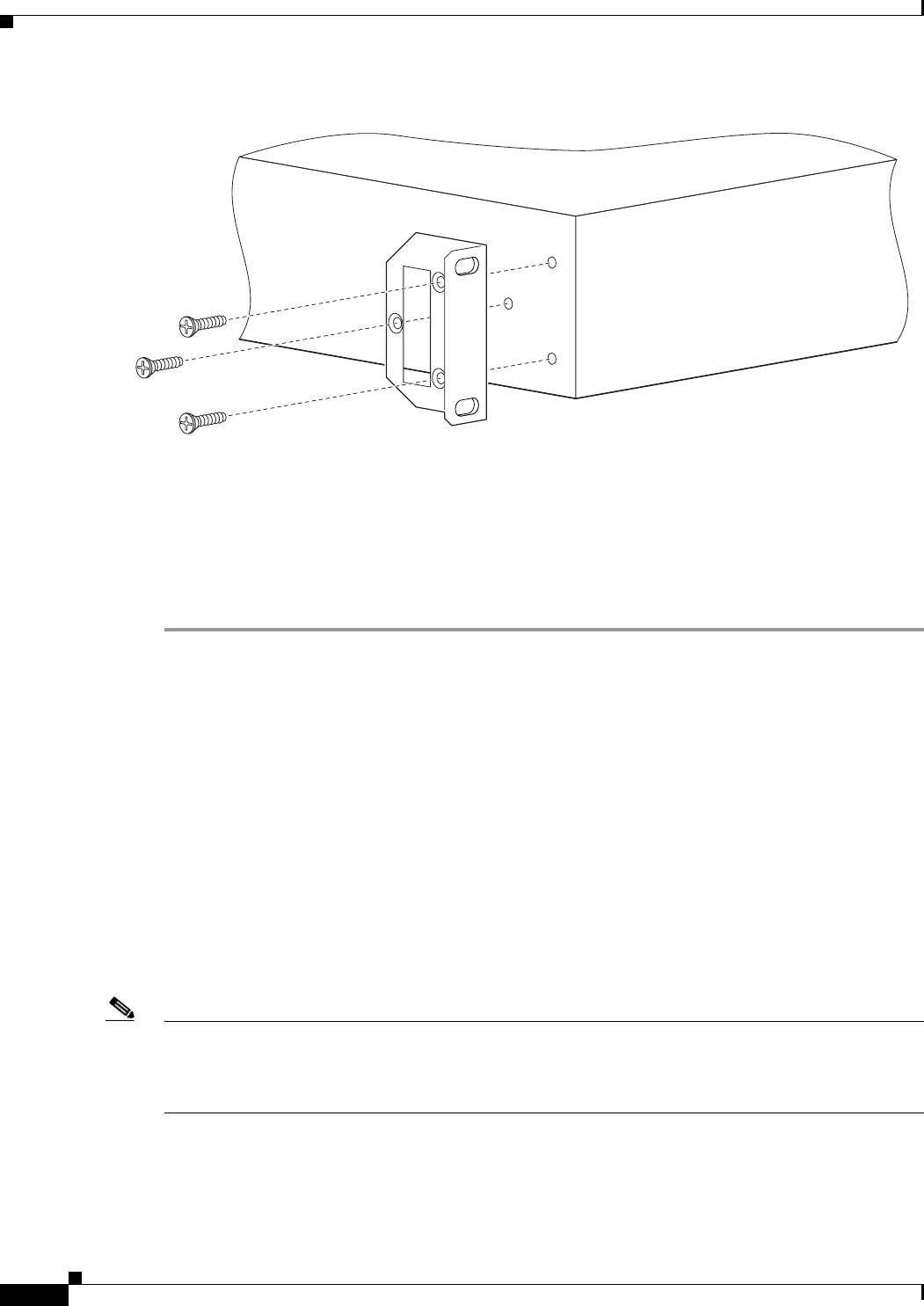
2-6
Installation and Upgrade Guide for Cisco Unified Videoconferencing 3522 BRI Gateway and 3527 PRI Gateway Release 5.5
OL-14910-01
Chapter 2 Setting Up Your Cisco Unified Videoconferencing 3500 Gateway
Cisco Unified Videoconferencing 3500 Gateway Unit Initial Configuration
Figure 2-4 Fitting a Bracket for Rack Mounting
Step 4
Pass the screws through the brackets and tighten them into the screw holes on each side of the
Cisco Unified Videoconferencing 3500 Gateway unit using a suitable screwdriver.
Step 5 Insert the Cisco Unified Videoconferencing 3500 Gateway unit into the 19-inch rack.
Step 6 Fasten the brackets to the side rails of the rack.
Step 7 Make sure that the air vents at the sides of the Cisco Unified Videoconferencing 3500 Gateway unit are
not blocked.
Cisco Unified Videoconferencing 3500 Gateway Unit Initial
Configuration
Initial monitoring and administration of the Cisco Unified Videoconferencing 3500 Gateway unit are
performed from a remote PC via a serial connection. This allows you to access the boot configuration
menu of the Cisco Unified Videoconferencing 3500 Gateway unit. At power-up, the Cisco Unified
Videoconferencing 3500 Gateway unit goes through the following boot phases:
• Auto-boot—The embedded operating system initializes and displays basic information.
• Configuration menu—A 6-second countdown allows you to enter the configuration menu.
• Initialization—The Cisco Unified Videoconferencing 3500 Gateway unit completes its boot
sequence and is ready for operation.
Note You can perform serial port configuration of the Cisco Unified Videoconferencing 3500 Gateway unit
only at startup, during a short period indicated by a 6-second countdown. Once the initialization phase
is complete, the only way you can access the configuration menu is by restarting the Cisco Unified
Videoconferencing 3500 Gateway unit.