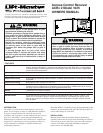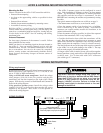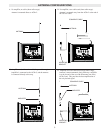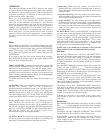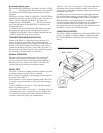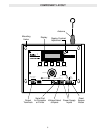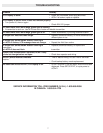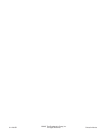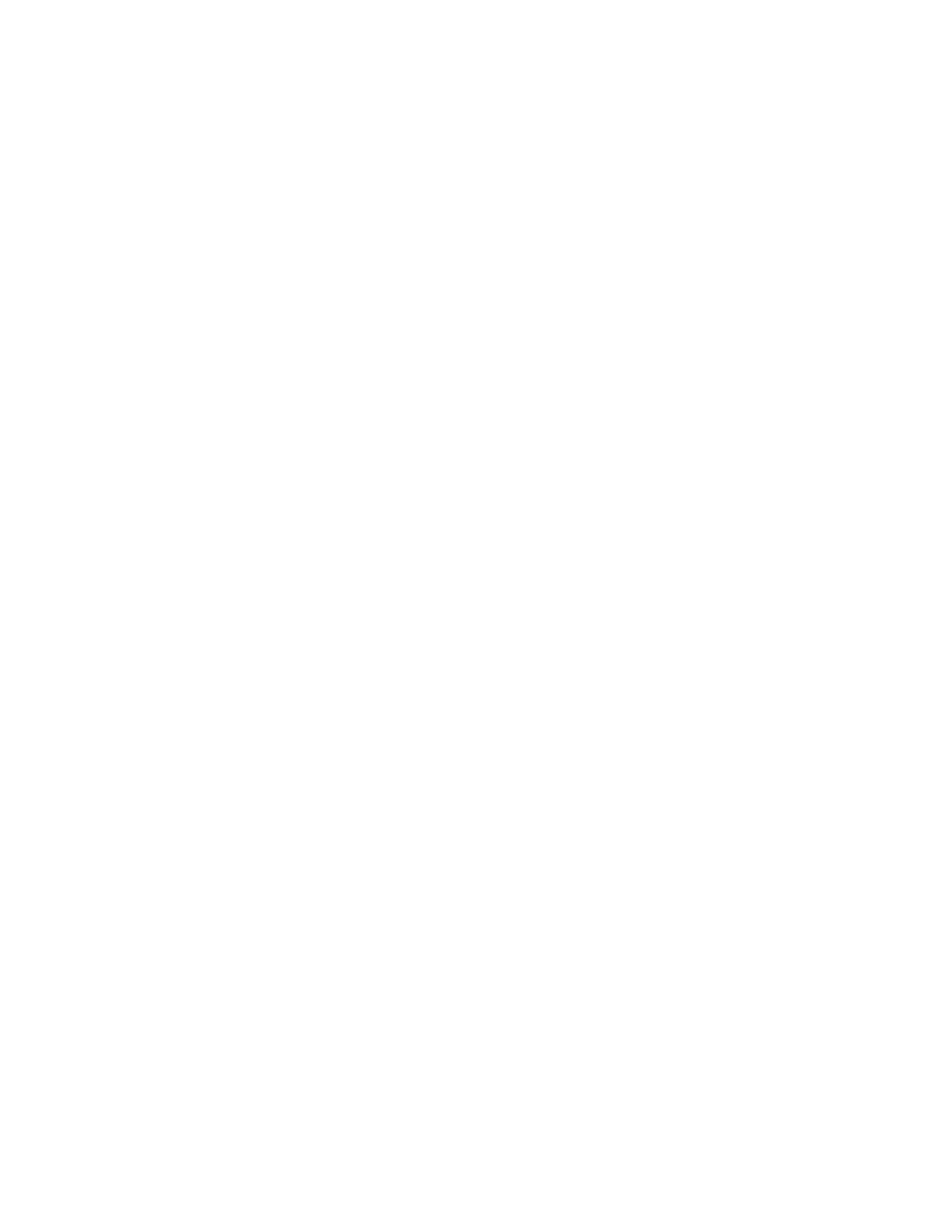
4
OPERATION
The controls and display on the ACRx 2 panel are very simple
for ease of operation. Most programming tasks require pushing
one button for the desired operation, then completing the
displayed instructions. A summary of these procedures is
printed inside the ACRx 2 panel door.
Before use, each transmitter must be programmed into the
system by the Add Users function. This “learns” the unique
radio code of that transmitter, and assigns it a User ID code
chosen by the programmer; this User ID may be the user’s
name, unit number, or any combination up to five letters and
numbers. Once programmed, the transmitter can be used to
control access. The ACRx 2 can output the date, time, and User
ID for each access. User IDs can be Deleted when no longer
allowed, or Blocked from access temporarily. A Setup function
is used to set the time, date, and other details of ACRx 2
operation.
Setup
Basic settings on the ACRx 2 are changed through the Setup
routine. These include the time, date, and other optional settings.
To change any of the following items, press the SETUP/EXIT
button. The message “scroll for MENU” will appear; turn the
dial to choose the item that you want to change, then press the
ENTER button.
If you wish to leave the Setup mode without doing anything,
press SETUP/EXIT again to return to the regular display, which
shows the date and time alternately.
Change PASSWORD: A password may be used to protect the
ACRx 2 against unauthorized access. The unit is shipped with
the Password function disabled. To enable this feature, select a
four digit password composed of letters and/or numbers. Once a
password has been entered no changes can be made to the
ACRx 2 memory without supplying the password. If you forget
your password, it cannot be retrieved.
To disable the Password function, change the password to all
spaces.
Set the TIME: When “Set the TIME” is displayed and you press
ENTER, the current time will be displayed in
hour/minute/second/AM-PM format. The first digit will be
underlined. Turn the dial until that digit is set, then press
ENTER. Repeat until all digits are correct. Press ENTER one
more time and the time is set. “Set the TIME” will be displayed
again. Press SETUP/EXIT to return to the regular display.
Set the DATE: When “Set the DATE” is displayed and you
press ENTER, the current date will be displayed in
month/day/year format. The first digit will be underlined. Turn
the dial until that digit is set, then press ENTER. Repeat until all
digits are correct. Press ENTER one more time and the date is
set. “Set the DATE” will be displayed again. Press
SETUP/EXIT to return to the regular display.
Set RELAY Mode: The method of relay operation depends on
the type of gate or door opener the ACRx 2 is controlling. The
three types of operating modes are described as follows:
• Momentary Close: The relay contacts will close for 1/3
seconds each time a valid user’s transmitter code is received.
This is the factory default state of the ACRx 2, and the most
commonly used.
• On When Receiving: The relay contacts will close when a
valid transmitter code is received, and remain closed until the
user releases his transmitter button.
• Toggle ON/OFF: The relay contacts will close when a valid
transmitter code is received, and remain closed until the next
one is received. The relay will continue to toggle ON/OFF in
this manner for each valid code received. This mode is useful
when the relay must stay on after the user releases his
transmitter button.
Set BAUD RATE: When “set BAUD RATE” is displayed and
you press enter, a message appears which instructs you to scroll
for the baud rate selections. Turn the scroll knob until the
desired rate appears, and the press ENTER. Selectable baud
rates are 1200, 2400, 4800, and 9600 baud. This is only
applicable to the RS232 port of the ACRx 2. If you are not
using the ACRx 2 with an external printer or a computer, then
you do not have to be concerned with this setting.
NOTE: once a new baud rate is selected, it does not take
affect until the ACRx 2 is turned off and re-powered.
Add User
Each 80 series “Billion Code” or 90 series “SECURITY PLUS”
transmitter is uniquely coded at the factory; no two transmitters
have the same code. When adding a user there is no need to
program the transmitter or set code switches. If using 60 series
(or older) transmitters, each transmitter should have a different
code setting.
Press the ADD USER button to choose the Add User mode. The
display will show “USER ID = _____”. Turn the dial until the
first letter of the desired User ID is shown, then press ENTER.
Repeat until all the letters or numbers (up to five) are displayed.
Press ENTER twice to confirm that User ID.
Instead of selecting a custom User ID yourself, the ACRx 2 can
choose a number for you. Simply press ENTER 5 times when
“USER ID _” is displayed (enter a User ID of all blanks), and
the next ID number in sequence will be automatically assigned.
This will be a numerical only ID.
The display will now show “TRANSMIT NOW!” and the green
light next to the display will stay on. Press the button on the
transmitter for that User ID. The display will show “Add User
COMPLETE”. That transmitter is now an authorized user; when
pressed, it will grant access for that User ID.
If there is a mistake or a problem at any time, press
SETUP/EXIT to start over. These steps can be repeated to add
more users.
Delete User
Press the DELETE USER button. The display will show “USER
ID = _____”. Turn the knob until the first letter of the User ID is
shown, then press ENTER. Repeat until the entire User ID is
displayed.
The display will show “DELETE <USER ID>?” Press ENTER
to delete that User ID, or EXIT to cancel and start over.
After ENTER is pressed, the display will flash “Del Usr
COMPLETE”. When a User ID is deleted, the ACRx 2 will no
longer respond to that transmitter and all record of that user is
deleted from the ACRx 2.