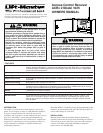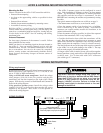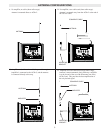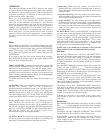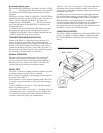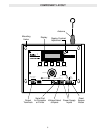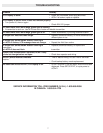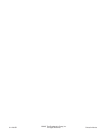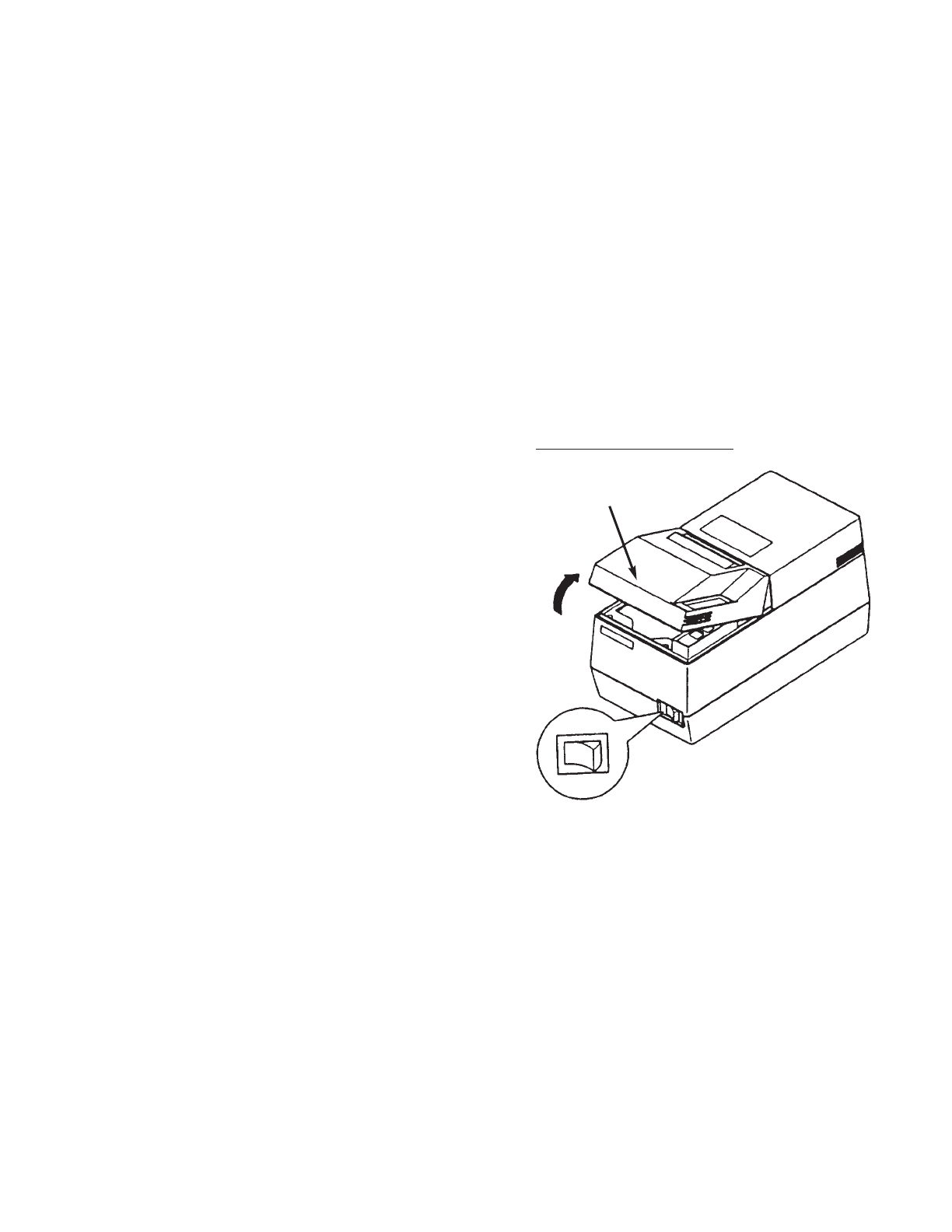
Block and Unblock Users
Press the BLOCK USER button. The display will show “USER
ID = _____”. Turn the knob until the first letter of the User ID is
shown, then press ENTER. Repeat until the entire User ID is
displayed.
The display will show “BLOCK <USER ID>?” Press ENTER to
temporarily block that User ID, or EXIT to cancel and start over.
When a User ID is blocked, the ACRx 2 will display the
attempted entry as “BLOCKED:_____”, and will not open the
gate. Time and date of the attempted entry is available at the
computer serial port.
To unblock a user, press the BLOCK USER button and repeat
the steps used to choose the User ID. The display will show
“UNBLOCK <USER ID>?” Press ENTER to unblock that user,
or EXIT to cancel and leave the user blocked.
TRANSMITTER/WIRELESS OPERATION
Whenever the ACRx 2 is displaying the date and time, it is
ready to respond to a transmitter. If a transmitter button is
pushed, the green light next to the display will flash. If the code
matches a valid User ID which is not blocked, access will be
granted and the display will show “Access OK: <User ID>”. If
the code matches a blocked User ID, access will not be granted
and the display will show “Blocked: <User ID>”.
MANUAL OPERATION
The gate or door can be manually operated by pressing the
GRANT ACCESS button on the panel, or by closing any
contacts connected to the External Grant Switch terminals. If
Operator Password is enabled, the ACRx 2 will ask for the
correct 4-digit password before closing the contacts.
SERIAL PORT
The ACRx 2 includes a computer connection which can be used
to attach a computer or printer. This is a standard
RS-232 serial port, although a special adapter cable is required
to connect to the ACRx 2.
When attached to a serial interface computer printer, the ACRx
2 will print a log of all activities as they occur. Line messages
include:
“self-test PASSED at <time/date>”. This is printed when the
ACRx 2 is turned on or reset.
“Access OK: <User ID> at <time/date>”. This prints each time
a valid transmitter code is received and access is granted. The
User ID of the transmitter and the date and time of access are
recorded. (Transmitter digital code is not printed.)
“Blocked: <User ID> at <time/date>”. This prints each time a
transmitter code is received which is blocked. Access is not
granted. The User ID of the transmitter and the date and time of
the attempt are recorded.
(In all these cases the date and time recorded depend upon the
date and time being correctly set in the ACRx 2. To change the
date or time, refer to the Setup section of these instructions.)
When attached to a serial interface port of an MS-DOS
computer equipped with Microsoft Windows
®
and LiftMaster’s
own Total Control software, the ACRx 2 can be remotely
programmed and activity recorded. For more information about
this feature, call your local Lift-Master dealer.
COMPATIBLE PRINTERS
The ACRx 2 1000 is compatible only with standard RS-232 line
printers. If a printer is needed we highly recommend LM Part
No. 55-SP312FD40 for capatibility reasons (refer to drawing
below).
5
FRONT COVER
POWER OFF
PRINTER 55-SP312FD40