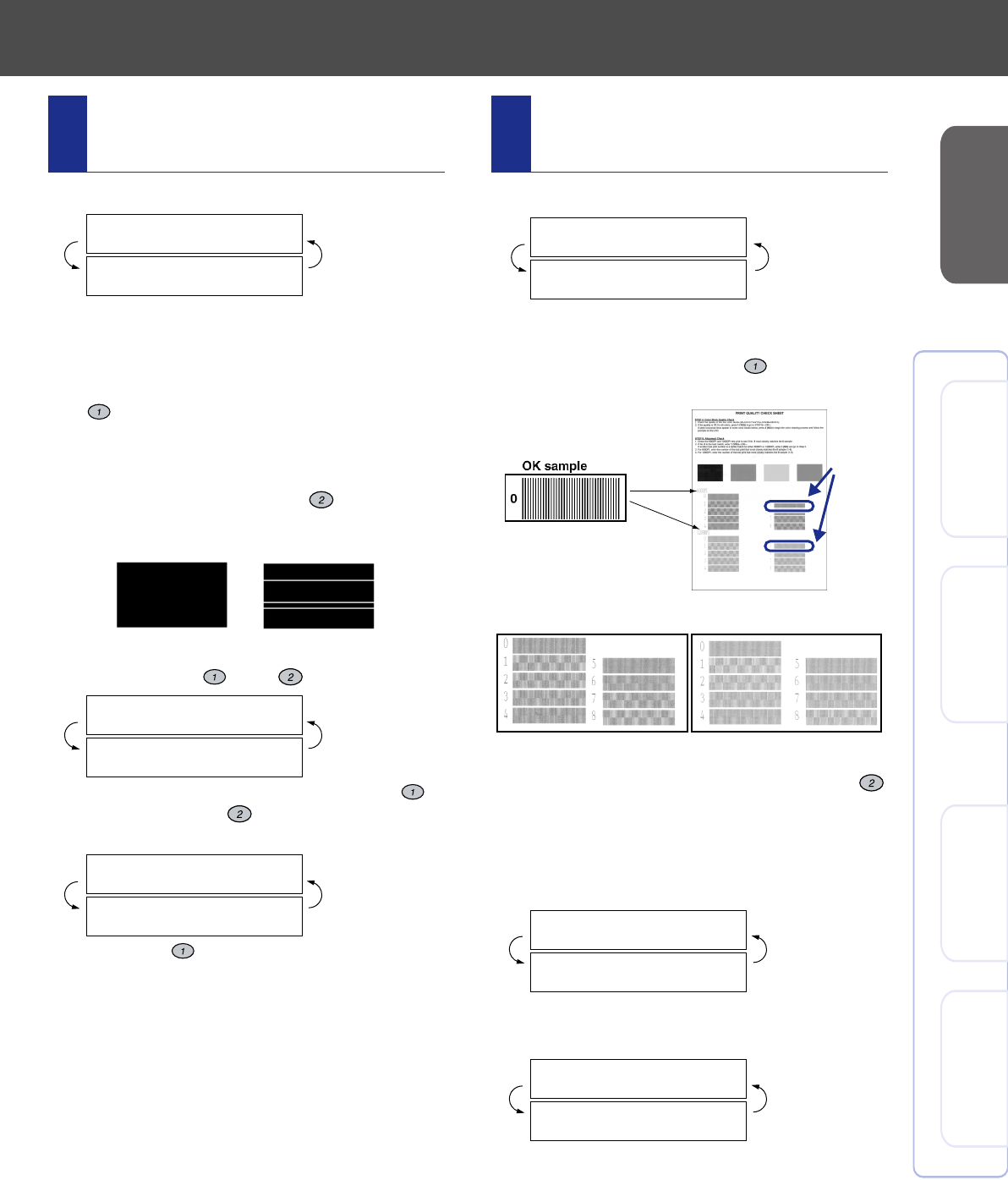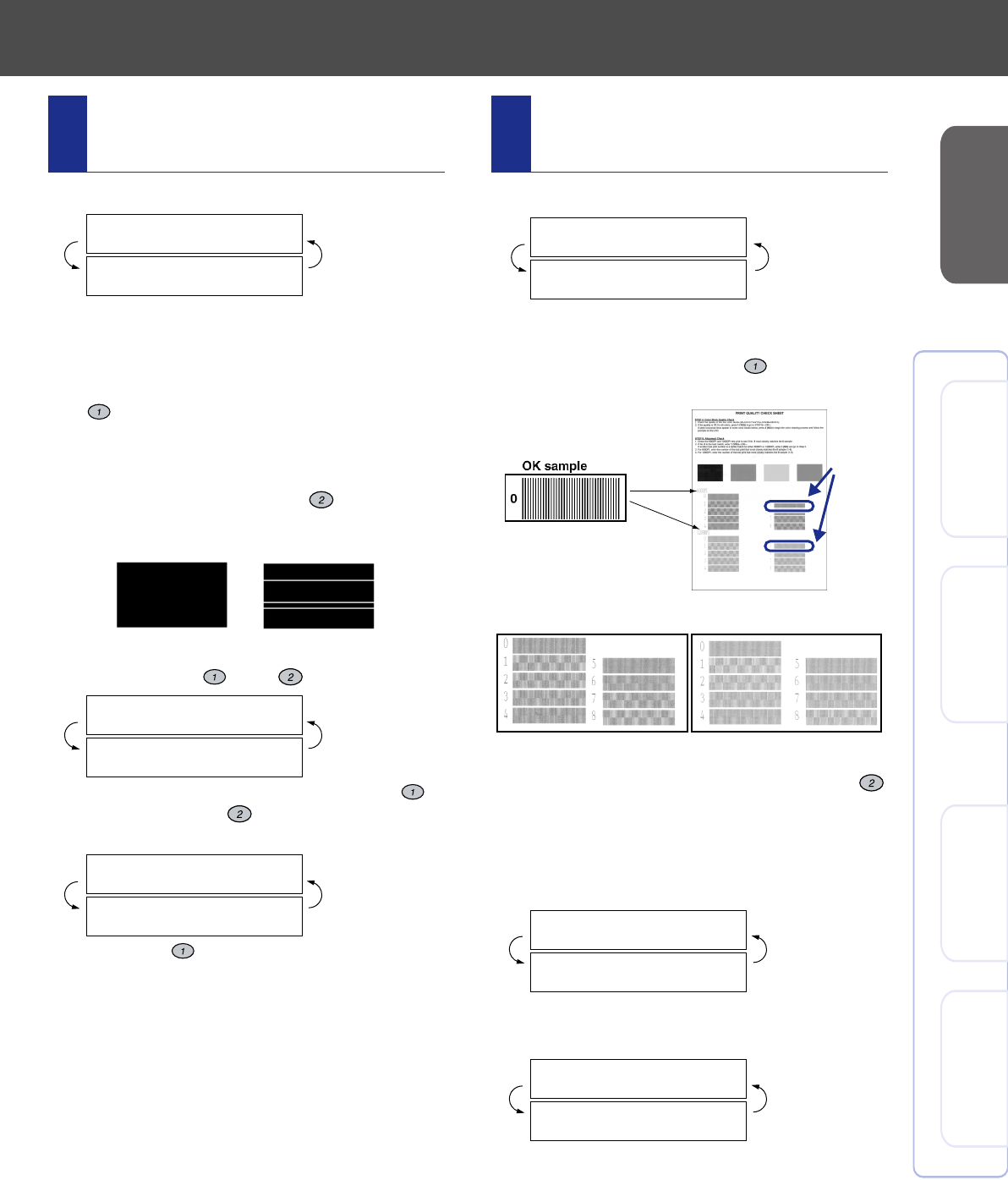
7
Setting Up
the MFC
Windows
®
98/98SE/Me/
2000 Professional
Windows
®
XP
Macintosh
®
OS 8.5-9.2
Macintosh
®
OS X 10.1
1
The LCD shows:
Check the quality of the four color blocks
printed on the sheet.
(BLACK/CYAN/YELLOW/MAGENTA)
2
If the quality is OK for all colors, press the
key on the dial pad to go to
STEP B :
Alignment Check
.
---OR---
If white horizontal lines appear in some of
the color blocks, press the key on the
dial pad and go to
3
.
3
The LCD asks you if the print quality is OK for each
color. Press the key or key on the dial pad.
When you have finished selecting the
key (YES) or the key (NO) for magenta,
the LCD shows:
Press the key (YES), and then MFC
starts cleaning the colors.
After cleaning is finished, press the
Black
Fax Start
key. The MFC starts printing
PRINT QUALITY CHECK SHEET again
and goes back to the first step of STEP A.
1
The LCD shows:
Check the 600 DPI and 1200 DPI test print
to see if
No.5
most closely matches the OK
sample (
No.0
). Press the key if
No.5
matches it.
If another test print number is a better match
for either 600 DPI or 1200 DPI, press the
key to select NO and go to
2
.
2
For 600 DPI, select the number from 1 to 8
that most closely matches the
No.0
sample
and enter it using the dial pad.
3
For 1200 DPI, enter the number from 1 to 8
that most closely matches the
No.0
sample.
The Quality check is now complete.
Step A:Color Block
Quality Check
IS STEP "A" OK?
1.YES 2.NO
BLACK OK?
1.YES 2.NO
START CLEANING?
1.YES 2.NO
OK
Poor
Step B:Alignment Check
IS STEP "B" OK?
1.YES 2.NO
600DPI ADJUST
SELECT BEST #
1200DPI ADJUST
SELECT BEST #
600 DPI
1200 DPI
No.5
600 DPI
1200 DPI