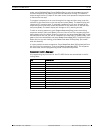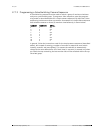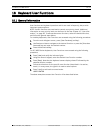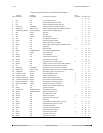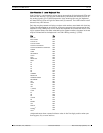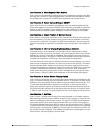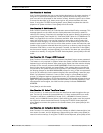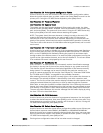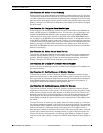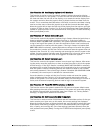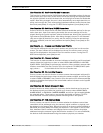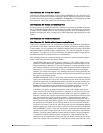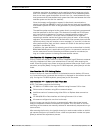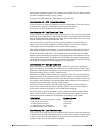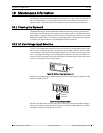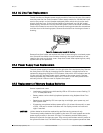LTC 8600 | LTC 8800 Series en | 77
F.01U.127.393 | 2.0 | 2009.03 Instruction Manual Bosch Security Systems, Inc.
User Function 20 - Select Printer Verbosity
Use this function to select between print modes; Limited Printing and Full Printing.
This selection determines the amount of information printed during alarm process-
ing. Both modes print alarm activation and deactivation messages, but Full Printing
goes into much more detail. Use the joystick to select the desired mode, then press
[Enter]. If using the LTC 8555 Series keyboard, press [User] to exit without changing
the print mode.
User Function 21 - Designate Alarm Monitor Type
Use this function to designate the monitor currently controlled by the keyboard as
either a STEP monitor or a REVIEW monitor. This function can only be used in the
predefined SEQUENCE & DISPLAY alarm response mode (see ALARM INFORMA-
TION section) to select which monitor is the STEP (also called SEQUENCE) moni-
tor, and which is the REVIEW (also called DISPLAY) monitor. To designate a monitor
as the STEP or REVIEW monitor, enter User Function 21, then move the joystick up
or down to select the monitor type. Enter your password on the keyboard and press
[Enter]. If using the LTC 8555 Series keyboard, press [User] to exit. After selecting
new STEP and REVIEW monitors, the previous ones may be disarmed (Arm/Disarm
Monitor instructions).
User Function 22 - Select Control Code Format
This function designates whether variable speed pan/tilt and zoom commands are
enabled (Factory Default Setting). In most cases, there is no need to disable this
function. Move the joystick up or down to select the desired setting, then press
[Enter]. If using the LTC 8555 Series keyboard, press [User] to exit.
User Function 23 - Display CPU Software Version Number
Use this function to display the revision number of the Allegiant's CPU software on
the monitor screen.
User Function 24 - Set Positions on All Monitor Displays
This function is similar to User Function 4, except it changes the monitor display
positions of all monitors in the system. After entering User Function 24, use the joy-
stick to position the display as required on the monitor controlled by the keyboard.
Press [Enter] to store and change all system monitor displays to this position. If
using the LTC 8555 Series keyboard, press [User] to exit.
User Function 25 - Set Brightness on All Monitor Displays
This function is similar to User Function 5, except it changes the monitor display
brightness of all monitors in the system. The white portion of the characters on the
video monitor displays may be made brighter or dimmer via the User Function 25.
Move the joystick up to increase brightness, or down to decrease brightness. Once
the display on the monitor that the keyboard is currently controlling is adjusted,
press [Enter] to change all system monitors to the same setting. Press [User] to exit
the mode.
The User Function 25 mode can also select either the status display or a 12-charac-
ter monitor message to appear in the first line of the monitor display. The status dis-
play indicates alarm, sequence, and lockout information regarding the monitor. The
monitor message is a stationary display; the display will not change as video is
switched from camera to camera on the monitor. After entering the mode, move the
joystick left to select the monitor message format, or right to select the status for-
mat on the monitor the keyboard is controlling. Press [Enter] to change all system
monitors to the same setting. If using the LTC 8555 Series keyboard, press [User] to
exit.