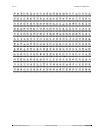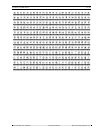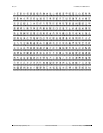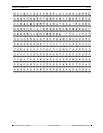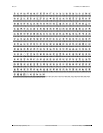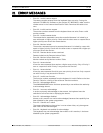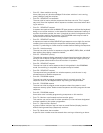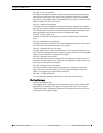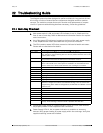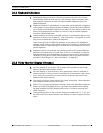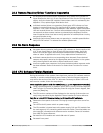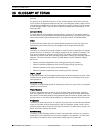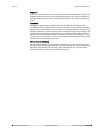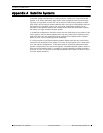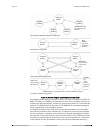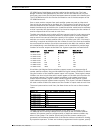102 | en LTC 8600 | LTC 8800 Series
Bosch Security Systems, Inc. Instruction Manual F.01U.127.393 | 2.0 | 2009.03
22 Troubleshooting Guide
The Allegiant system has been designed to perform reliably for long periods of time.
All circuitry consists of state-of-the-art components designed around a modular
concept. The modular concept allows quick location and replacement of suspect
circuits. If system troubleshooting becomes necessary, follow the guidelines:
22.1 Main Bay Checkout
1. Main power switch is ON and power LED indicator is not lit: Check main line
fuse on rear of main bay. Refer to Maintenance Information Section for replace-
ment instructions.
2. Any of the green LED indicators located on the front of the main power supply
is out: Replace blown fuses associated with any unit fuse indicators.
3. The CPU contains several LEDs that are used to indicate its health and status.
Please refer to chart below for details:
4. Intermittent video output or system operation: Verify all circuit card modules
are properly seated in their respective rack connectors.
5. Power Supply LEDs lit, but no power indication on modules or accessory
devices: Verify proper seating of power supply within the card cage. Verify that
supplied retaining screws are installed.
LED Name Functional Description / Troubleshooting Information
CPU ACT. Random green blinking indicates normal CPU activity. If always ON or always
OFF, the CPU is not functioning due to a serious problem with the CPU or the
system power supply.
BATT LOW Lights red to indicate low or dead CPU battery condition. Replace batteries,
per procedure described in Maintenance Information section.
TEMP CRIT Lights red to indicate extremely high or extremely low CPU temperature con-
dition. This would occur if the system is installed in an unsuitable environ-
ment or if there is a serious fault with the CPU causing it to overheat.
LAN LINk/ACT Not used.
LAN 100BASET Not used.
LAN DUP/COL Not used.
SDU ACT Random green flashing indicates control data is being sent out Biphase port.
CONSOLE Lights green to indicate device is attached to system RS-232 CONSOLE port.
PRINTER Lights green to indicate device is attached to system RS-232 PRINTER port.
ALARM Lights green to indicate device is attached to system RS-232 ALARM port.
LED1 Lights RED when data is being written to FLASH memory. This would occur
whenever changes are made to user-defined settings, such as camera title
programming, alarm table re-configurations, downloads from Master Control
Software, etc.
LED2 Not used.
LED3 Not used.
LED4 Not used.
LED5 Not used.
LED6 Not used.
LED7 Not used.
LED8 Random green blinking indicates normal keyboard polling communication
activity. If not blinking, it would indicate a problem with the CPU.