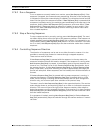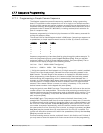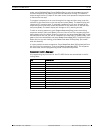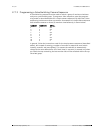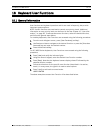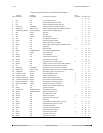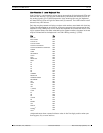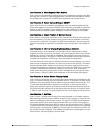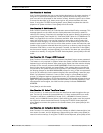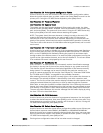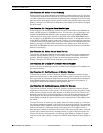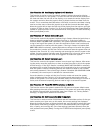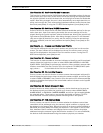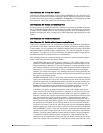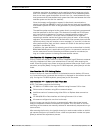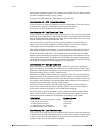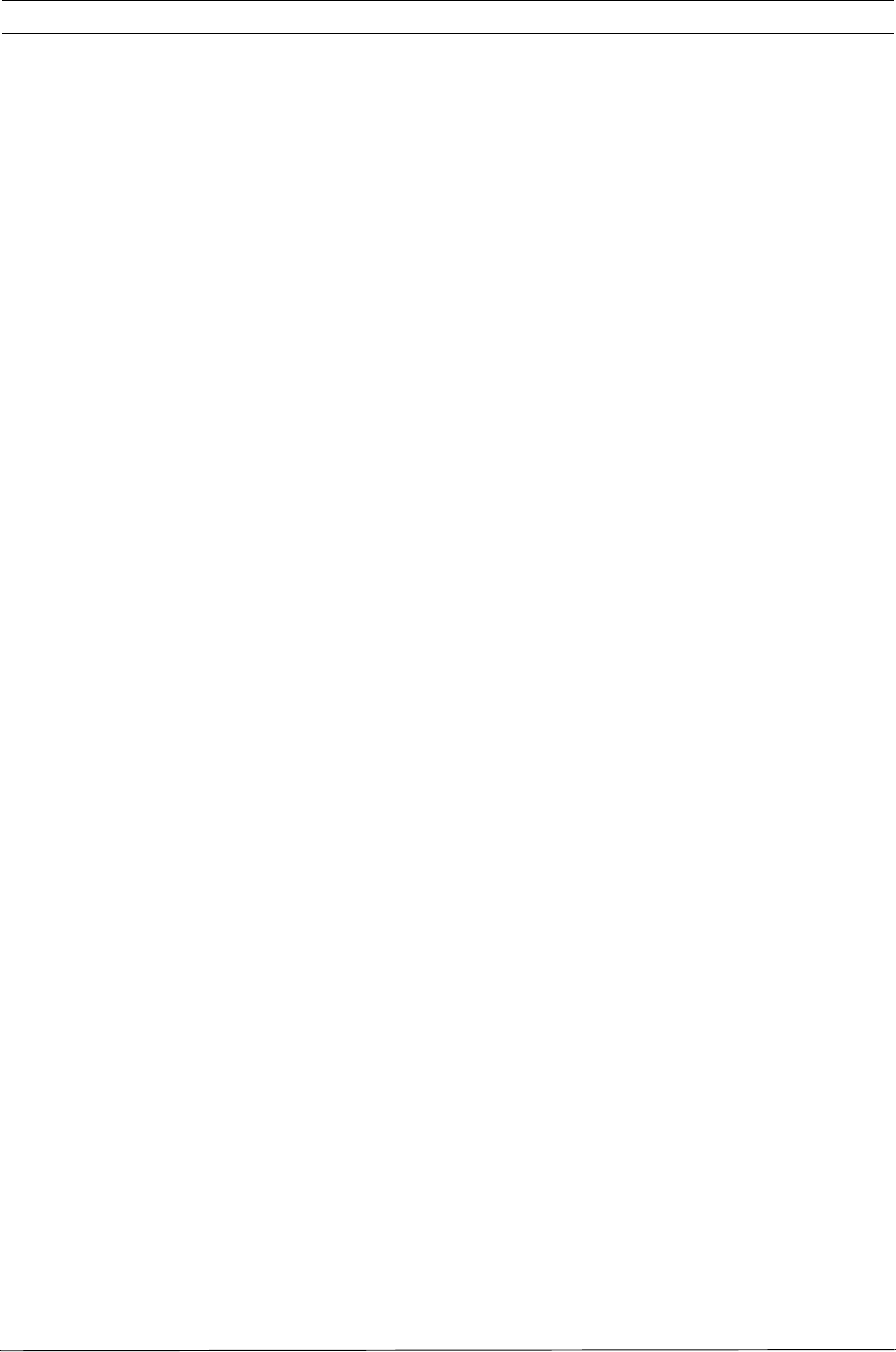
LTC 8600 | LTC 8800 Series en | 75
F.01U.127.393 | 2.0 | 2009.03 Instruction Manual Bosch Security Systems, Inc.
User Function 8 - Set Date
User Function 8 enables the user to set the date displayed on all system monitors. If
using the LTC 8555 Series keyboard, use the joystick to select the day, month, or
year in an edit line (displayed on the monitor screen). Move the joystick up or down
to count the data item up or down; move right or left selects between the data
items. If using the LTC 8555 Series keyboard, press [Enter] to update the date dis-
played on all system monitors. Press [User] to exit the mode.
User Function 9 - Set Camera ID
User Function 9 permits entry of a 16-character camera identification message. This
message appears on the video monitor display whenever the specific camera is
called up for viewing. If desired, this message can be used to identify the particular
scene being viewed. See Chapter 20, “Character ROM Tables for LTC 8600 and LTC
8800,” on page 86 for the various characters available. After entering the mode,
users with priority level 1 can use the joystick to move right or left to select the
character to be changed. The selected character will be identified by a box with a
question mark inside it. The first line of the video monitor screen indicates the code
number of the character selected. Move the joystick up or down to step through the
Character ROM Table, or enter the character's number (as identified in the tables)
via the numeric keypad, and press [Enter]. Once the title has been set, press [Enter]
to store it to memory. If using the LTC 8555 Series keyboard, press [User] to exit the
mode.
User Function 10 - Change USER Password
User Function 10 is used to change an operator's keyboard log-on access password.
This feature is only required in systems where the system installer has enabled the
keyboard log-in security feature. After entering the mode, the video monitor display
prompts for the current password OLD PASSWORD. Enter the current user pass-
word via the numeric keypad, and press [Enter]. If the system does not accept the
old password, the system remains at this prompt. If the entered password is valid,
the display changes to the NEW PASSWORD prompt for entry of the new password
(up to six (6) numerals) via the numeric keypad, then press [Enter]. Leave this step
blank if no password is desired. If none is used, at log-on, press [Enter] at the P
prompt. To safeguard against typographical errors, the system prompts VERIFY
PASSWORD requiring reentry of the new password. If the entered passwords do not
agree, the system prompts for reentry and verification of the new password. If the
two password entries agree, the video monitor prompt indicates PASSWORD
UPDATED.
Press [User] to exit the mode.
User Function 11 - Select Time/Date Format
User Function 11 is used to set the time and date format used throughout the sys-
tem. The two (2) formats of time available are - 12-hour mode and 24-hour mode.
The date is available in a MM-DD-YY format (U.S.), a DD-MM-YY format (Interna-
tional), and a YY-MM-DD format (Asian). After entering the mode, move the joystick
up or down to select the desired format. If using the LTC 8555 Series keyboard,
press [Enter] to converts the system to the format chosen, then press [User] to exit
the mode.
User Function 12 - Default All Monitor Overlays
User Function 12 is used to reset all monitor overlays to default characteristics; bot-
tom center of screen, and full brightness. After entering the mode, press [Enter] to
reset all monitor overlays. If using the LTC 8555 Series keyboard, press [User] to exit.