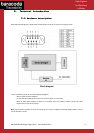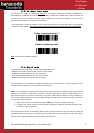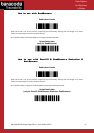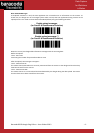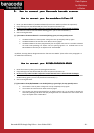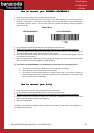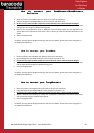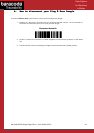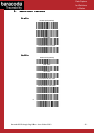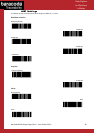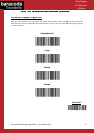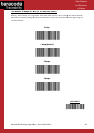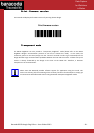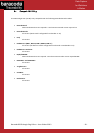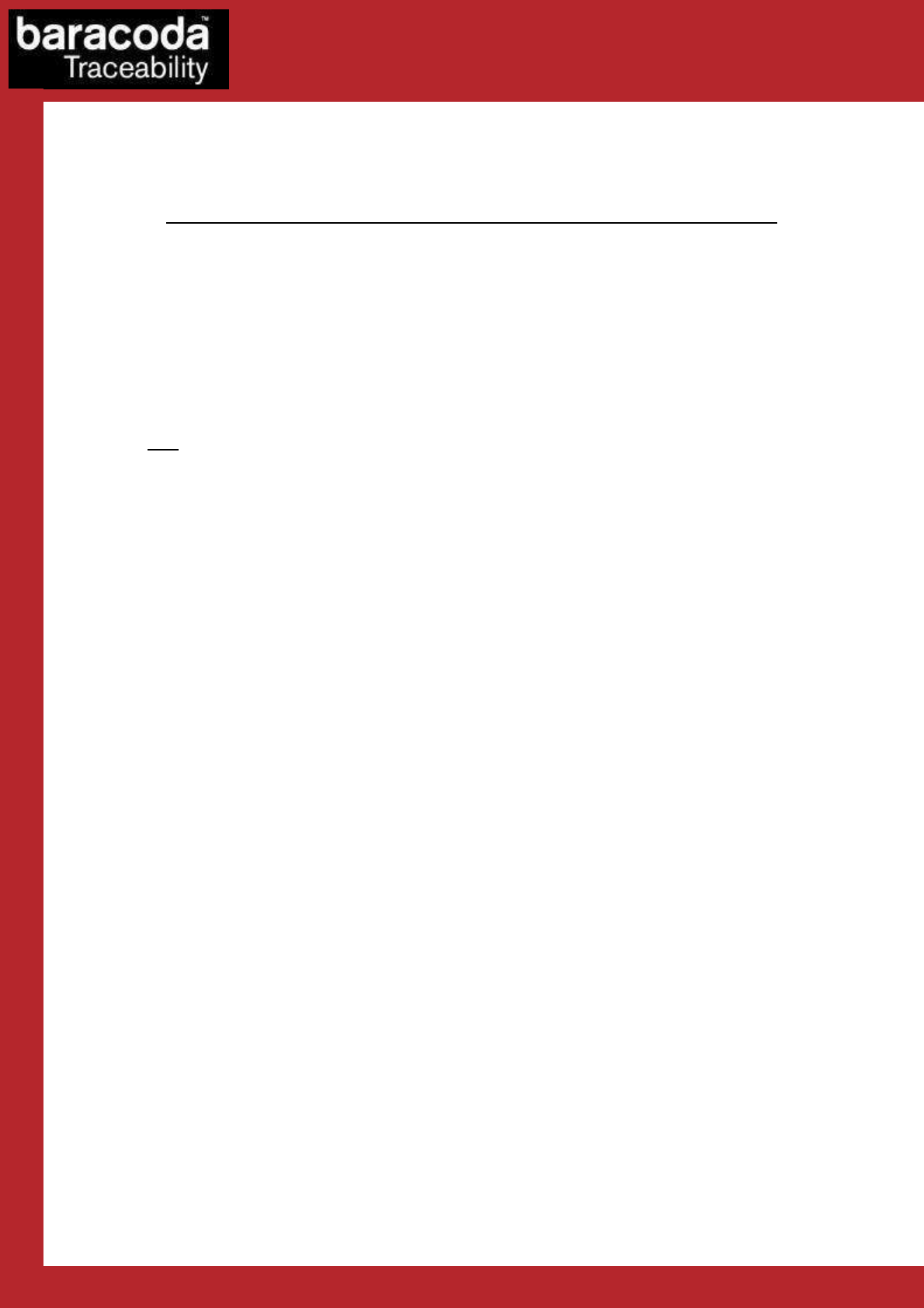
Baracoda RS232 dongle Plug & Scan – User Guide v3.28.2 - 13 -
Data Capture
for Workforce
in Motion
How to connect your DualRunners
How to connect your DualRunnersHow to connect your DualRunners
How to connect your DualRunners
7. Reset the scanner (see DualRunners User Guide to perform this operation).
8. Plug the dongle into the RS232 COM port of the computer and switch it on.
9. Do not scan any other barcodes except the ‘connect barcode’ that is delivered with the dongle.
10. Within 5 seconds (not necessary to rescan), the connection is established. The scanner beeps twice
and right LED will change to a double flashing green.
11. Open up the target application (such as Notepad, Excel and Word). Make sure the application can
accept data from a keyboard and the active cursor is where you want the barcode information to be
placed.
12. Start scanning barcodes.
By default, the Plug & Scan dongle activates the “No Data Loss Mode”. (Please refer to the paragraph 2.3
for additional information)
Note: When you will be connected with the DualRunners, you could scan barcodes and read RFID TAG ID.