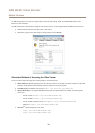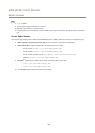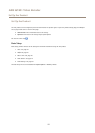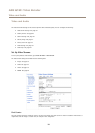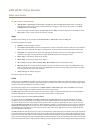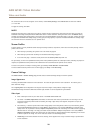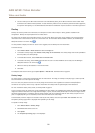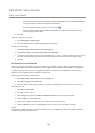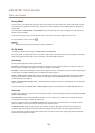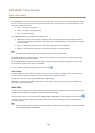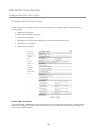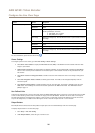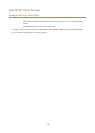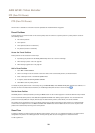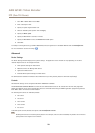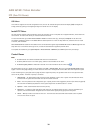AXIS Q7401 Video Encoder
Video and Audio
Privacy Mask
A privacy mask is a user-dened area that prevent users from viewing parts of the monitored area. Privacy masks appear as blocks
of solid color and are applied on the video stream. Privacy masks cannot be bypassed using the VAPIX® application programming
interface (API).
The Privacy Mask List (Video & Audio > Privacy Mask) shows all the masks that are currently congured in the Axis product and
indicates if they are enabled.
You can add a new mask, re-size the mask with the mouse, choose a color for the mask, and give the mask a name.
For more information, see the online help
Important
Adding many privacy masks may affect the product’s performance.
Set Up Audio
To change the product’s audio settings, go to Video & Audio > Audio Settings.
Each stream prole is a separate video stream. To include the audio stream in all stream proles, go to the audio tab in each stream
prole settings page and enable audio. For more information, see Stream Proles on page 20.
Audio Modes
The Axis product supports the following audio modes:
Full duplex - Simultaneous two-way audio allowing the Axis product to transmit and receive audio at the same time. There is no
echo cancellation; if feedback loops appear, try moving the microphone or the speaker.
Half-duplex - Audio can be transmitted to and from the Axis product but only in one direction at a time. To transmit audio using the
Live View page, use the Talk and Listen buttons, see AMC Audio Controls on page 12.
Simplex — Network Camera speaker only - Audio is transmitted from a client to the Axis product and can be played by a speaker
connected to the product. To transmit audio using the Live View page, the Talk and Microphone buttons must both be active,
see AMC Audio Controls on page 12.
Simplex — Network Camera microphone only - Audio captured by the product microphone is transmitted from the Axis product to
one or more clients.
To set the audio mode, go to Video & Audio > Audio Settings and select the desired mode from the Audio mode drop-down list.
Audio Input
An external microphone or a line source can be connected to the Audio-in connector. Congure the audio input settings under Video
& Audio > Audio Settings.
Select Microphone to use an external microphone or Line to use a Line in device, e.g. an audio mixer for multiple microphones
or a microphone with a built-in amplier, as audio source.
Select the microphone sensitivity level (High/Low) depending on the sound level in the monitored area. For example, if the Axis
product is installed in a noisy environment, try setting the input sensitivity to Low.
The Microphone power option provides DC power for an external microphone. Microphone power should only be used with
microphones that have no battery. This setting should not be enabled when using a dynamic or battery powered microphone.
To use a professional microphone requiring 48 V phantom power, you need an external power supply and a balanced-unbalanced
converter (audio transformer) in between.
23