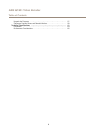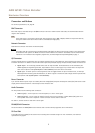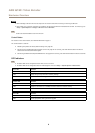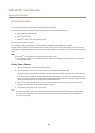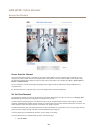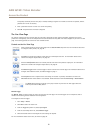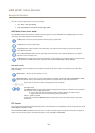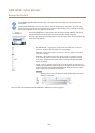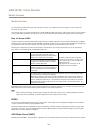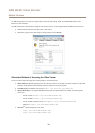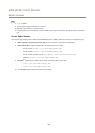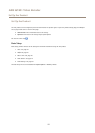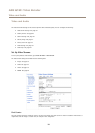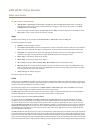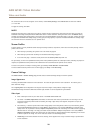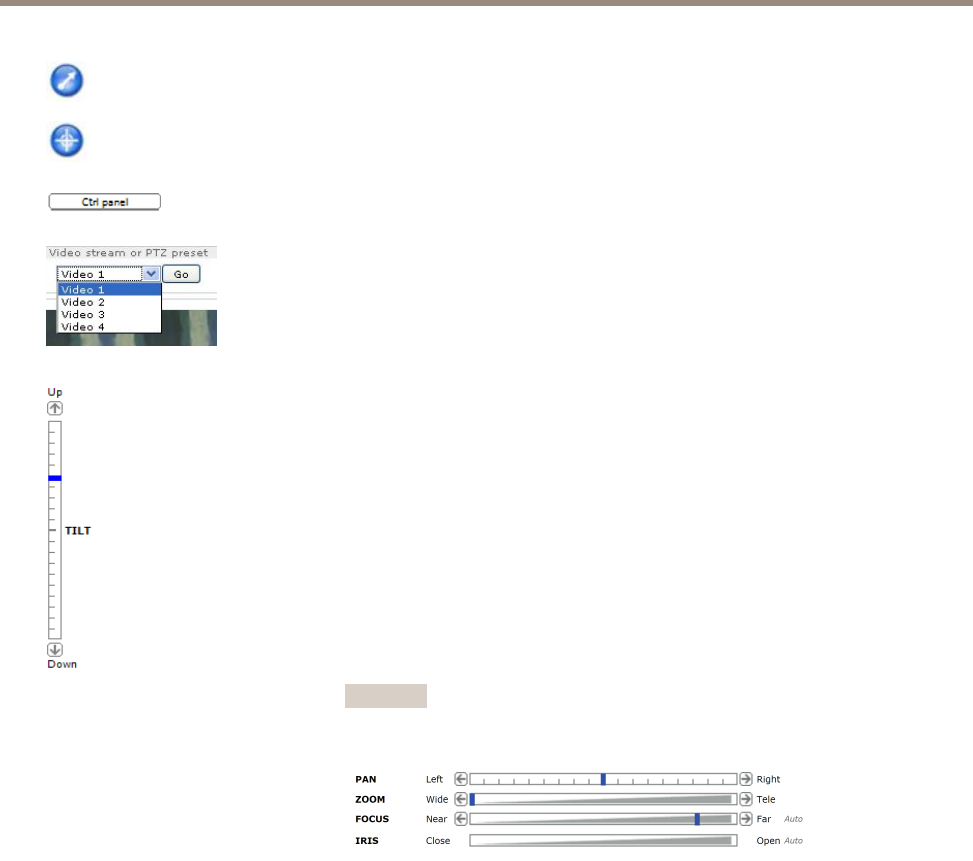
AXIS Q7401 Video Encoder
Access the Product
Click the Emulate joystick mode button and click in the image to move the camera view in the direction of the
mouse pointer.
Click the Center mode button and click in the image to center the camera view on that position. The center mode
button could also be used to zoom in on a specic area. Click in the image and drag to draw a rectangle surrounding
the area to be magnied. To zoom out, rotate the mouse wheel.
Click the Ctrl panel button to open the PTZ control panel which provides additional PTZ controls.
User-dened buttons can also appear in the Control panel. See Controls on page 29.
Select the video channel or a PTZ preset position to steer the camera view to the saved position. See
Preset Positions on page 28.
Pan and Tilt bars – Use the arrows to pan and tilt the camera view, or click on a
position on the bar to steer the camera view to that position.
Zoom bar – Use the arrows to zoom in and out, or click on a position on the bar to
zoom to that position.
Focus bar – Use the arrows to focus the camera, or click on a position on the bar
to set the focus position. Using the focus bar will disable the product’s autofocus.
To re-enable, use the PTZ control panel which is opened by clicking the Ctrl panel
button (see above).
Iris bar – Click on a position on the iris bar to change the degree to which the iris is
opened. This will disable the product’s auto iris. To re-enable, use the PTZ control panel
which is opened by clicking the Ctrl panel button (see above). If auto iris is enabled,
Auto is visible next to the Iris bar bar, see below.
Important
Adjusting the iris position will affect the shutter speed and gain. The default
setting is recommended.
The PTZ controls can be disabled under PTZ > Advanced > Controls, see Controls on page 29.
13