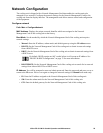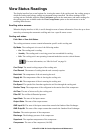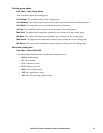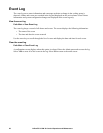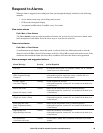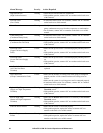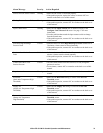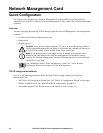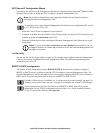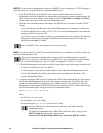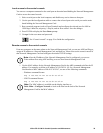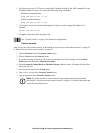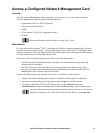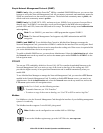33InRow RD 10 kW Air Cooled Operation and Maintenance
APC Device IP Configuration Wizard
You can use the APC Device IP Configuration Wizard at a computer running Microsoft
®
Windows 2000,
Windows Server 2003, or Windows XP to configure a Network Management Card.
Note: Most software firewalls must be temporarily disabled for the Wizard to discover
unconfigured Network Management Cards.
To configure one or more Network Management Cards from a user configuration file, see the
User’s Guide on the Utility CD.
1. Insert the Utility CD into a computer on your network.
2. If autorun is enabled, the user interface of the CD starts when you insert the CD. If autorun is not
enabled, open the file contents.htm on the CD.
3. When the Wizard discovers the unconfigured Network Management Card, follow the on-screen
instructions.
Note: If you leave the Start a Web browser when finished option enabled, you can
use apc for both the user name and password to access the Network Management Card
through your browser.
.ini file utility
You can use the .ini file export utility to export .ini file settings from configured Network Management
Cards to one or more unconfigured Network Management Cards. The utility and documentation are
included on the Utility CD.
BOOTP & DHCP configuration
The default TCP/IP configuration setting, BOOTP & DHCP, assumes that a properly configured
BOOTP or DHCP server is available to provide TCP/IP settings to Network Management Cards. The
Network Management Card first attempts to discover a properly configured BOOTP server, and then a
DHCP server. It repeats this pattern until it discovers a BOOTP or DHCP server.
If neither of these servers is available, see “Local access to the control console” on page 35 or
“Remote access to the control console” on page 35 to configure the needed TCP/IP settings
.
A user configuration (.ini) file can function as a BOOTP or DHCP boot file. For more
information, see the TCP/IP configuration section of the User’s Guide, available from the
Utility CD or the APC Web site, www.apc.com.