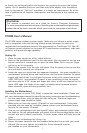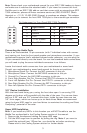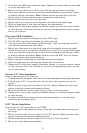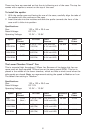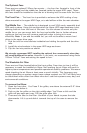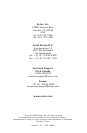4
3. There are two HDD trays inside the cage. Squeeze the metal clips on each side
of a tray and slide it out.
4. Mount your hard drive to the drive tray with the special screws provided.
Don’t over-tighten the screws since that could decrease the grommets’ ability
to absorb vibration and noise. Note: Always mount the hard drive with the
thicker side of the silicone grommets contacting the hard drive.
5. Slide and lock the tray back into the case.
6. Repeat this if you want to mount another hard drive in the upper cage.
7. Slide the cage back to the case and fasten the thumbscrew.
8. Please refer to the power supply installation section to route the power cables
to your devices. Once you’ve done so, connect the appropriate power connec-
tors to your device.
The Lower HDD Installation.
1. Remove the thumbscrew holding the lower HDD cage.
2. Pull the HDD cage from its position by pulling the ring.
3. You can mount four hard drives inside the cage. They are mounted vertically
with silicone grommets on both sides.
4. Mount your hard drive into the drive cage with the special screws provided.
(These screws are in the toolbox attached to the back of the upper HDD cage.)
Don’t over-tighten the screws since that could decrease the grommets’ ability
to absorb vibration and noise. Note: Always mount the HDD with the thicker
side of the silicone grommets facing up.
5. Repeat the same procedure for the other drives as necessary.
6. Slide the cage back into the case and fasten the thumbscrew.
7. Please refer to the power supply installation section, to route the power cables
to your devices. Once you’ve done so, connect the appropriate power connec-
tors to your device.
External 3.5” Drive Installation
There is one external 3.5” drive bay.
1. Carefully remove the plastic drive bay cover and metal plate covering the drive bay.
2. Find the pair of 3.5” drive rails from the box that also contains the top fan
spoiler.
3. Mount the drive rails onto the sides of the 3.5” device. Make sure the metal
portion is facing forward and angled outward.
4. Slide the device into the drive bay until you hear it click into place.
5. Please refer to the power supply installation section, to route the power cables
to your devices.
6. Connect a small 4-pin connector from the power supply to the male 4-pin
connector on the floppy drive.
5.25” Device Installation
There are four 5.25” drive bays in the P180B.
1. Carefully remove the plastic drive bay cover and the metal plate covering the
drive bay.
2. Mount the drive rails onto the sides of the 5.25” device. Make sure the metal
portion is facing forward and angled outward.
3. Slide the device into the drive bay until you hear it click into place.
4. Mount the other devices accordingly.