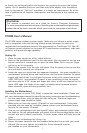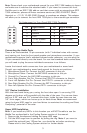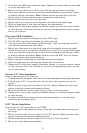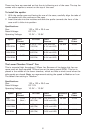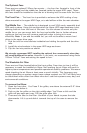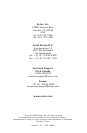3
Note: Please check your motherboard manual for your IEEE 1394 header pin layout
and make sure it matches the attached table. If you intend to connect the front
FireWire port to an IEEE 1394 add-on card that comes with an external-type IEEE
1394 connector, please call Antec customer service at (800) 22ANTEC (North
America) or +31 (0) 10 462-2060 (Europe) to purchase an adapter. This adapter
will allow you to connect the front IEEE 1394 port to the external-type connector.
Pin Assignment for Front Panel IEEE 1394 Connector
Connecting the Audio Ports
There is an Intel standard 10-pin connector (with 7 individual wires with connec-
tors) coming out from the front panel speaker and microphone connection. If your
motherboard supports Intel’s standard onboard audio connector, you can plug the
10-pin connector directly onto the board. For non-Intel standard audio connections,
you will need to plug the seven individual connectors in as follows:
Locate the internal audio connectors from your motherboard or sound card.
Consult your motherboard or sound card manual for the pin-out positions.
1. Microphone Signal Pin: Connect the MIC connector to this pin.
2. Microphone Power: Connect the MIC-BIAS connector to this pin.
3. Ground Pin: Connect the AUD GND connector to this pin.
4. Front Right Speaker Out Pin: Connect the FPOUT-R connector to this pin.
5. Front Left Speaker Out Pin: Connect the FPOUT-L connector to this pin.
6. Rear Right Speaker Out Pin: Connect the RET-R connector to this pin.
7. Rear Left Speaker Out Pin: Connect RET-L connector to this pin.
3.5” Device Installation
With the front bezel facing you, swing the front door open. It can swing 270
degrees so the door will be parallel with the side of the case. You can see there
are four 5.25” and one 3.5” external drive bays. Inside the case there are two
3.5” drive cages, which can house up to six hard drives. Note: we recommend
using the lower HDD cage for your hard drives to maximize the cooling and Quiet
Computing™ potential of the case.
Upper HDD Installation
Note: If you install any HDD’s in this location you will NOT be able to use the
Middle Fan as described in the Cooling System section of the manual.
1. Remove the thumbscrew holding the upper HDD cage.
2. Pull the HDD cage from its position by pulling the ring. Note: If you want to
install the optional front 120mm fan, you should do so before continuing.
Please refer to the Cooling System section for further details.
Pin Signal Names Pin Signal Names
1 TPA+ 2 TPA–
3 Ground 4 Ground
5 TPB+ 6 TPB–
7 +12V (Fused) 8 +12V (Fused)
9 Key (No Pin) 10 Ground
12
109