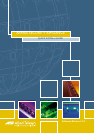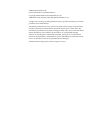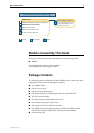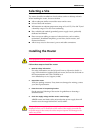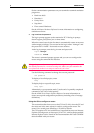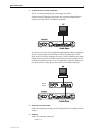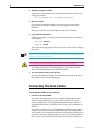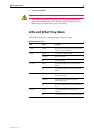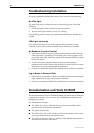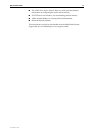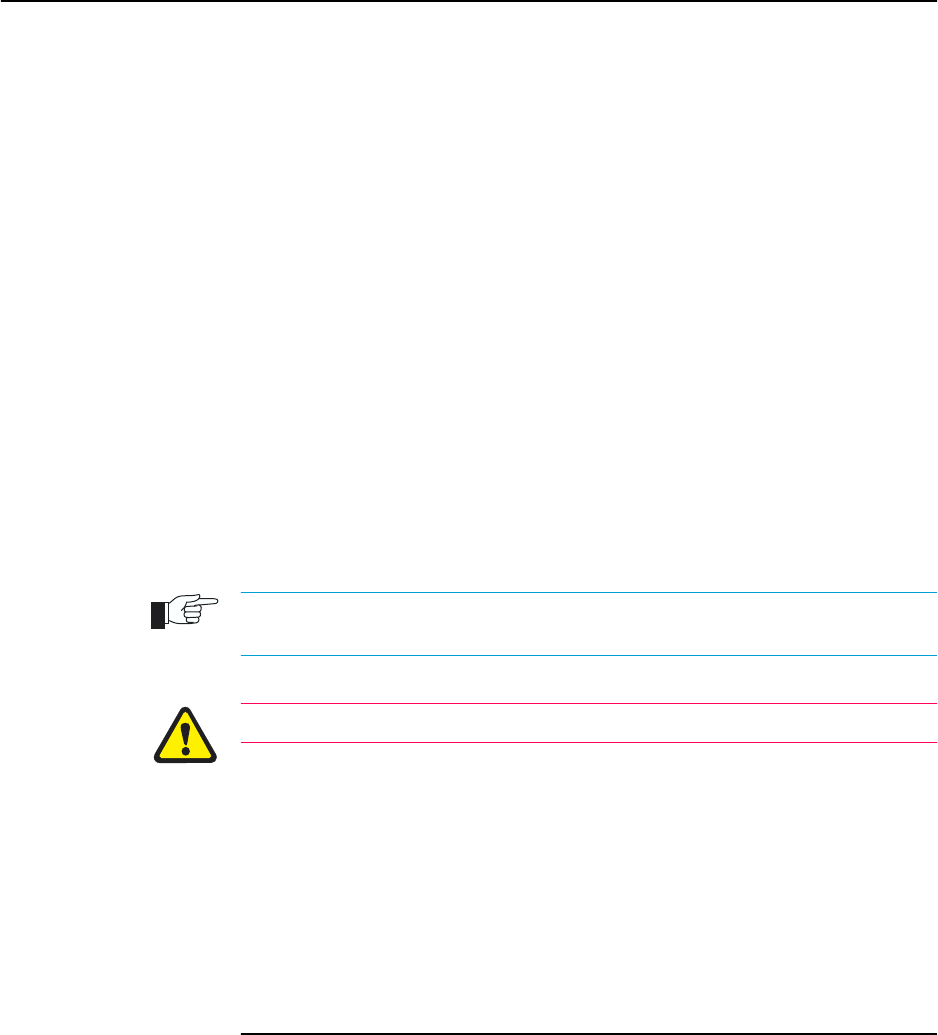
8 AR450S Router
C613-04045-01 REV A
4. Assign an IP address to VLAN1.
Assign the VLAN1 interface an IP address in the subnet that the PC uses,
using the command:
ADD IP INTERFACE=vlan1 IP=ipaddress MASK=mask
5. Browse to the GUI.
If you access the Internet through a proxy server, set your browser to
bypass the proxy for the IP address you just assigned to the VLAN1
interface.
Point your web browser at the IP address of the VLAN interface.
6. Log in and set the password.
At the log in prompt, enter the log in name and password. Passwords are
case sensitive.
User Name: manager
Password: friend
The system status page appears and you can now use the GUI to configure
the router.
To ensure configuration settings are saved correctly, use the GUI menus and buttons to
navigate, not your browser’s buttons.
As a security precaution, change the password as soon as possible.
To change the password, select Management > Users from the sidebar
menu. Select the Manager account and click Modify.
7. To access context-sensitive help in the GUI.
Click on the Help Button [Help]. The Help button is located at the top of
the sidebar menu or on any popup page.
Connecting the Data Cables
Connecting the AR450S to your network:
1. Connect to the LAN and DMZ.
If you have not already done so, use a straight-through Ethernet patch
cable to connect the device(s) on your private network (LAN) to the
router’s switch port(s). Two straight-through Ethernet patch cables are
supplied with the router. By default, all five switch ports are members of
VLAN1.
If you have a public server, use a straight-through Ethernet patch cable to
connect it to the router’s Ethernet DMZ (ETH1) port. Separating public
servers from your LAN allows the firewall to provide greater protection for
your LAN. If you have multiple public servers, you can connect them to a
hub or Layer 2 switch and connect that device to the router’s DMZ port.