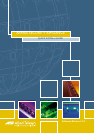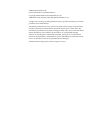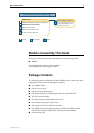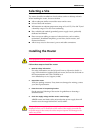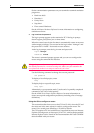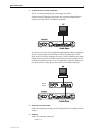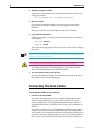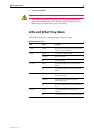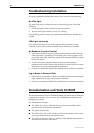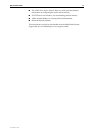Quick Install Guide 5
C613-04045-01 REV A
5. Apply power to the router.
Fit the power cord retaining clip to the AC power inlet on the router’s rear
panel.
Connect the provided power cord to the AC power inlet and clip it in
place. Switch the router’s power switch to the ON position. The Power
LED will light continuously and the System LED will flash briefly. The Port
LEDs may also light briefly.
If the LEDs fail to light, the most likely cause is that the router is not
receiving power. Check that
• The power supply outlet’s switch (if any), and the router’s power
switch, are in the ON position
• The power cable is securely plugged in
• The power supply is operational
If the LEDs light incorrectly, refer to the AR Router Hardware Reference for
troubleshooting information.
Figure 1: Front and rear panels of an AR450S, showing the AC power inlet, power switch, console ports and
Ethernet ports, and their associated LEDs.
Configuring the Router
AR450S routers can be configured via the Command Line Interface (CLI) or
Graphical User Interface (GUI).
Using the CLI to configure a router:
1. Initiate router start-up.
Using the terminal cable supplied, connect a VT100-compatible terminal,
or the COM port of a PC running a terminal emulation program such as
Windows Terminal, to the Console RS-232 (ASYN0) port on the router’s
rear panel.