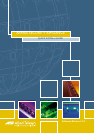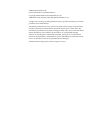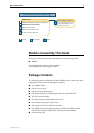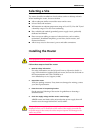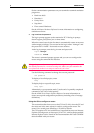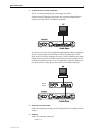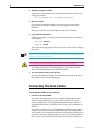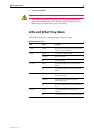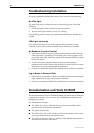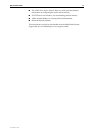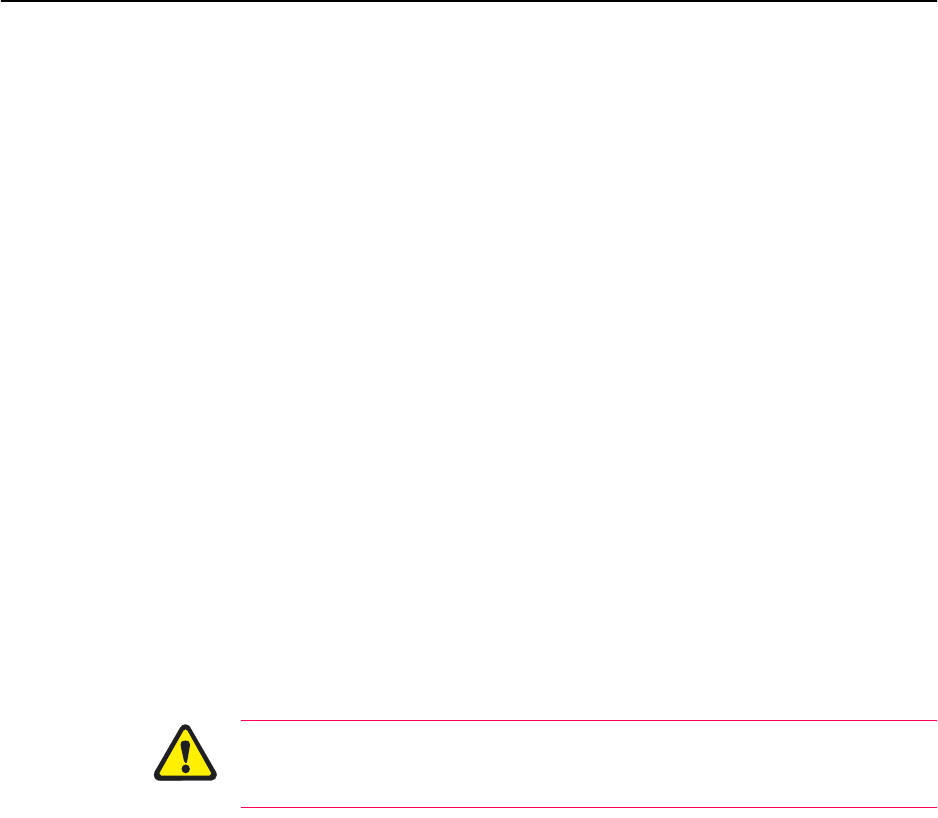
6 AR450S Router
C613-04045-01 REV A
Set the communication parameters on your terminal or terminal emulation
program to:
• Baud rate: 9600
• Data bits: 8
•Parity: None
•Stop bits: 1
• Flow control: Hardware
See the AR Router Hardware Reference for more information on configuring
emulation software.
2. Log in and set the password.
The log in prompt appears on the terminal or PC. If the log in prompt
doesn’t appear, press [Enter] two or three times.
When the router boots for the first time it automatically creates an account
with manager privileges. The account has the log in name “manager” and
the password is “friend”. Passwords are case sensitive.
At the log in prompt, enter the log in name and password.
Login: manager
Password: friend
The router’s command prompt appears and you can now configure the
router using the command line interface.
Change the password as soon as possible. Leaving the manager account with
the default password is a serious security risk. Make sure you remember the
new password as there is no way to retrieve it if it is lost.
Use the following command to change the account password:
set password
To display a list of help topics, enter:
help
To display help on a specific topic, enter:
help topic
Alternatively, type a question mark (?) at the end of a partially completed
command to see a list of valid options.
See the AR400 Series Router Software Reference for more information on
router start-up and configuration procedures (including a list of message
definitions).
Using the GUI to configure a router:
This section describes how to access the GUI via VLAN1, when the PC and
the router are in the same subnet, in order to configure the router. The
router’s five switch ports all belong to VLAN1 by default.
The GUI requires a PC and web browser. Supported browsers are Internet
Explorer 5.0 and greater, or Netscape 6.2.2 or 6.2.3, with JavaScript enabled.
Internet Explorer can be found on the Documentation and Tools CD-ROM
that is bundled with your router.