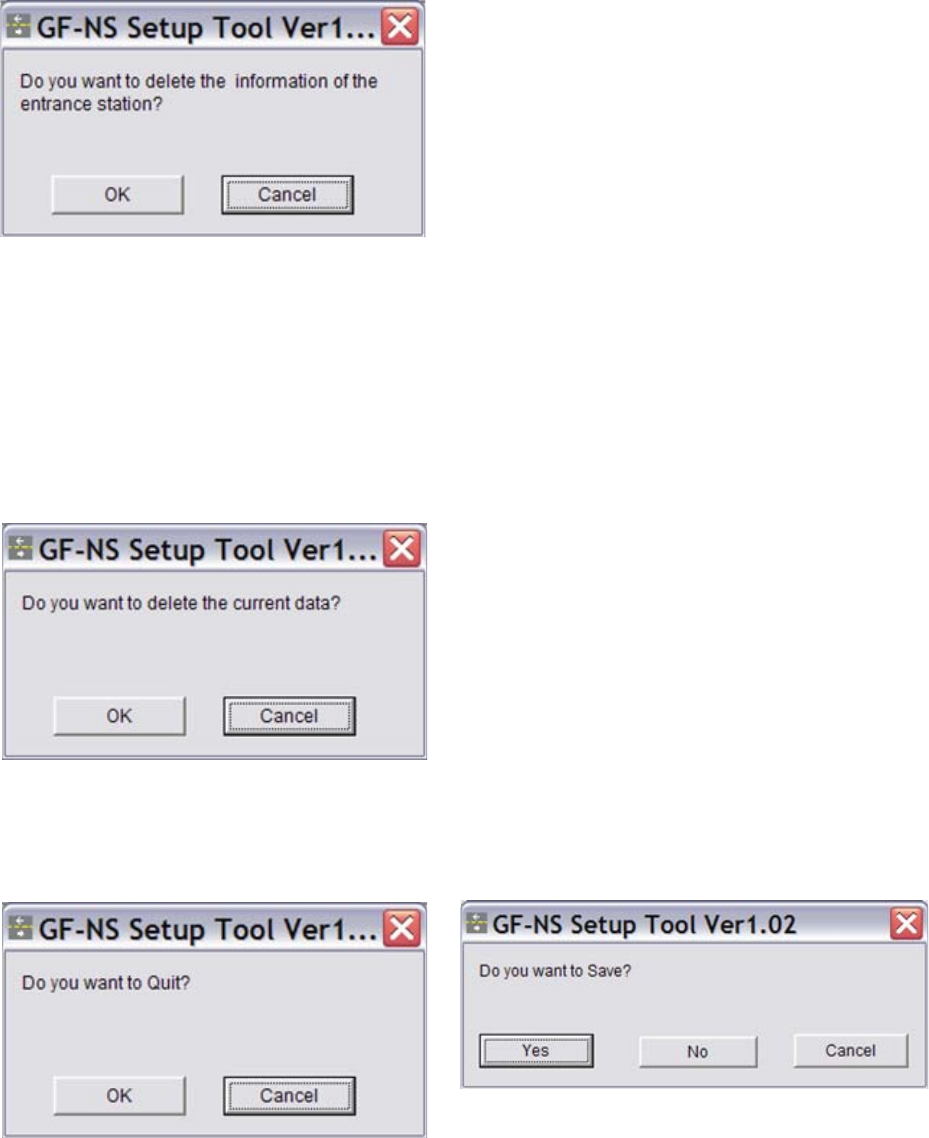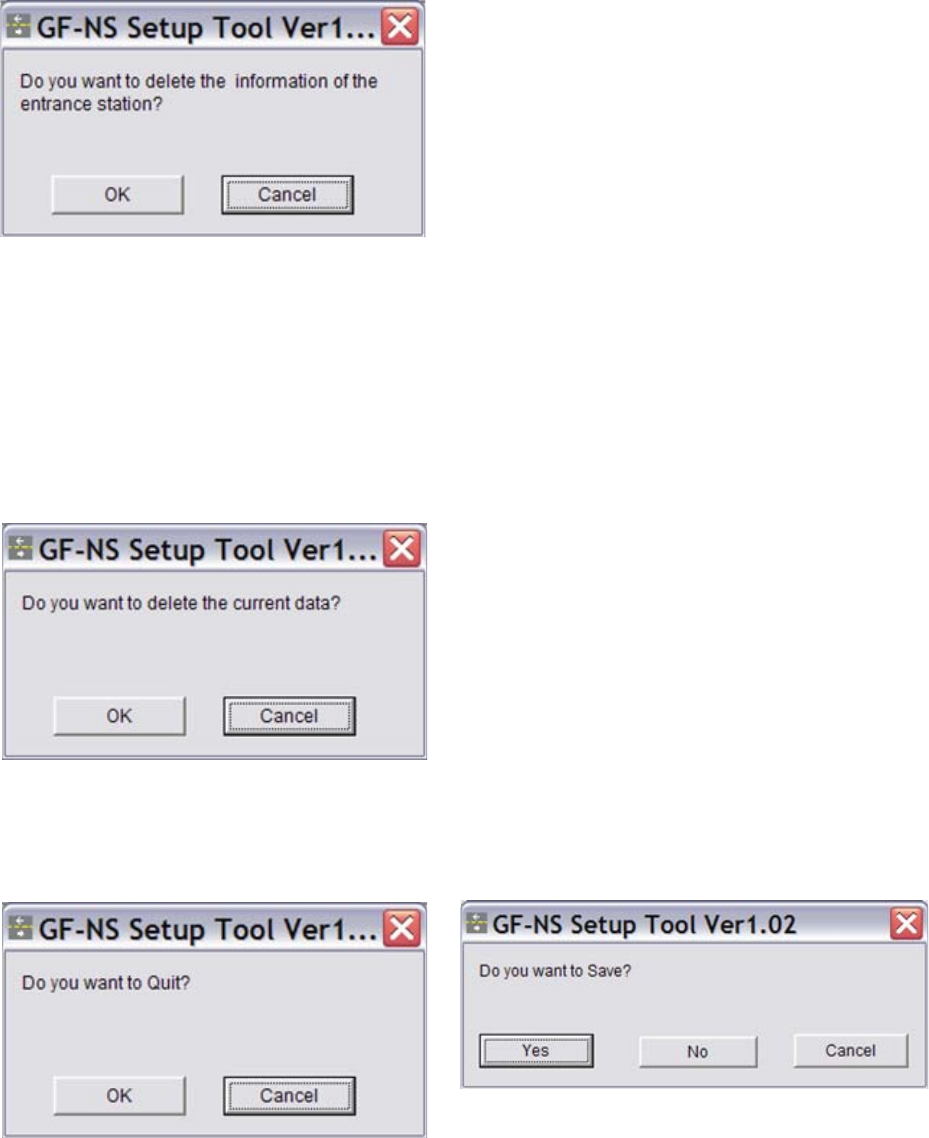
Aiphone Communication Systems
1700 130th Ave. N.E.
Bellevue, WA 98005
(425) 455-0510
FAX (425) 455-0071
GF Setup Tool Instr
0905JS
Pg. 7
Toll Free Technical Support:
1-800-692-0200
FAX 1-800-832-3765
6. Export:
Export Data to GF-NS/A
SUB MENU (Continued):
7. Import:
Import Data from GF-NS/A to computer
8. Quit:
Quit the program
IMPORTANT!!!
1. When exporting data from the computer into the GF-NS/A, it will
REPLACE any program data already in the unit, whether it had
been programmed manually via the keypad or exported previously
from the computer. If the GF entrance panel has already been
programmed to call the tenant stations, you must edit the
ORIGINAL program data in the GF-NS/A. DO NOT REPLACE the
original data with new data, as could cause the system to not
retain the proper memory locations for each tenant location.
2. To edit the original program, first IMPORT the data from the GF-
NS/A into the GF Setup tool, edit it, then EXPORT it back into the
unit.
3. If the data in the GF-NS/A matches the saved data file (name.gfn)
you wish to export (meaning that no one has manually edited the
information in the GF-NS/A since the last export), you can edit the
original data file and EXPORT again into the unit.
To use the computer to change resident names, access codes, or any
other programmed data in the GF-NS/A module, you must first
IMPORT the data from the unit into the GF Setup tool.
1. Open the GF Setup tool, but do not enter any data. This will give
you a “blank” file in which to import the data.
2. Click OK at this screen. Since this will delete any previously entered
data, it is important that you not have any data entered in the
program when importing.
3. The data will be transferred from the GF-NS/A into the GF Setup
tool on the computer.
NOTE:
Use Serial Cable supplied with GF-NS/A to
transfer data to and from the unit. Plug
3.5mm jack into module, located below the
LCD display, right side. Plug serial
connector into computer or USB adaptor,
then to computer.
1. To close out of the GF Setup tool program, simply select QUIT,
then click OK.
2. If any data has been entered but not saved, you will be prompted
with the above popup. Choose whether to save last inputted data.