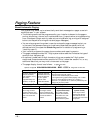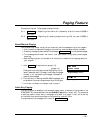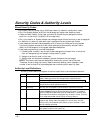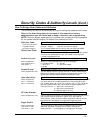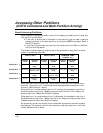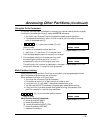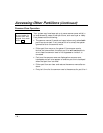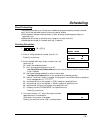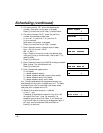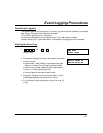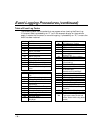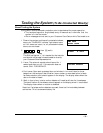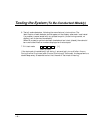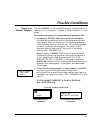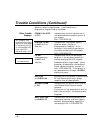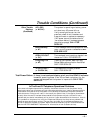– 36 –
6FKHGXOLQJFRQWLQXHG
5. For event number “02,” enter the access group
number. Otherwise, this prompt is skipped.
Press [∗] to continue to the “Start” prompt below.
6. For event numbers “03-07,” enter the partition
number to be armed or disarmed.
0 = arm all; 1 = partition 1; 2 = partition 2;
3 = arm common
Otherwise, this prompt is skipped.
Press [∗] to continue to the “Start” prompt.
7. Enter the event’s start time and days of week.
Hour = 00-12; minute = 00-59
AM = 0; PM = 1
Days = Position the cursor under the desired days
using the [∗] key to move forward, then press “1” to
select the day.
Press [∗] to continue.
8. Enter the event’s stop time, AM/PM and days of week.
Refer to step 7 for available entries.
Press [∗] to continue.
9. Enter the desired repeat option.
0 = no repeat
1 = repeat schedule weekly
2 = repeat schedule biweekly (every other week)
3 = repeat schedule every third week
4 = repeat schedule every fourth week
e.g., To make a schedule that happens everyday you
would select all days with a repeat count of 1. To make
a schedule that runs for one week then stops, select
everyday with a repeat count of 0.
10. Select the randomize option, if desired.
0 = no; 1 = yes
If selected, the schedule times will vary within 60
minutes of the “hour” time. For example, if a
schedule is set to start at 6:15pm, it will do so the
first time 6:15pm arrives, but on subsequent days it
will start anytime between 6:00 and 6:59 p.m.
Press [∗] to continue.
= =