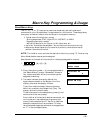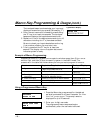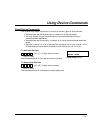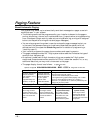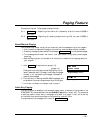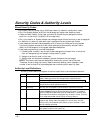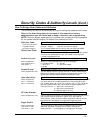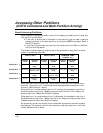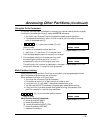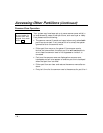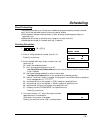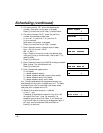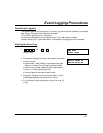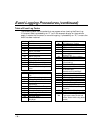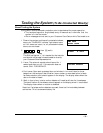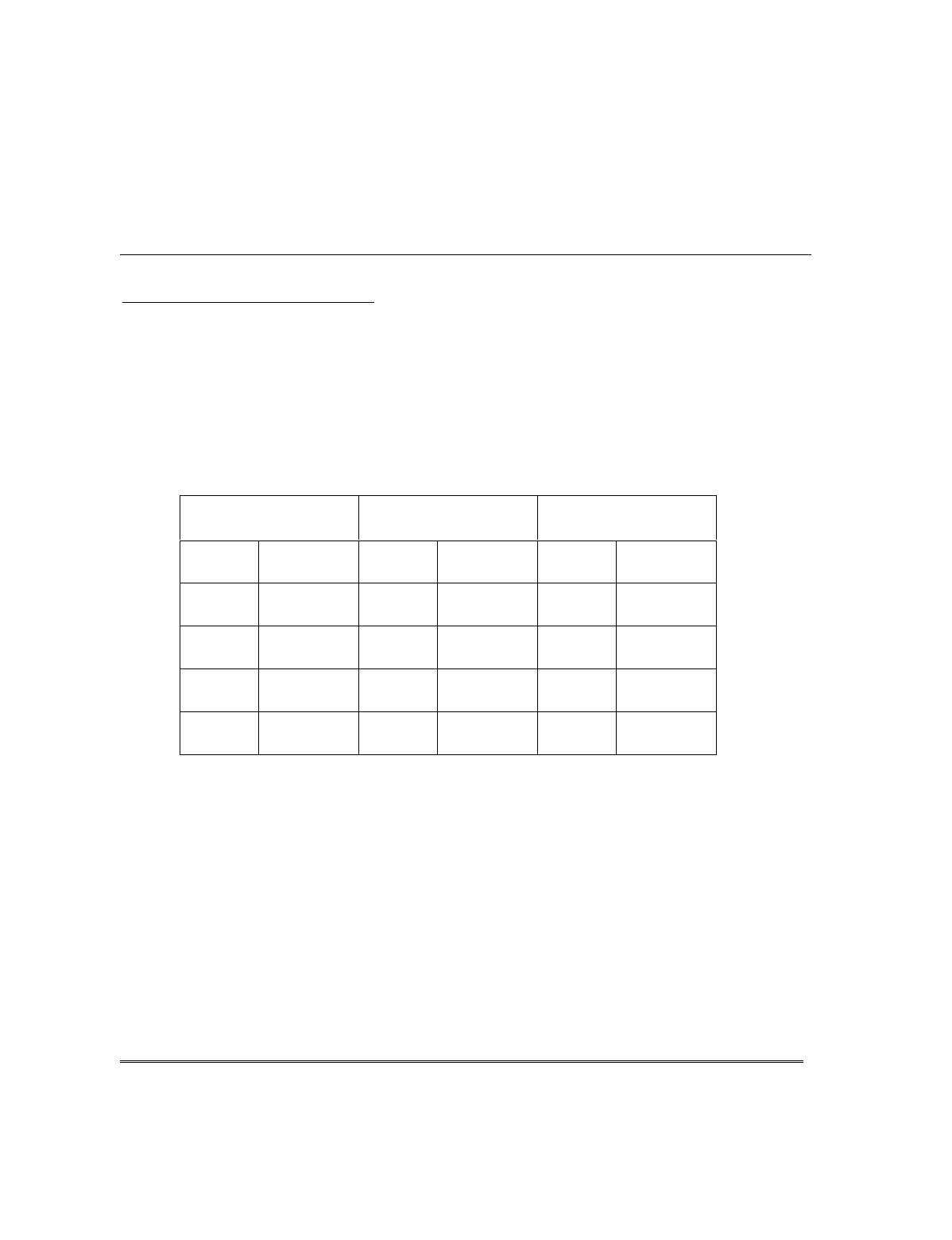
– 32 –
$FFHVVLQJ2WKHU3DUWLWLRQV
*272&RPPDQGDQG 0XOWL3DUWLWLRQ$UPLQJ
$ERXW$ FF HVVLQJ 3 DUWLWL RQV
Each touchpad is assigned a default partition for display purposes, and will show only
that partition's information.
• If the user is authorized, a touchpad in one partition can be used to perform
system functions in the other partition by using the GOTO command. Refer to
the GOTO section.
• If the user is authorized, that user can arm other partitions. Refer to the Multi-
Partition Arming section.
The following table shows the relationship of the touchpads in each partition when
system is armed and disarmed.
PARTITION 1 PARTITION 2 COMMON ZONE
(LOBBY, etc.)
Arming
State
Touchpad
Status
Arming
State
Touchpad
Status
Arming
State
Touchpad
Status
Disarmed
Partition 1
Only
Disarmed
Partition 2
Only
Disarmed Common Zone
Only
Disarmed
Partition 1 and
Common Zone
Armed
Partition 2
Only
Disarmed Common Zone
Only
Armed
Partition 1
Only
Disarmed
Partition 2 and
Common Zone
Disarmed Common Zone
Only
Armed
Partition 1
Only
Armed
Partition 2
Only
Armed Common Zone
Only
When both partitions are disarmed, the touchpad in each partition displays zone
status for its partition only. The common zone touchpad shows the status in that
zone only. See Condition 1 above.
When partition 1 is disarmed and partition 2 is armed, the touchpad in partition 1
shows the status of partition 1 and the common zone. Partition 2 will display the
status of partition 2 only. See Condition 2 above.
When partition 1 is armed and partition 2 is disarmed, the touchpad in partition 1
shows the status of partition 1 only. Partition 2 will display the status of partition
2 and the common zone. See Condition 3 above.
As long as any one of the two partitions is disarmed, the common zone will always
be disarmed. The common zone will be armed only when both partition 1 and 2 are
armed. See Condition 4 above.
Condition 1
Ö
Condition 2
Ö
Condition 3
Ö
Condition 4
Ö