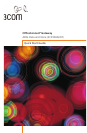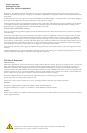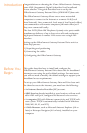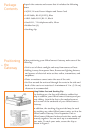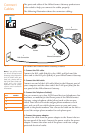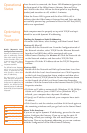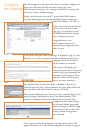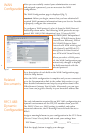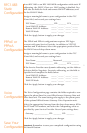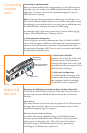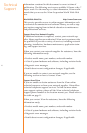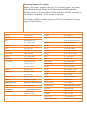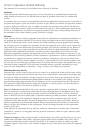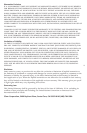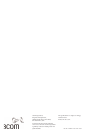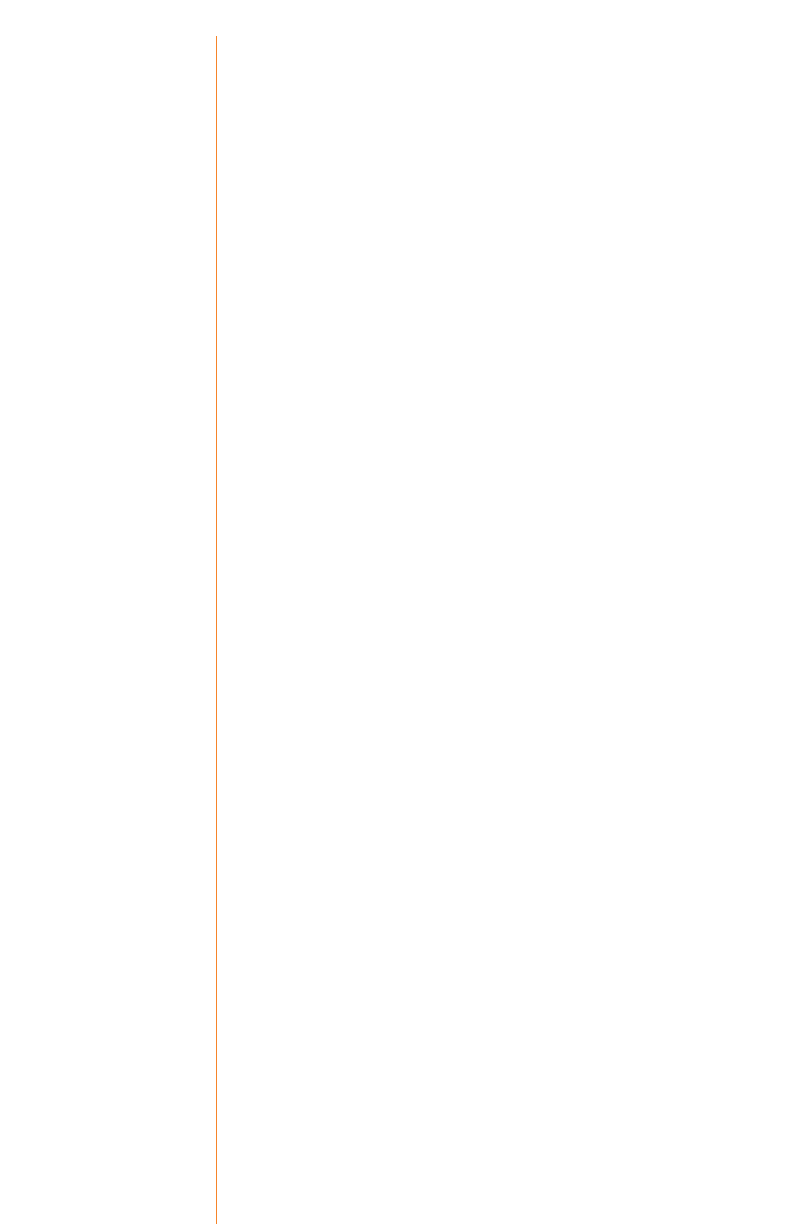
1
Congratulations on choosing the 3Com
®
OfficeConnect
®
Gateway,
your ADSL (Asymmetric Digital Subscriber Line) broadband
access solution. This guide describes how to set up the
OfficeConnect Gateway Data and Voice (3CR100AV97) base unit.
The OfficeConnect Gateway allows one or more networked
computers to connect to the Internet or a remote LAN (Local
Area Network). Once connected, local users (a local branch office)
can communicate with remote computers (the main office) as if
they were connected locally.
The four POTS (Plain Old Telephone System) voice ports enable
simultaneous delivery of up to four voice calls and continuous
high-speed Internet or remote LAN access over a single DSL
interface.
Setting up the OfficeConnect Gateway Data and Voice unit is a
three-step process:
1) Unpacking and positioning
2) Connecting the cables
3) Configuring the OfficeConnect Gateway
Introduction
Before You
Begin
This guide describes how to install and configure the
OfficeConnect Gateway Data and Voice base unit for broadband
internet access using the unit’s default settings. For most users,
you will not need to modify the default settings to support your
broadband access requirements.
To set up your OfficeConnect Gateway Data and Voice base unit
for shared access to the internet, you must have the following:
• An Internet Service Provider (ISP) account.
• ADSL Service already installed at your location, with an avail-
able ADSL wall jack, configured for data and voice services.
• A computer (PC) with Ethernet connectivity and TCP/IP soft-
ware. (Note: TCP/IP is automatically included with Windows
2000, ME, 98, 95, and NT.)
• A Web Browser, such as Microsoft Internet Explorer (4.0 or
later) or Netscape Navigator (4.0 or later), installed on your
computer.