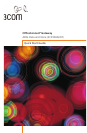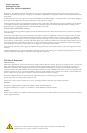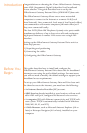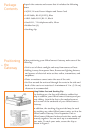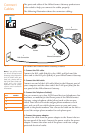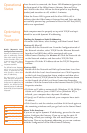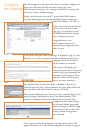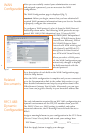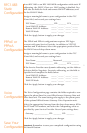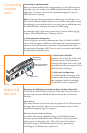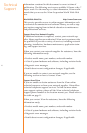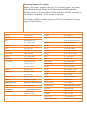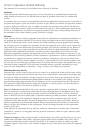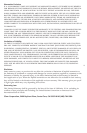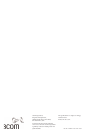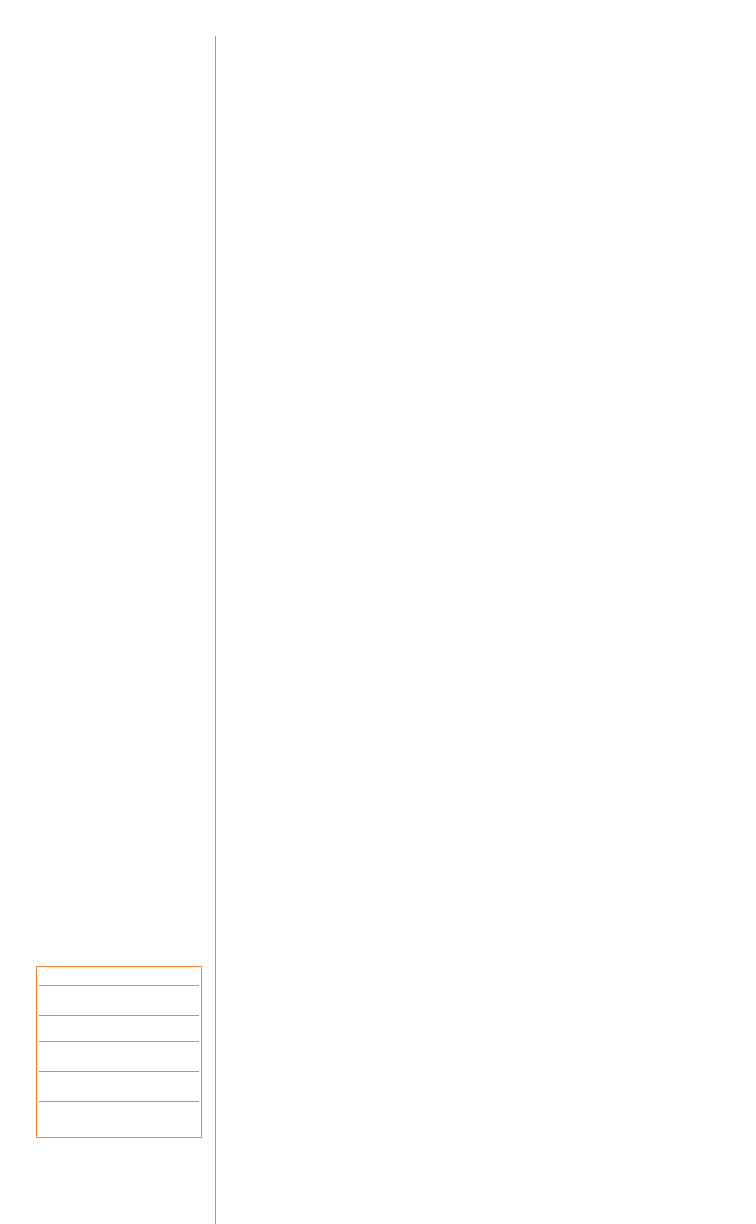
DHCP: (Dynamic Host
Configuration Protocol)
:
Dynamic IP addressing is the
type of addressing scheme
most often used by Internet
Service Providers (ISPs), and
is also the type that is preva-
lent in many existing
corporate networks.
The OfficeConnect Gateway,
which can act as a DHCP
server, is optimized for use
with dynamic, rather than
static, IP addressing.
For most users, it is most
likely that your computer or
computers are already set up
for dynamic IP addressing. By
default, the OfficeConnect
Gateway assigns IP addresses
dynamically to each attached
computer.
Each computer must be properly set up with TCP/IP and opti-
mized for use with dynamic IP addressing.
Checking for Dynamic or Static IP Addressing
• From the Start Menu, select Settings, and then Control Panel.
Windows 95, 98 or NT:
Double-click the Network icon. From the Configuration tab of
the Network window, select TCP/IP for the Ethernet Network
Interface Card (NIC) that will be associated with your
OfficeConnect Gateway. For Windows NT: Click the Protocols tab
on the Network window, and then select TCP/IP. Click
Properties. Click the IP Address tab on the TCP/IP Properties
window.
Windows 2000:
Double-click the Network and Dial-up Connections icon, then
double-click the Local Area Connection icon. Click Properties
on the Local Area Connection Status window and then select
Internet Protocol (TCP/IP) from the list of components shown
on the General tab of the Local Area Connection Properties
window. Click the General tab on the Internet Protocol (TCP/IP)
Properties window.
• If Obtain an IP address automatically (Windows 95, 98, 2000) or
Obtain an IP address from a DHCP server (Windows NT) is
selected, your computer has a dynamic IP address.
• If Specify an IP address is selected, your computer has a static
IP address.
• Click Cancel to exit the window, and then click Cancel again on
the remaining windows until you get back to the Control Panel.
Where To Go from here…
If you are set up for dynamic IP addressing, proceed to the next
section, Configure the Gateway. If you are set up for static IP
addressing, record your settings. You will need them for your
final setup. Then set up dynamic addressing so you can continue
with the configuration of the OfficeConnect Gateway.
Once the unit is connected, the Power LED illuminates (green) on
the front panel of the OfficeConnect Gateway Data and Voice
unit. Wait for the Alert LED on the front panel to stop flashing
(amber) and transition to off, within 1-2 minutes.
When the Power LED is green and the Alert LED is off, it
indicates that the OfficeConnect Gateway Data and Voice unit has
successfully powered up, performed a Power On Self-Test (POST)
and is now operational.
4
Operational
Status
Optimizing
Your
Computer
Static IP Settings:
IP: ___ . ___ . ___ . ___
Mask: ___ . ___ . ___ . ___
GW: ___ . ___ . ___ . ___
DNS1: ___ . ___ . ___ . ___
DNS2: ___ . ___ . ___ . ___