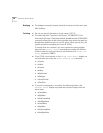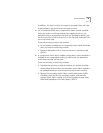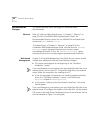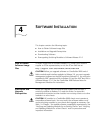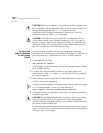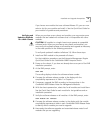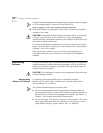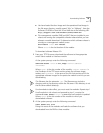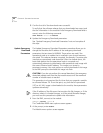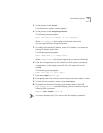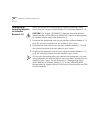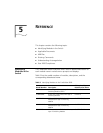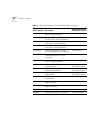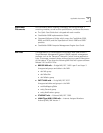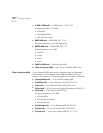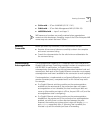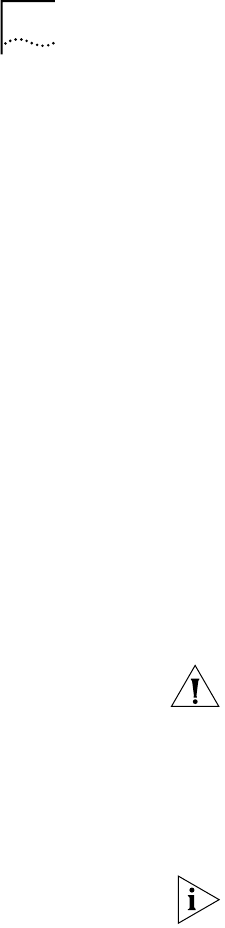
46
C
HAPTER
4: S
OFTWARE
I
NSTALLATION
3
Confirm that all of the downloads were successful.
To verify that the software releases that you downloaded are correct and
that the information in the module’s Auto Emergency Download fields is
correct, enter the following command:
show module <slot>.1 verbose
4
Update the Emergency Download parameters.
See “Update Emergency Download Parameters”next and complete all
the steps.
Update Emergency
Download
Parameters
The Update Emergency Download Parameters procedure allows you to
change the filename and IP address of the emergency download
parameters that are stored in NVRAM. These values are used if the
operational code on a module that is installed in your chassis becomes
corrupted. This code can become corrupted, for example, if a power cycle
interrupts an operational code download. After the module resets, the
boot code detects that the operational code is corrupted and
automatically attempts to download a valid operational code image with
the correct filename and IP address. This image is not stored in
permanent memory. You must perform a normal download of this image
at the EME prompt to download this image into flash.
CAUTION:
If you do not perform this normal download, the emergency
download repeats each time that the module resets until the maximum
number of module resets is reached.
This procedure is only required the first time that you upgrade a module
to software Release 3.0. From that point, any time that an operational
(.OP) or all (.ALL) image is downloaded to the module, these parameters
update automatically.
If the IP address of the file server that contains this file changes, or if the
directory where it is located changes, or if the actual filename changes,
you must use this procedure to update that information.
1
From the EME, connect to the module:
CB9000> connect <slot>.1
The CoreBuilder 9000 menu options screen appears.
2
At the prompt, enter
module
The Module menu options screen appears.