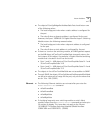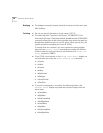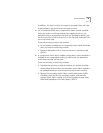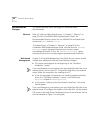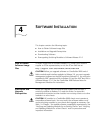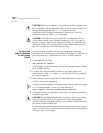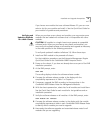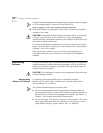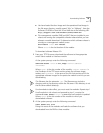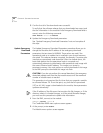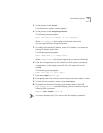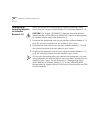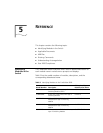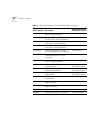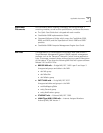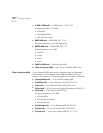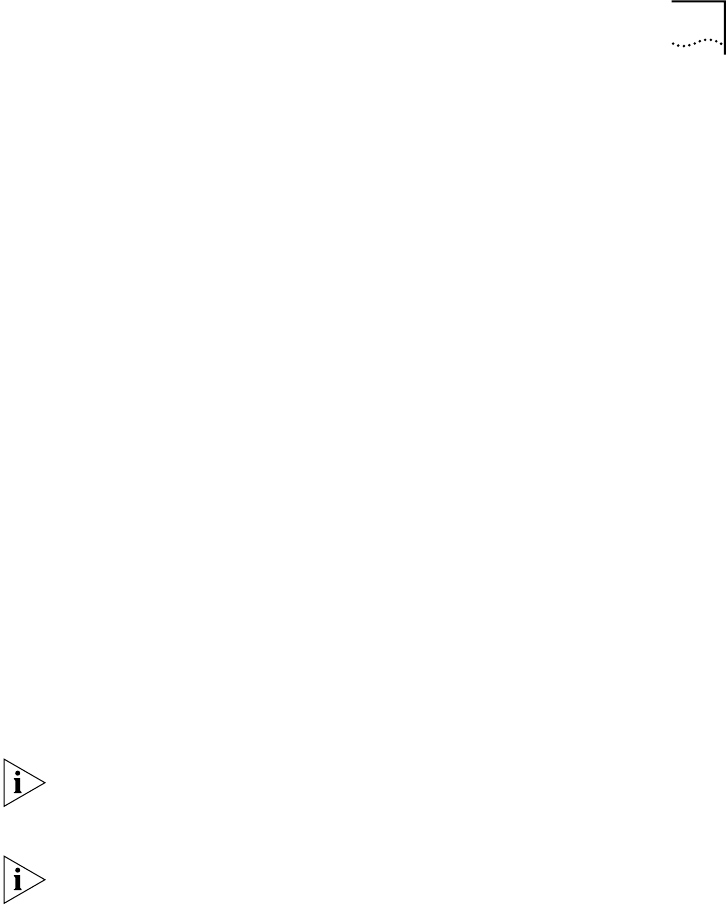
Downloading Software
45
■
You have loaded the boot image and the operational load image in
the file server directory, usually named “tftp” or “tftpboot”, from the
Software CD-ROM or from the 3Com Web site at the following URL:
http://support.3com.com/infodeli/swlib/index.htm
■
The management modules (EME and EMC) that are installed in your
chassis are running the compatible software release before you can
attempt a module download. To determine which software release is
running on a management module, enter:
show module <slot>.all verbose
Where
<slot>
is the slot location of the module.
To download software Release 3.0:
1
From your TFTP file server, download the software to the appropriate
switch fabric module or interface module.
At the system prompt, enter the following command:
download module <slot>.1 all_image <server address>
<filename>
Where
<slot>
is the slot number of the module,
<server address>
is
the IP address of the TFTP server archive where the software image
resides, and
<filename>
is the name of the file that contains all of the
appropriate software images for the particular module to which you are
downloading.
This filename has the extension
.all
. The filename may include a
directory path to the directory within the file server if this directory is not
the file server default directory.
For downloads to take effect, you must reset the modules. Repeat step 1
for all modules in the chassis and proceed to step 2, or enter the
command
reset module <slot>.1 cold
after each module is updated.
Where
<slot>
is the slot number of the module to which you
downloaded software.
2
At the system prompt, enter the following command:
reset module all cold
Doing this resets all the modules and loads the software that you
downloaded from the EME to those modules.