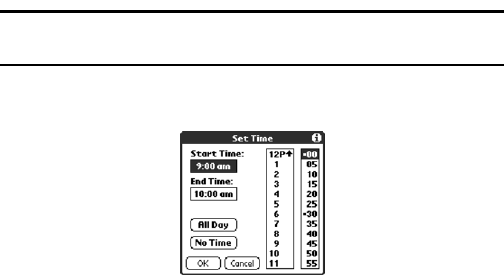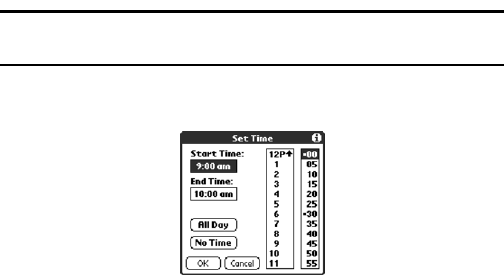
Section 2: Understanding Your Phone
2H: Personal Organizer 78
Scheduling a timed event for another date
1.
Choose one of the following options to select the Date:
ᮣ Tap the desired day of the week in the date bar at the top of the
screen. If necessary, tap the Previous week or Next week scroll arrows
to move to another week.
Or:
ᮣ Tap “Go To” at the bottom of the screen to open the “Go To Date”
dialog box. Select a date by tapping a day, month, and year in the
calendar.
2. After selecting the desired date, follow the steps for scheduling an
event for the current day.
Scheduling Untimed Events
You can schedule untimed events for any date. Untimed events are
displayed at the top of the list of times screen marked with a diamond.
Scheduling an untimed event
1. Select the desired event date, as described in the previous procedure,
“To schedule an untimed event for another date.”
2. Tap New.
3. In the Set Time dialog box, tap No Time.
Note: You can also tap “OK”, but make sure nothing is entered in the start
or end time.