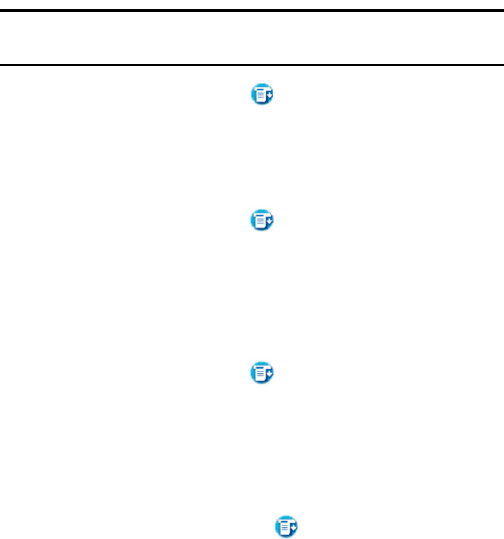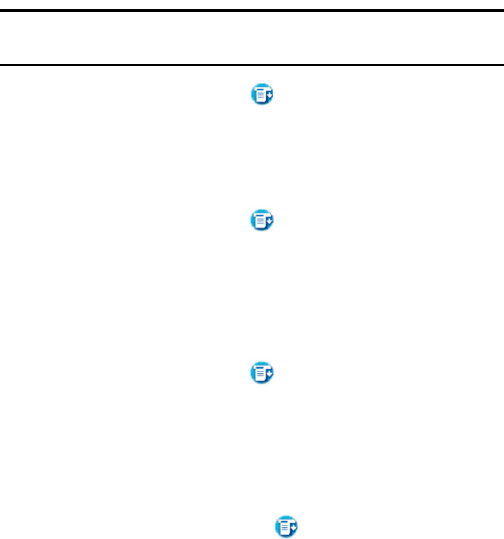
Section 2: Understanding Your Phone
2G: Using the Internal Phone Book 73
Beaming a Business Card
1.
In the Address List, tap the business card entry. The Address View
screen is displayed.
Note: You can also press and hold the Address Book button on the front of
your phone for about two seconds to beam your business card.
2. Tap the menu Launcher icon .
3. Select Record and tap Beam Business Card.
Beaming the Current Entry
1.
In the Address List, tap the desired entry.
2. Tap the menu Launcher icon .
3. Select Record and tap Beam Address.
Beaming the Current Category
1.
In the Address List, tap the drop down arrow and select the desired
category.
2. Tap the menu Launcher icon .
3. Select Record and tap “Beam Category”.
Address Book Menu Options
There are different menu options associated with the Address Book. These
menu choices may vary depending on which screen is open. To view the
options, tap the Menu Launcher
icon .
The menu choices available are:
ᮣ Records Menu
ᮣ Options Menu
Record Menu
The following choices are available in the Records menu.
ᮣ Duplicate Address - Copies the current Address Book entry and
creates a new Address Book entry for speed when entering multiple
contacts with the same information.
ᮣ Beam Category - Beams the entire Address Book category.
ᮣ Beam Business Card - Beams the business card to another user.