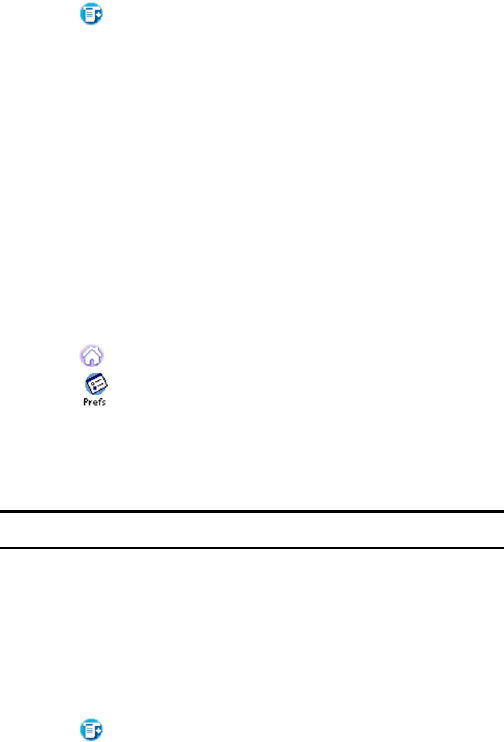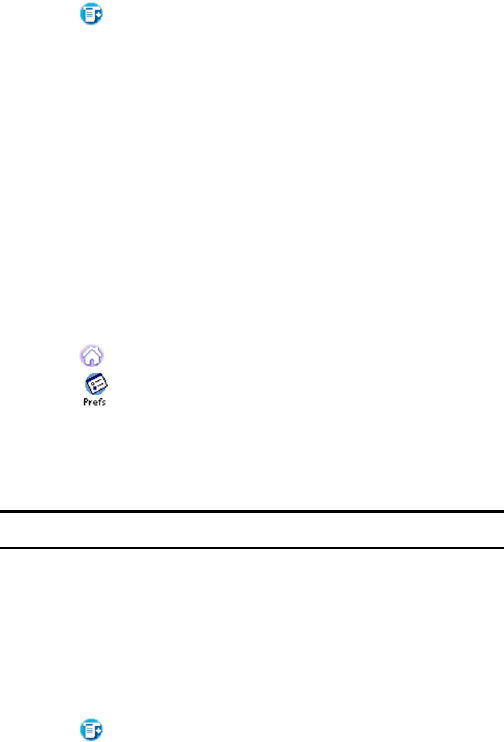
Section 2: Understanding Your Phone
2B: Controlling Your Phone’s Settings 38
1. Tap from the phone main menu.
2. Select Options and tap Preferences.
3. Tap the drop down menu and select Display.
4. Tap Custom and enter the desired message.
5. Tap Done when finished.
Changing the Backlight Time Length
The backlight setting lets you select how long the display screen and
keypad are backlit after any key press is made. For more information
about setting additional preferences for the backlight, see "Setting other
Preferences" on page 98.
To change the backlight setting:
1. Tap to launch the applications menu.
2. Tap for Preferences.
3. Tap the drop down arrow and select General.
4. Tap the drop down arrow next to “Auto-off after” and select
30 seconds, 1 minute, 2 minutes, or 3 minutes.
Note: Long backlight settings affect the battery’s talk and standby times.
Changing the Display Screen
Your new PCS Phone has display screen options which gives your screen
a different look in standby mode. You can change the keypad and menu
display by accessing the display options in the phone preferences.
To display the available options:
1. Tap from the phone main menu.
2. Select Options and tap Preferences.
3. Tap the drop down menu and select Display.
4. For the Greeting, select one of the following:
ᮣ Logo - This option allows you to display the Sprint logo on the idle
screen.
ᮣ My Phone Number - This option allows you to display your phone
number on the idle screen.