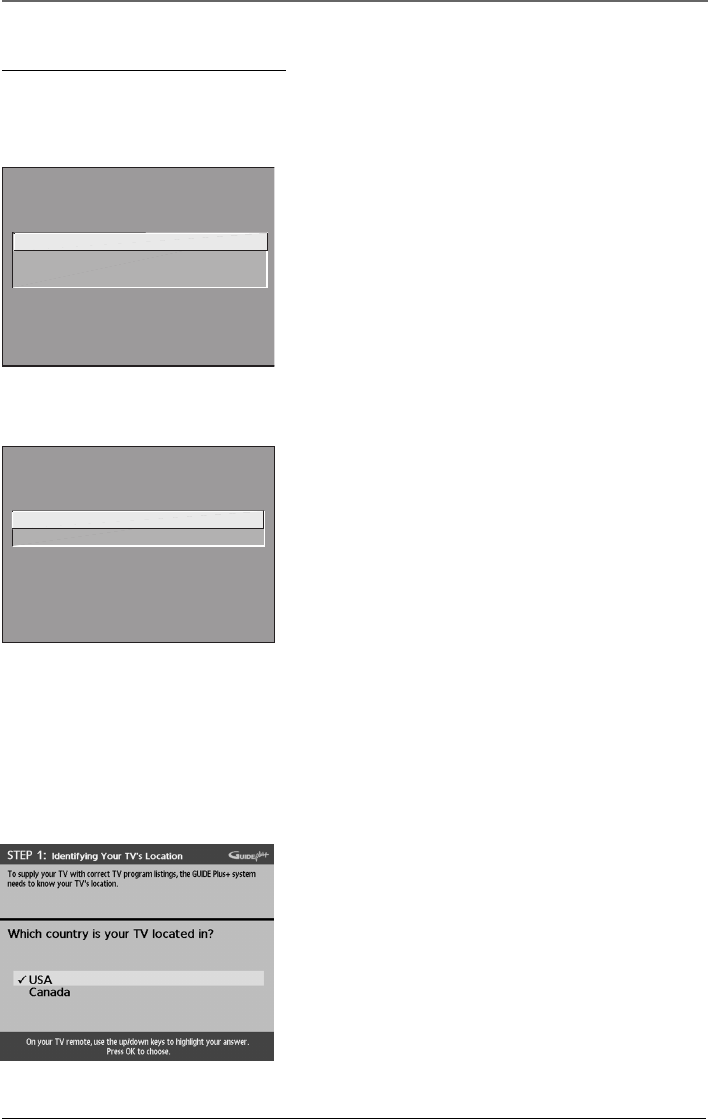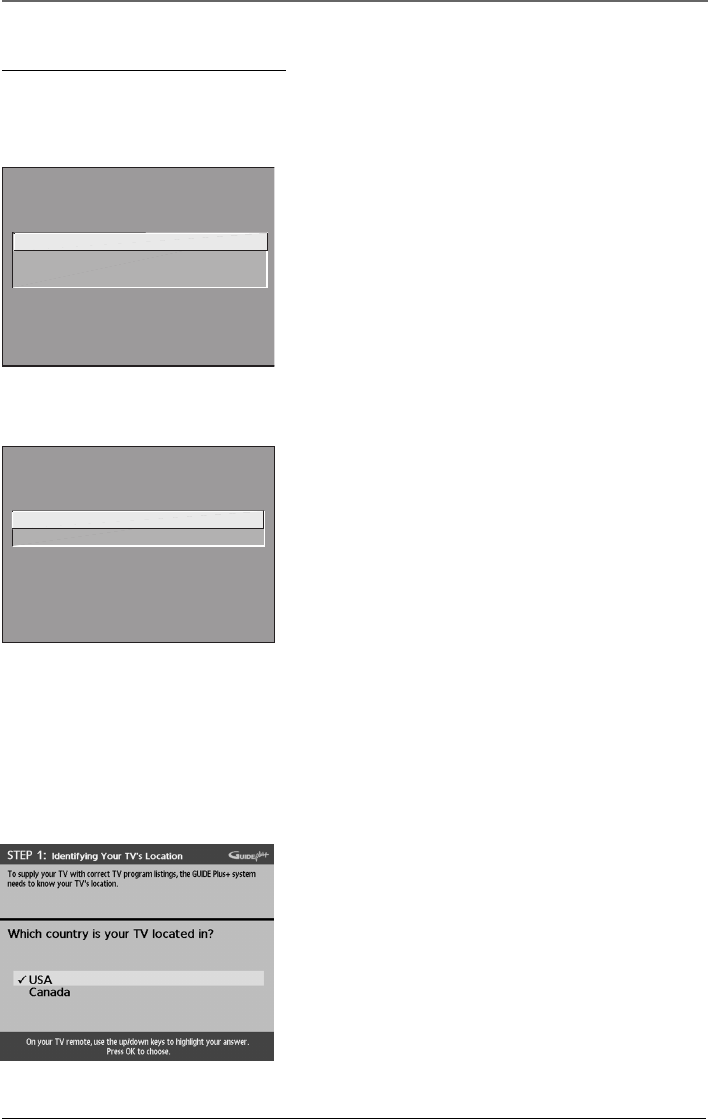
6 Chapter 1
Connections & Setup
Complete the Interactive Setup
The menu system in your TV allows the TV’s features to work properly. We call it the “interactive setup”
because the TV asks you questions, you answer, and the TV makes the appropriate adjustments. The first time
you turn on your TV, the setup screens appear automatically.
Set the Menu Language
The first part of the SETUP asks you to select your preferred
language for the menu system.
1. Highlight your preferred language for the menu system.
2. Press OK to select that language.
SETUP
Select the language to be used
in these menus.
1 English
2 Español
3 Français
SETUP
Would you like the TV to search
for all available channels?
1 Search for channels
2 Skip this step
Use the arrow buttons on the remote to
highlight an option.
Press OK to select.
Complete Auto Channel Search
The TV will search for all channels viewable through your
antenna or cable TV system. This is called “auto programming.”
1. Press OK to tell the TV to begin searching for channels. A
progress report appears on the screen.
2. When the screen tells you the search is complete, press OK
(the first GUIDE Plus+ system setup screen appears).
Note: If you skip Auto Channel Search now, you can access it
later through the Channel menu. See chapter 4 for more details.
The GUIDE Plus+ System Setup
The GUIDE Plus+ system is a no-fee, on-screen interactive program guide that lists what shows are on TV in
your area. In order to receive program listings, you need to complete the following steps.
The G-LINK cable must be connected to the back of your TV, and the wands must be placed in front of the
remote sensor on the cable box and/or VCR in order for the GUIDE Plus+ system to work.
Step 1: Identifying Your TV’s Location
Use arrows to select country and press OK. Then use digits or
arrows to enter your zip code or postal code and press OK.