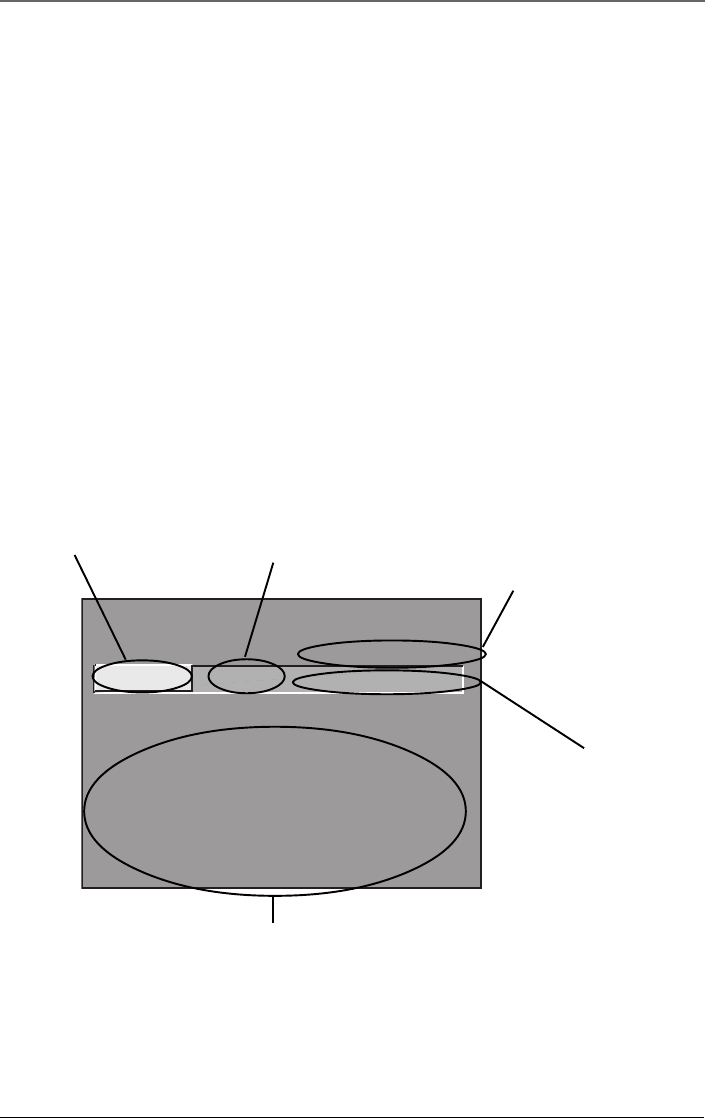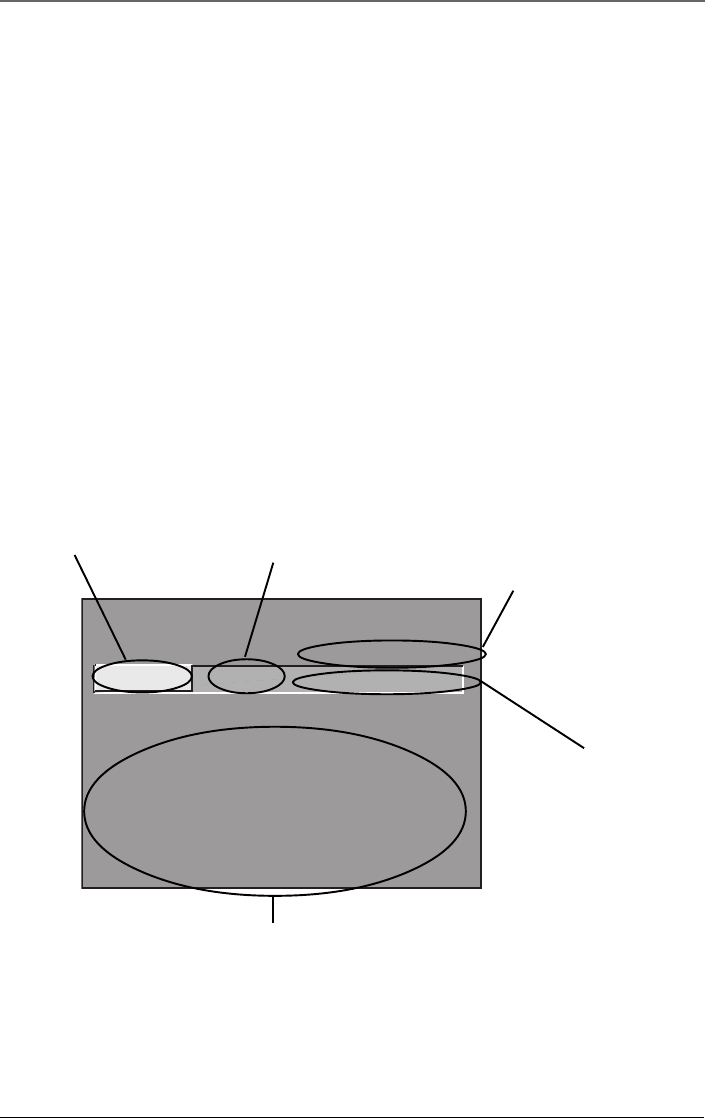
Using the TV’s Features
Chapter 3 17
V-Chip TV Rating Limit
The V-Chip TV Rating Limit lets you decide which TV programs can and cannot be viewed. To set TV
programming limits:
1. Choose Parental Controls from the Main menu. If Parental Controls are locked, you must enter your
password. If they are not locked, you will get a message reminding you that your limits will not be
effective until you lock Parental Controls.
2. Press MENU to continue.
3. Highlight and select V-Chip TV Rating Limit.
4. Use the arrow buttons and the OK button on your remote to change the status of a TV program rating or
content theme from View to Block.
Changing the status of TV program limits is described in more detail later in the chapter.
The V-Chip Rating Limit Screen
The following is an example of where items are located within the Rating Limit screen.
- - Content - -
V-CHIP TV RATING LIMIT
Rating Status
TV-MA VIEW
^
D L S V FV
V V V
RATING STATUS
TV-MA
View
TV-14
View
TV-PG
View
TV-G
View
TV-Y7
View
TV-Y
View
D L S V FV
V V V
V V V V
V V V V
V
Press ^/v to select rating.
Press MENU to exit.
Rating Settings Area
Lets you see the current block/view state of age-based
ratings and associated content. The View (V) settings are
coded in green, and the Block (B) settings are coded in red.
Rating Field
Lets you select from a list of
age-based ratings you can block
or view.
Rating Status Field
Lets you select whether the status of
the age-based rating limit to the left is
View or Block.
Content Themes
Lists the content themes you
can block or view.
Content Status Fields
Lets you select which content
themes to view for the selected
rating, and whether the status
of the content theme is
currently View (V) or Block (B).