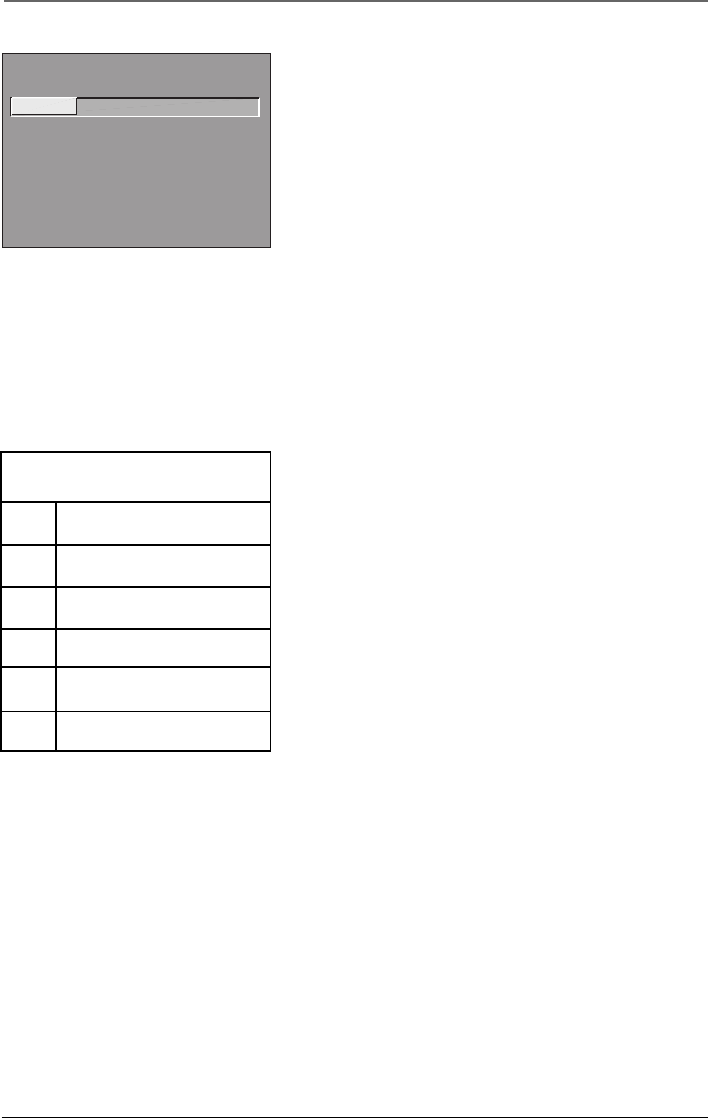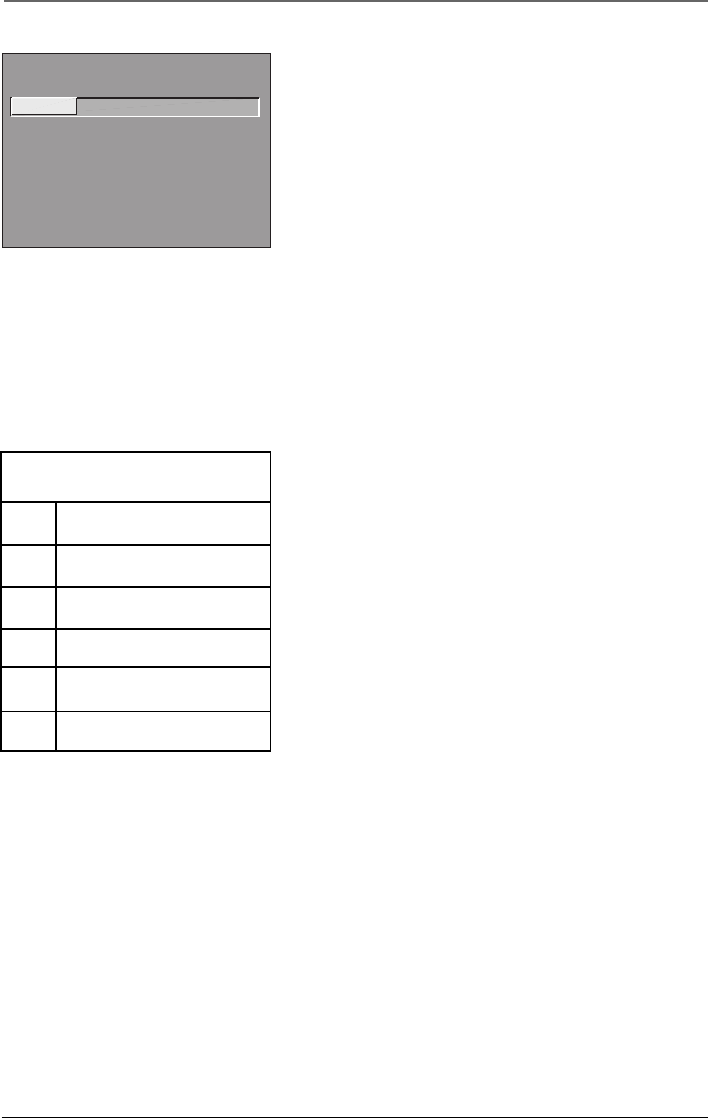
Using the TV’s Features
18 Chapter 3
Blocking Age-Based Ratings
You can automatically block all program ratings above a
specified age-based rating level.
To block programs with higher ratings:
1. Use the arrow buttons to highlight the Rating field.
2. Press the up/down arrow buttons on the remote to scroll to
the rating corresponding with the lowest rating you do not
want the child to watch.
3. Press the right arrow button to move the yellow highlight
to the Status field.
4. Press the up or down arrow button to toggle between View
and Block. The status for the rating listed to the left and all
higher ratings automatically changes to Block (and B).
5. Press OK on the remote to return to the menu or exit the
screen when you are finished.
6. Select Lock Parental Controls from the Parental Controls
menu. Enter a password; if you have not set your password,
you will be prompted to enter it again.
Viewing Age-Based Ratings
After you block age-based ratings, you can change some of the
ratings back to View.
1. Use the up/down arrow buttons to select the rating with a
status of Block.
2. Press the right arrow button to move the yellow highlight
to the rating status field.
3. Press the up button to select View.
Note: The content status fields corresponding to the unblocked
rating become View as well. They and the age-based rating status
are the only fields that automatically change back to View when you
complete this process.
Remember to lock Parental Controls for rating limits to take effect.
- - Content - -
V-CHIP TV RATING LIMIT
Rating Status
TV-MA VIEW
^
D L S V FV
V V V
RATING STATUS
TV-MA
View
TV-14
View
TV-PG
View
TV-G
View
TV-Y7
View
TV-Y
View
D L S V FV
V V V
V V V V
V V V V
V
Press ^/v to select rating.
Press MENU to exit.
Hierarchy of Age-Based Ratings
TV-14 Parents Strongly Cautioned
TV-G General Audience
TV-Y All Children
TV-PG Parental Guidance Suggested
TV-Y7 Directed to Children 7 years
and older
TV-MA Mature Audience Only
Blocking Specific Content Themes
You can block programs based on their content. (Content is represented by the D, L, S, V, FV and TV-Y on your
screen.) When you block a content theme for a particular rating, you automatically block that content theme
for higher rated programs as well.
To block program content, highlight the Content Field, and then follow the same steps described for blocking
age-based ratings (above).
Note: Broadcasters are not required to provide content themes or age-based ratings. Programs received with no
content themes will only be blocked if you block their age-based rating.
Note: You must remember to lock Parental Controls for rating limits to take effect.