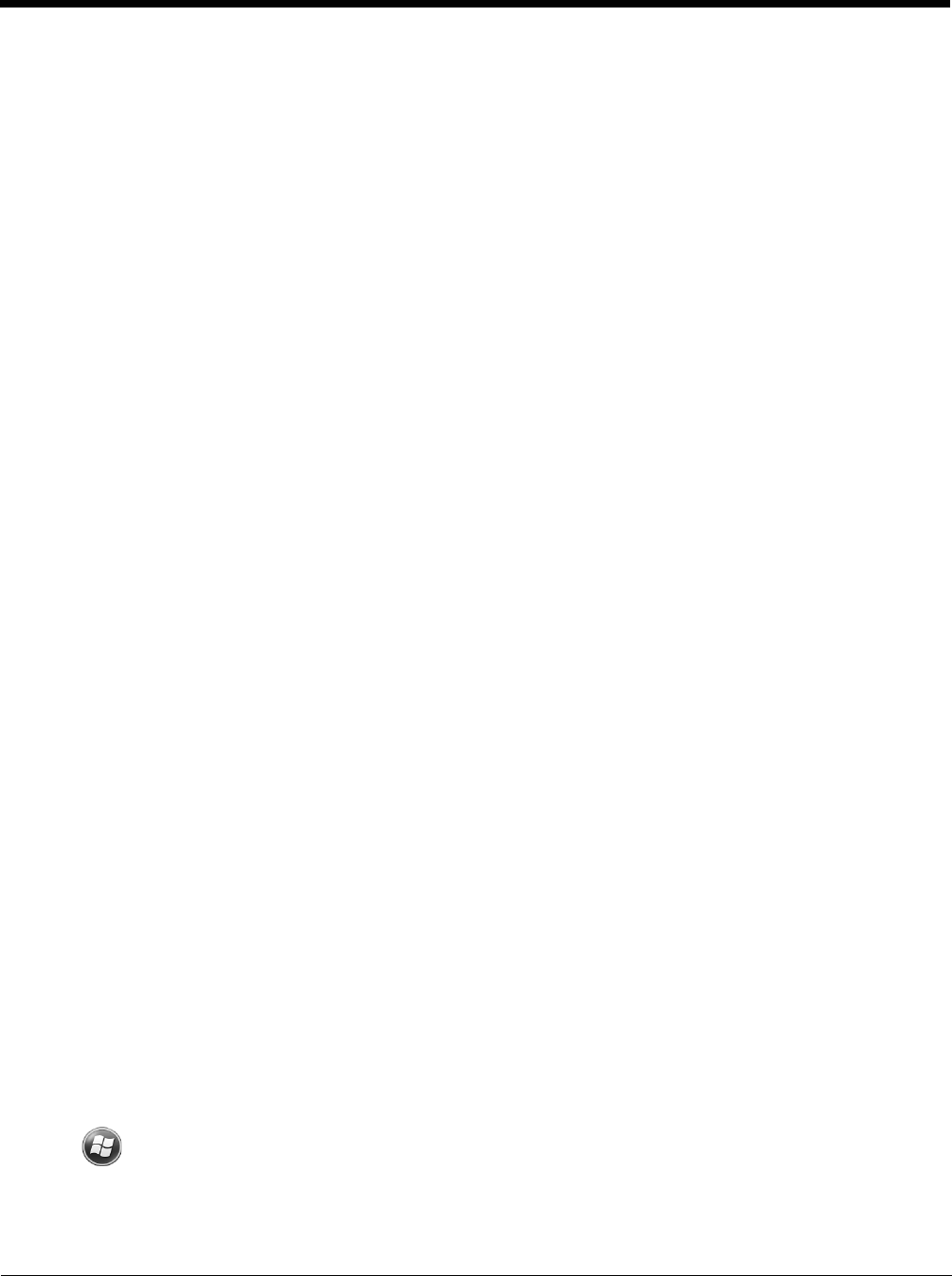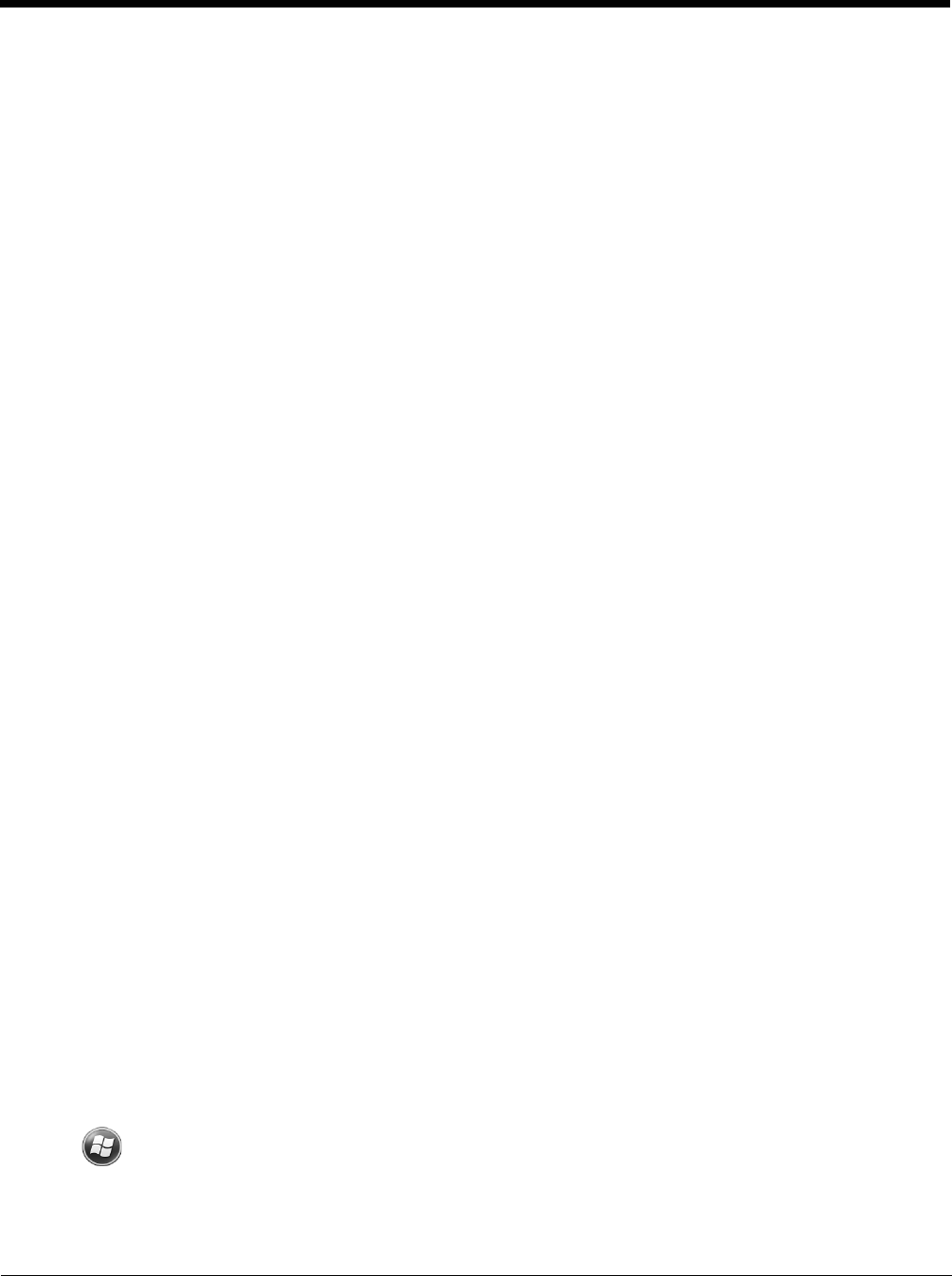
3 - 15
The internal backup battery must be fully charged before using the terminal for the first time. Honeywell
recommends charging the Dolphin terminal for at least 24 hours prior to initial use to ensure the internal
backup battery is fully charged. After that, if the internal backup battery becomes fully discharged of
power, it requires a minimum of 24 hours of charging time to function normally.
Guidelines for Use
Follow these guidelines to maximize the life of the internal backup battery:
• Keep a charged battery pack in the terminal; the backup battery prematurely discharges if there is not
at least a partially charged battery in the terminal.
• Keep the terminal connected to power when the terminal is not in use.
Managing Battery Power
Letting the backup battery become fully discharged causes the terminal to lose all data in RAM. Honey-
well recommends, you keep a charged battery pack in the terminal at all times to help prevent data loss.
The internal battery discharges prematurely if there is not at least a partially charged battery in the termi-
nal. When you remove a battery pack, insert another charged battery pack in the terminal immediately.
Default Critical and Low Battery Points
When the terminal is running on battery power (as opposed to external power), warnings are displayed
when the battery reaches critical and low battery points. The warning points are determined by the fol-
lowing registry entry:
[HKEY_LOCAL_MACHINE\ControlPanel\Power]
There are two DWORD values in this registry entry: MedState and LowState.
The default values for these entries are as follows:
MedState=25%
This sets the Low Battery point to 25%. When the battery hits the percentage charge specified
here, the user is notified.
LowState=10%
This sets the Critical Battery point to 10%. When the battery hits the percentage charge
specified here, the user is notified.
Note: Warnings do not appear when the terminal is on external power.
Setting Critical and Low Battery Points
Developers can reset the battery parameters in the registry from 0 (no warning) to 99 (would nearly
always warn). You can review and set these battery points in the RegEdit Power Tool.
1. Tap > Power Tools > RegEdit.
2. Drill down to HKEY_LOCAL_MACHINE > ControlPanel > Power.