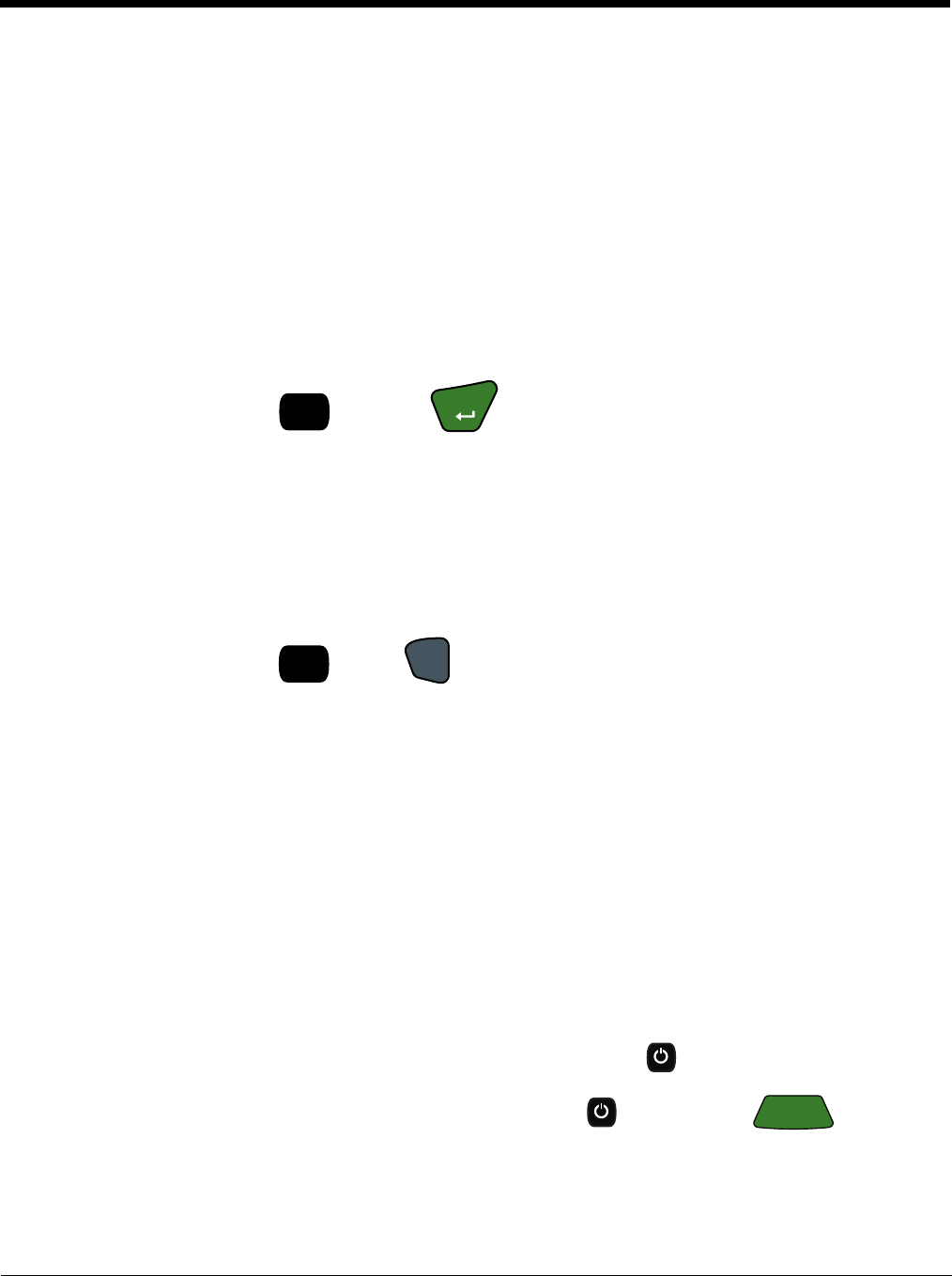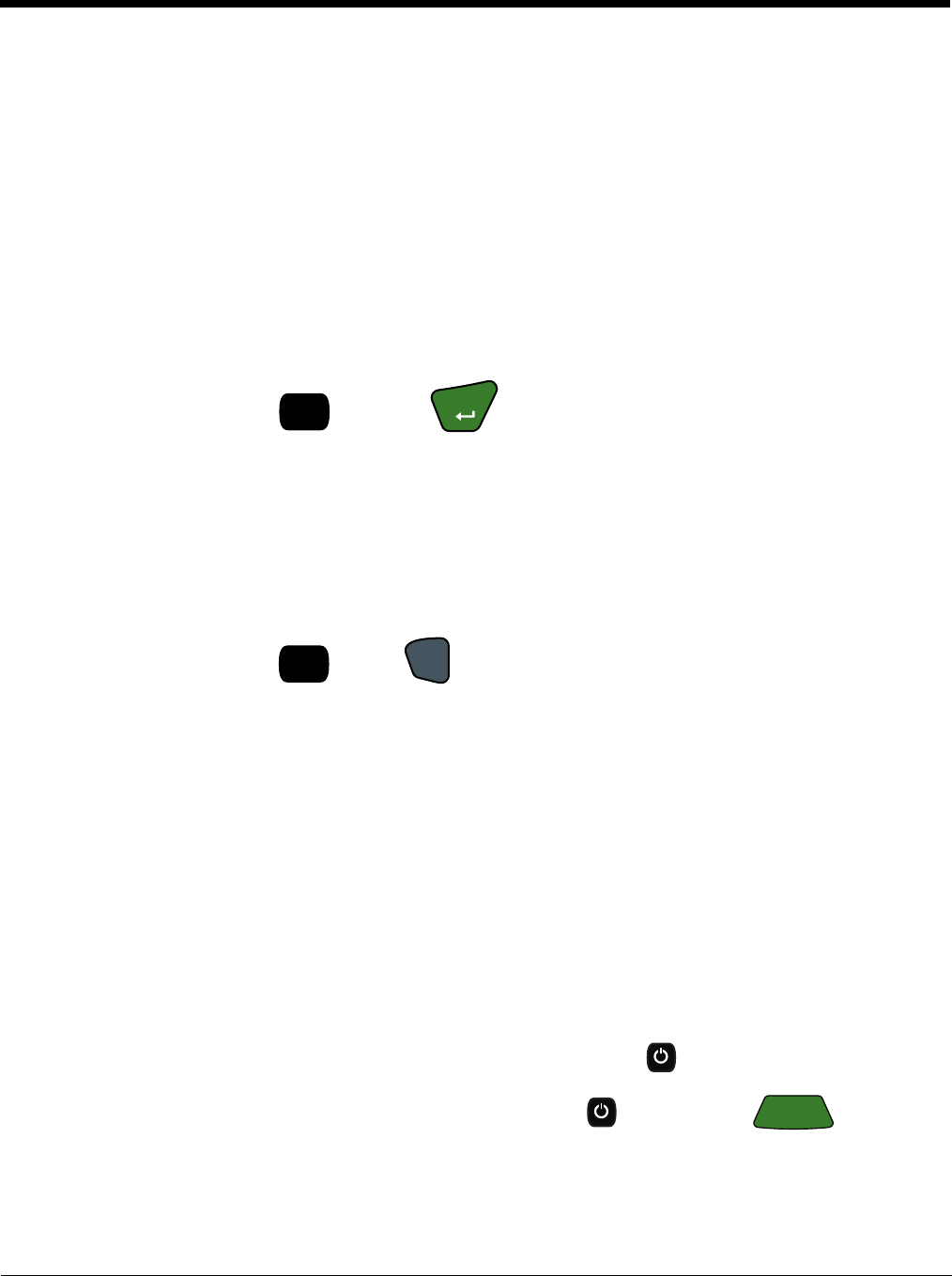
2 - 13
Resetting the Terminal
There are three types of system resets: a soft reset, a hard reset, or a factory reset. The soft and hard
resets preserve all data stored in the file system. Contact a Honeywell technical support representative
for more information on how to perform a factory reset.
Soft Reset (Warm Boot)
A soft reset re-boots the device and preserves any objects created in RAM. You would perform a soft
reset when:
• the terminal fails to respond.
• after installing some software applications.
• after making changes to certain system settings, such as network cards.
1. Press and hold the CTRL + ENTER keys for approximately 5 seconds.
2. The decode and scan LEDs flash for approximately three seconds as the terminal resets.
3. When the reset is complete, the Home screen displays.
Hard Reset (Cold Boot)
A hard reset re-boots the device and closes any open applications running in RAM at the time of the
reset.
1. Press and hold the CTRL + ESC keys for approximately 5 seconds.
2. The decode and scan LEDs light for approximately 3 seconds.
3. The terminal re-initializes.
Factory Reset
Contact a Honeywell technical support representative for information on how to perform a factory reset.
For contact information, see Technical Assistance on page 18-1.
Suspend Mode
The terminal goes into Suspend Mode automatically when the terminal is inactive for a programmed
period of time. You can program this time on the Advance tab of the Power System Setting; see Power
on page 7-16.
To put the terminal into Suspend Mode manually, press the Power key and the screen turns off.
To wake the terminal from Suspend Mode, press the Power key or SCAN key .
Note: You should always put the terminal in suspend mode before removing the battery door. For information on
removing the battery, see Replacing the Main Battery Pack on page 2-6.