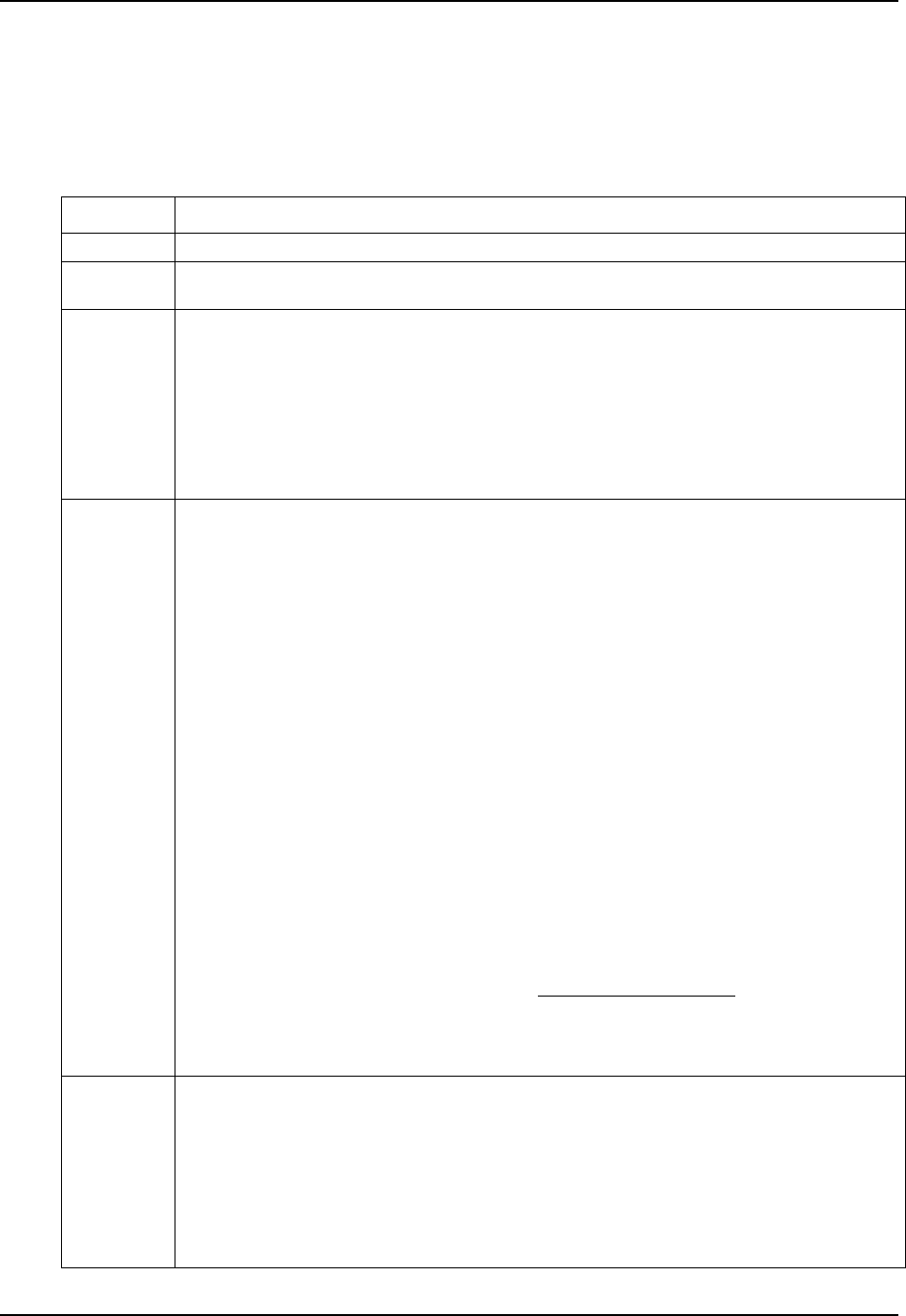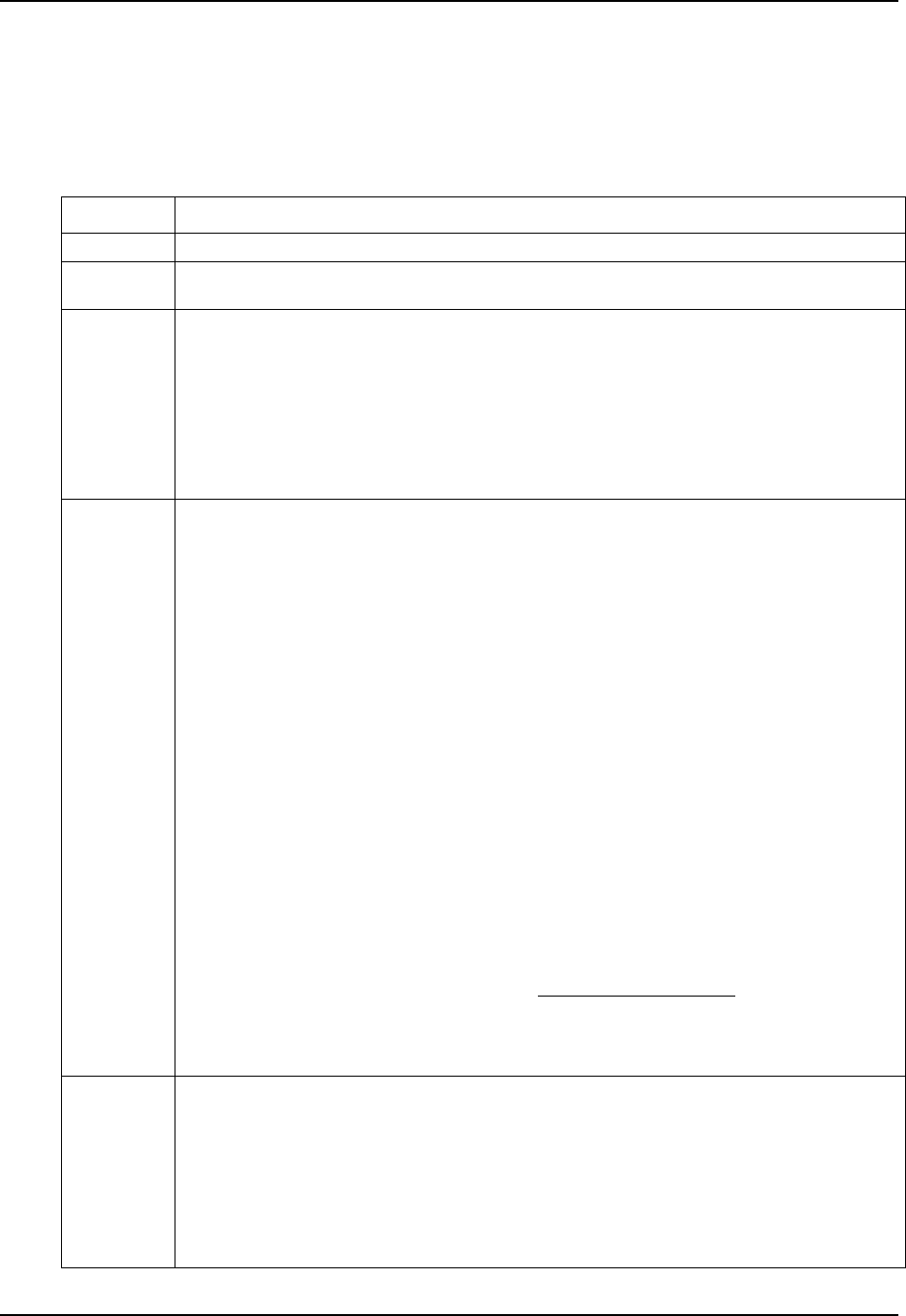
Operations
12 Process Instrument Explorer Configuration Software User Manual 03/06
3.1.3 Offline Configuration
Offline Configuration lets you edit an instrument’s configuration file for later
downloading to an instrument. . This operation is mostly used during initial configuration
where the configuration from one instrument is copied, duplicated, or modified and then
downloaded to other instruments.
Step Action
1 Select “Offline Configuration” icon or menu item.
2 Available Device Types (process instruments) are shown. Select Device Type whose
configuration you want to edit, for example, UDC2500.
3 Previously saved configurations are shown in the File List.
Double-click/double-tap a configuration to edit. The prompts are organized exactly as on the
instrument itself.
For details on functions and their settings, refer to that instrument’s manual.
If an analog configuration is highlighted with red text or a digital configuration is shown blank,
it means that the stored value is now out of range, either because of previous changes to the
instrument’s configuraton or because of incompatibilities with the configuration set. Change
the configuration to an in-range setting to correct the error.
4 Ethernet users have an additional Group: Ethernet & Email. You can set up an email to be
sent when a rising edge (off-to-on) alarm is detected. Alarm status is checked every 30
seconds, so only one rising edge will be detected per 30 seconds.
Attention:
-In controllers, updates to Ethernet parameters may take up to 60 seconds to take effect.
After you change the instrument’s IP address, to make it recognized you must execute the
“arp-d” command at a DOS prompt.
For more info see Ethernet Q&A on page 17.
Ethernet Setup
IP Address: IP address of the instrument.
Subnet Mask: Subnet mask of the instrument
Default Gateway: Default gateway of the instrument
Email Setup—use the following parameters to configure an email notification during an
alarm.
Select Email: Select which email to configure.
To Email: Enter email address of person to be emailed
SMTP Address (for outgoing): Enter exchange server address
From Email: This is the e-mail ID that appears in the “From” field when the recipient
receives an e-mail from the instrument. It can be any e-mail ID of the user’s choice,
basically to help identify the device. (e.g: udc01@furnaceroom.com
)
Select Alarm: Select an alarm whose activation will send the email. To select none, click
on the highlighted alarm.
Email Subject: Enter email subject text.
5 To view or edit a configuration’s Properties, in the File List right-click on the File name (PC)
or select “Properties” (Pocket PC).
- File name
- Device type
- Uploaded date and time
- Last modified date and time
- Author name
- Description