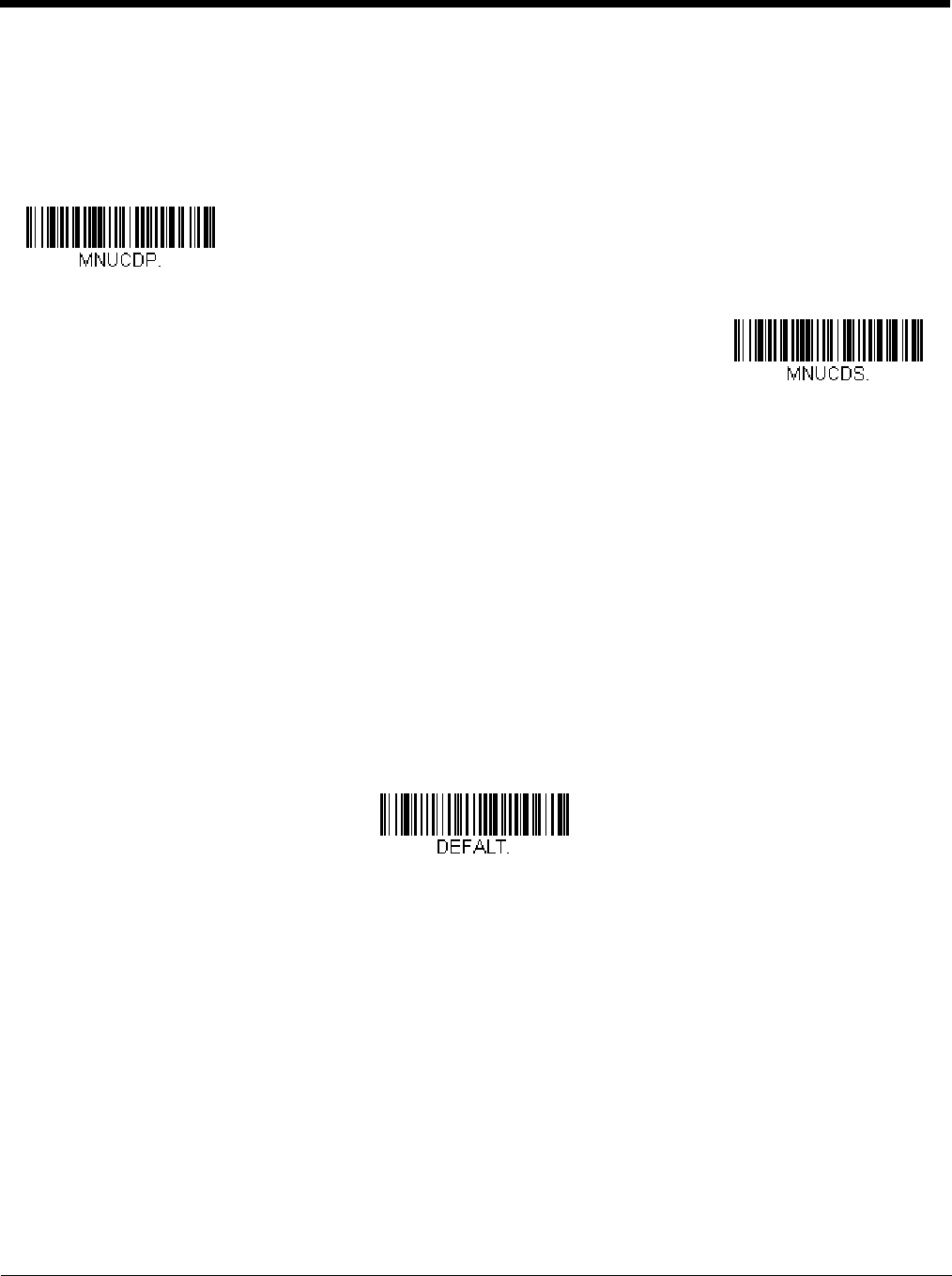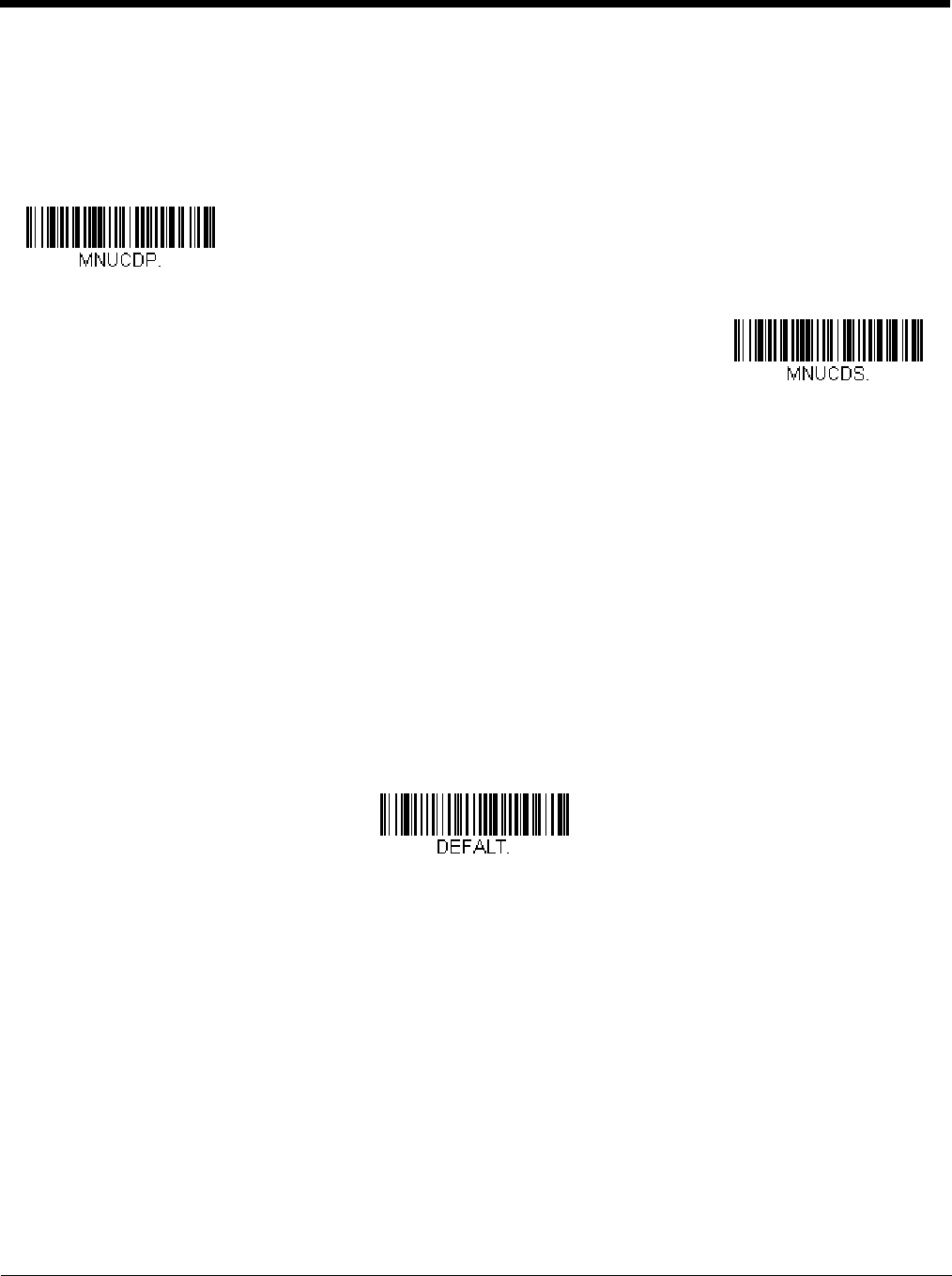
1 - 7
Setting Custom Defaults
You have the ability to create a set of menu commands as your own, custom defaults. To do so, scan the Set Custom Defaults
bar code below before scanning the menu commands for your custom defaults. If a menu command requires scanning numeric
codes from the back cover, then a Save code, that entire sequence will be saved to your custom defaults. When you have
entered all the commands you want to save for your custom defaults, scan the Save Custom Defaults bar code.
Note: When using a cordless system, the Custom Defaults settings apply to all workgroups. Scanning the Save Defaults bar
code also causes both the scanner and the base or Access Point to perform a reset and become unlinked. The scanner
must be placed in its base to re-establish the link before any setup codes are entered. If using an Access Point, the linking
bar code must be scanned. See Cordless System Operation beginning on page 3-1 for additional information.
You may have a series of custom settings and want to correct a single setting. To do so, just scan the new setting to overwrite
the old one. For example, if you had previously saved the setting for Beeper Volume at Low to your custom defaults, and decide
you want the beeper volume set to High, just scan the Set Custom Defaults bar code, then scan the Beeper Volume High
menu code, and then Save Custom Defaults. The rest of the custom defaults will remain, but the beeper volume setting will be
updated.
Resetting the Custom Defaults
If you want the custom default settings restored to your scanner, scan the Activate Custom Defaults bar code below. This is
the recommended default bar code for most users. It resets the scanner to the custom default settings. If there are no custom
defaults, it will reset the scanner to the factory default settings. Any settings that have not been specified through the custom
defaults will be defaulted to the factory default settings.
Note: If using a cordless system, scanning this bar code also causes both the scanner and the base or Access Point to perform
a reset and become unlinked. The scanner must be placed in its base to re-establish the link. If using an Access Point,
the linking bar code must be scanned. See Cordless System Operation beginning on page 3-1 for additional information.