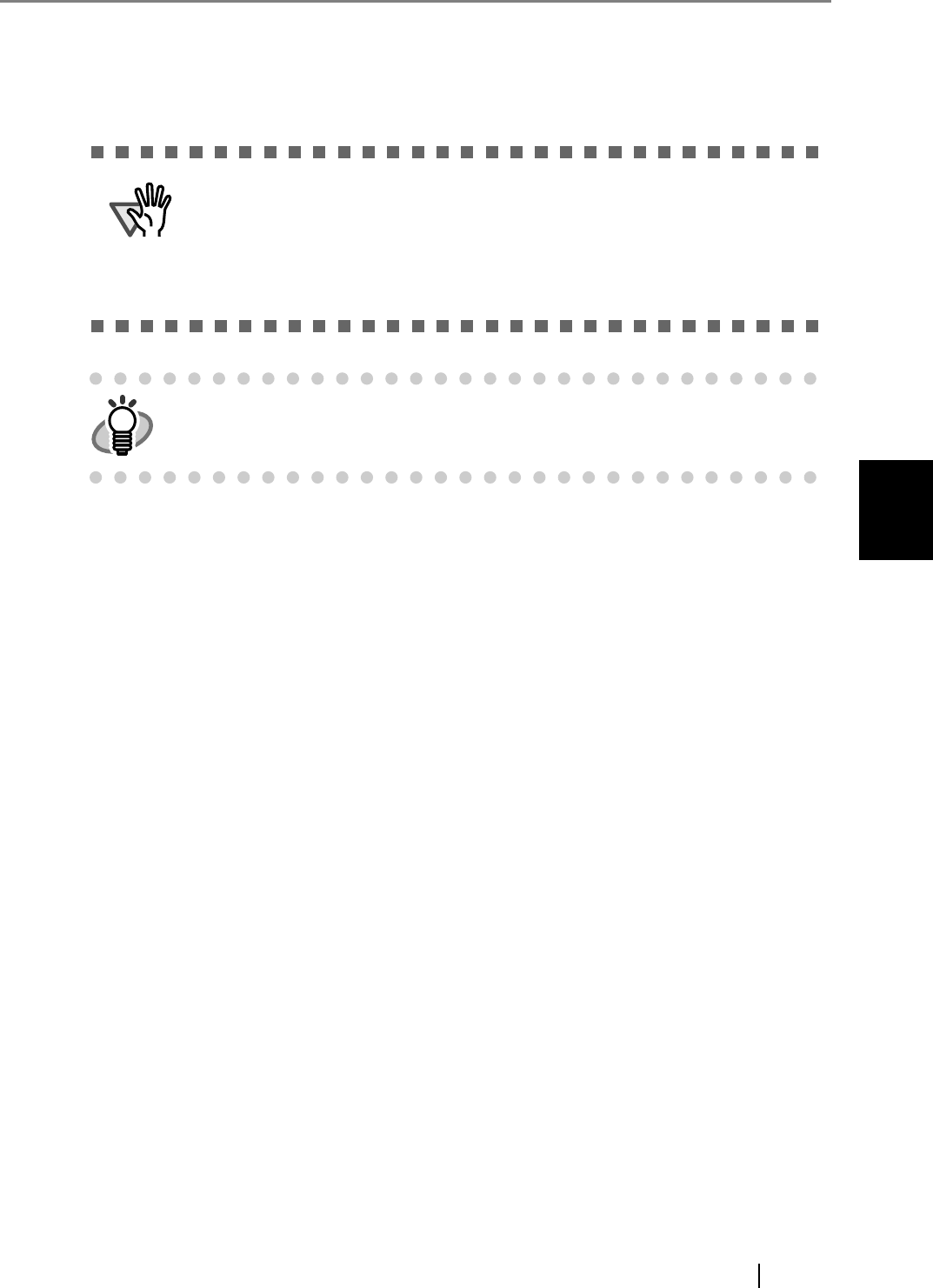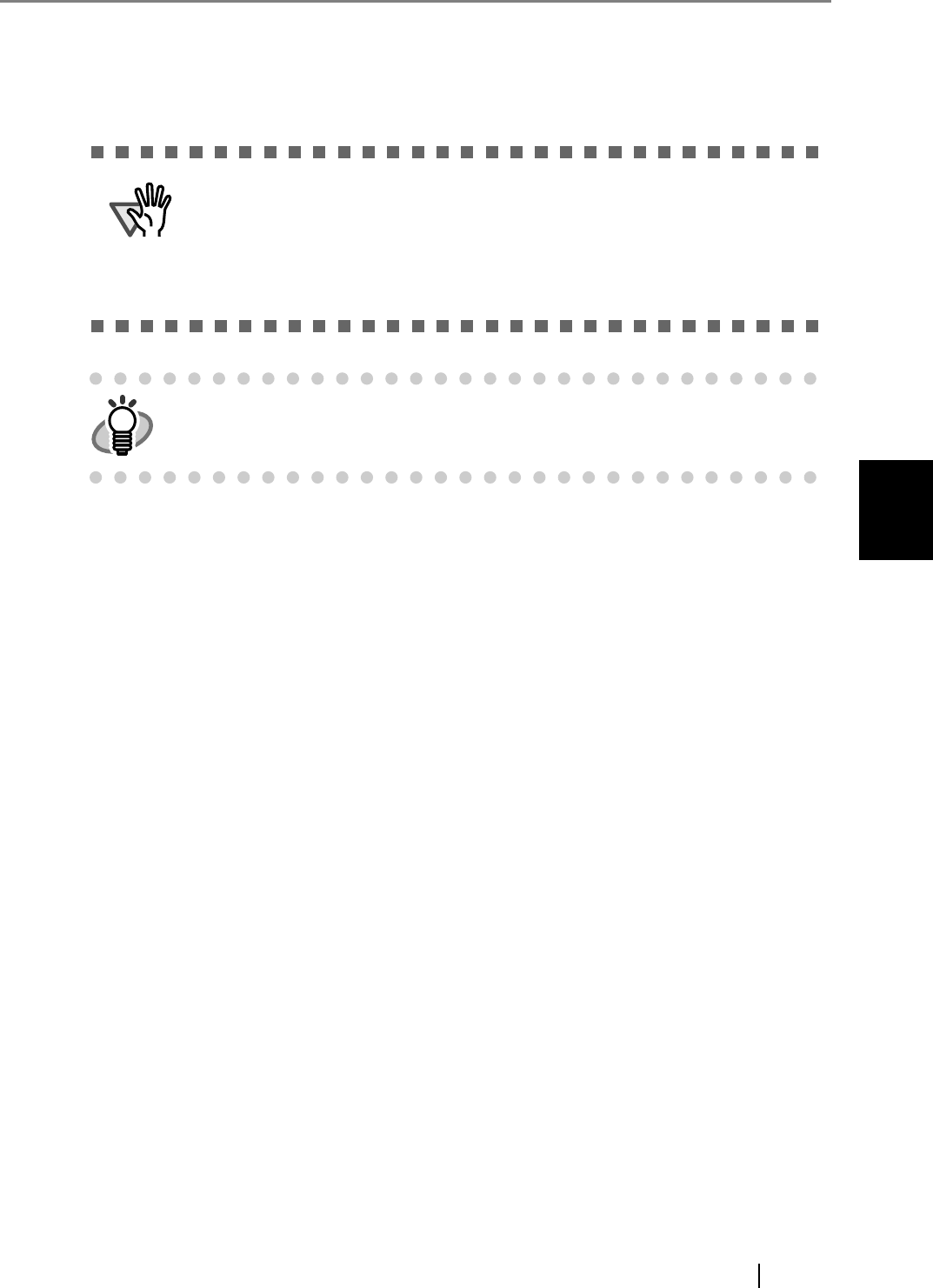
4.10 Using the Maintenance Menus
fi-6010N Network Scanner Operator's Guide 169
4
■ Restoring the User Data Store
The scanner's user data store can be restored from a backed-up user data store file.
1. Select the [Maintenance] tab on the top menu.
2. Select the [User Data Store] tab on the left side menu.
The "User Data Store" screen appears.
3. Select a user data store backup file.
Press the [Browse] button to select a file.
4. Press the [Restore] button.
An "OK to overwrite?" confirmation message appears.
5. Press the [Yes] button.
After the user data store is restored, a restore completion message appears.
6. Press the [OK] button.
z Restoring user data overwrites all user information stored at the time of
restoration, and returns all e-mail address books, fax number list, and scan
settings to the time the backup was taken.
z During user data store restoration, do not press and hold down the startup
button for longer than 4 seconds, as it may cause the scanner to function
abnormally.
User logs cannot be backed up, therefore cannot be restored.