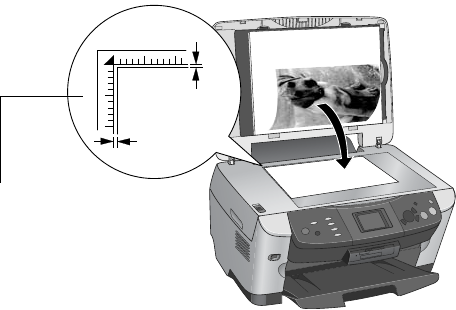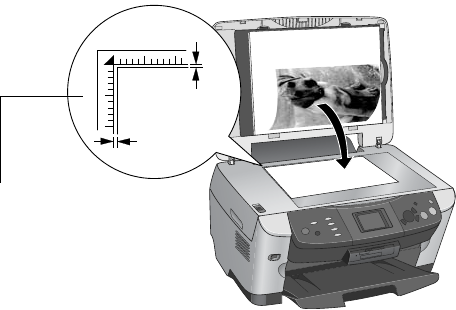
78 Scanning to a Computer
3. Place your photo face down on the glass in the upper left corner about
0.1 inch from the edges, as shown.
Note:
If you place your photo or document against the edge of the glass, the edges of
your photo or document may not be scanned.
4 Close the scanner lid.
5. Press the
Scan button to set the Stylus Photo RX600 to Scan mode.
6. Use the u and d buttons to choose
Scan to Email, then press the OK
button.
7. If you see a screen asking you to choose a program to launch for this action,
select
EPSON Smart Panel and click the Always use this program box.
Then click
OK.
The Epson Smart Panel window appears. Epson Scan automatically previews
and scans the image, which opens in the View Images and Set Options
window.
8. Select any settings you want to change, then click
Next.
The scanned image is transferred to your e-mail program and attached to a
new e-mail message.
Note:
If you see a window asking you to select the program to launch for this action,
select your e-mail program and click OK. See your Smart Panel help for more
information.
0.1 in
0.1 in
Move the photo in
about 0.1 inch from
the edges
SP RX600 Users Guide.book Page 78 Thursday, January 29, 2004 1:08 PM