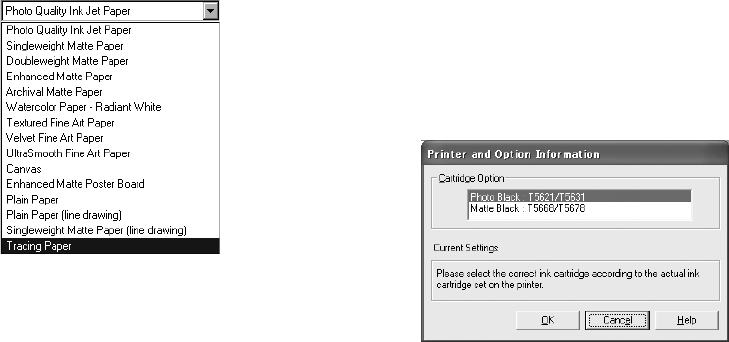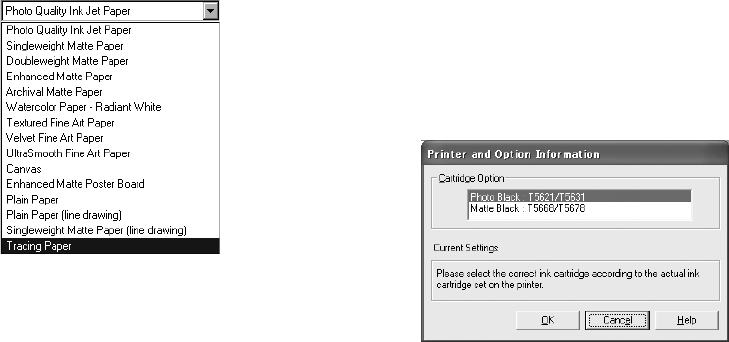
5-135
Maintaining and Transporting the Printer | 135
4. When LOWER THE RIGHT INK LEVER appears, lower the ink lever on
the right ink compartment. Repeat this step for the left ink
compartment.
5. When
RAISE THE RIGHT INK LEVER appears, raise the ink lever on
the right ink compartment. Repeat this step for the left ink
compartment.
The printer starts charging ink. After a while, ink lever messages appear
on the LCD display.
6. When a message appears on the LCD display, raise or lower the ink
levers accordingly.
7. When
LOWER THE RIGHT INK LEVER AND CLOSE THE COVER
appears on the LCD display, lower the lever and close the cover. Then
repeat this step for the left ink lever and cover.
Updating the Printer Driver Information
After you have switched black ink modes, you need to update the driver
information. Follow the instructions for your operating system.
•Mac OS X: Check the ink status using the Epson Printer Utility,
following the instructions on page 97. Confirm that the correct black
cartridge is displayed.
•Windows: Access the printer driver as described on page 100. On the
Main tab, make sure that the correct ink cartridge is displayed.
If not, click the
Utility tab and then the Printer and Option
Information
button.
Select the cartridge you installed and click
OK.
Note: After you switch to
Matte Black ink, you will
no longer see glossy
media types in your
printer driver. Only media
types that work with
Matte Black ink will
appear, for example:
7800-9800Guide.book Page 135 Monday, April 10, 2006 11:59 AM