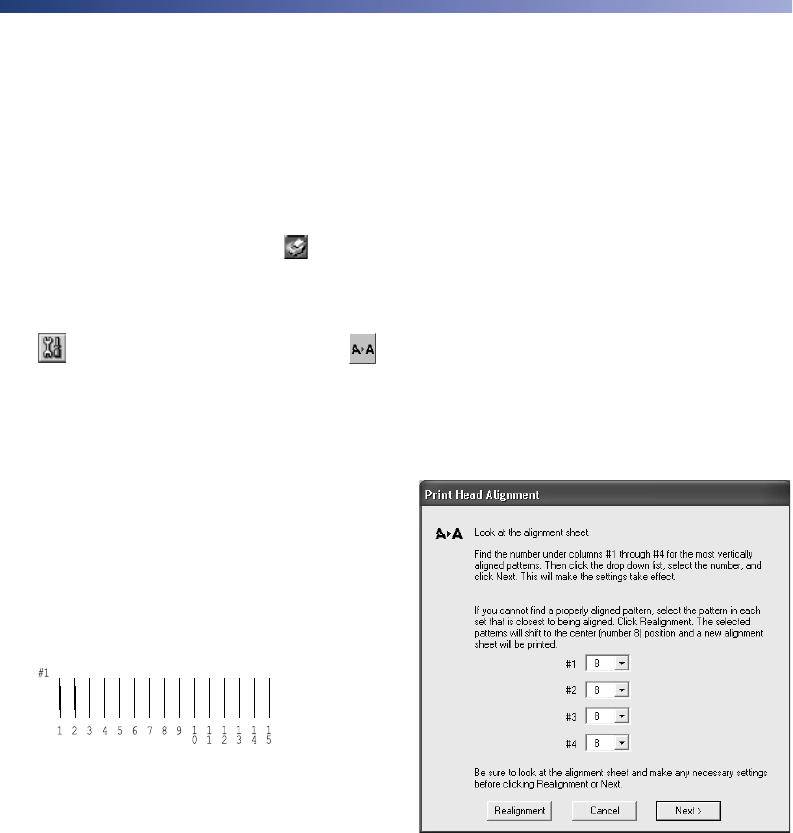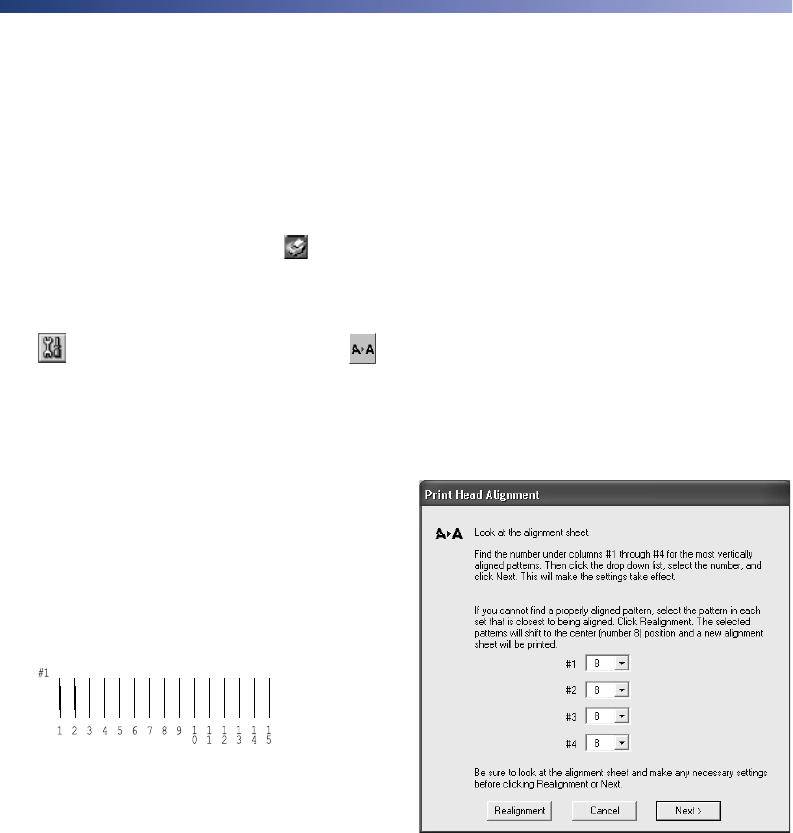
Maintaining Your Printer 63
Aligning the Print Head
If your printouts contain misaligned vertical lines, or you see light or dark horizontal
banding, you may need to align the print head.
1. Turn on the printer.
2. Load several sheets of EPSON Photo Quality Ink Jet paper.
3. Windows: Right-click the printer icon on your taskbar (in the lower right
corner of your screen) and select Print Head Alignment.
Macintosh OS 8.6 to 9.x: Choose File > Page Setup or Print. Click the
Utility button, then click the Print Head Alignment button.
Macintosh OS X: Open the Applications folder and select EPSON Printer
Utility
. Select SP 960 in the printer list, click OK, and select Print Head
Alignment
.
4. Follow the instructions on the screen to
print a test page. You see this window:
5. On the test page, select the pattern with
the two vertical lines most precisely
printed on top of each other. You may
need to use a magnifying glass or loupe.
Select one pattern each for rows 1
through 4. Enter the number of the
best pattern for each row in the
corresponding boxes on the screen.
Then click
Next.
If you can’t find an aligned pattern, choose the one that’s closest to being aligned.
Then click Realignment to print another test page and repeat this step.
sp960basics.book Page 63 Friday, January 17, 2003 2:39 PM